filmov
tv
Fixed: Browser Not Working But Connected to Internet
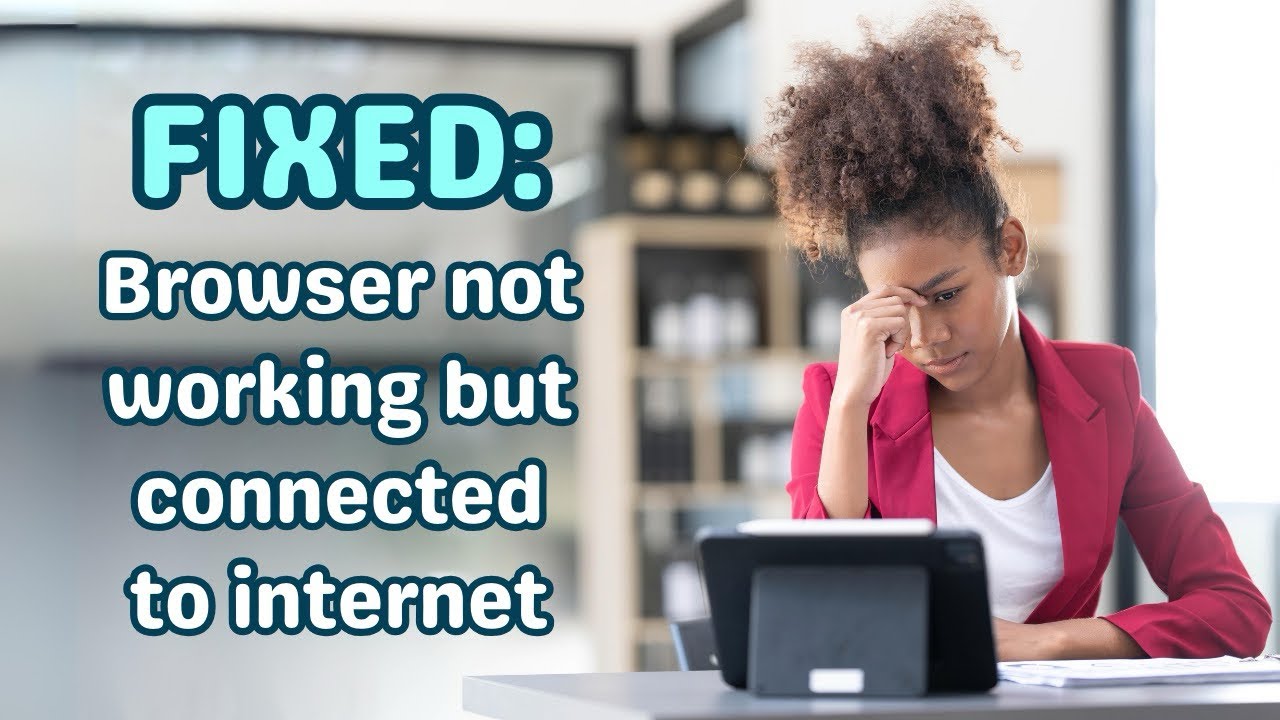
Показать описание
Welcome to our troubleshooting guide! 🚀 In this video, we’ll walk you through step-by-step solutions to fix the common issue of your browser not working even though you’re connected to the internet. Whether you’re using Wave Browser, Chrome, Firefox, Edge, or any other browser, these tips will help you get back online in no time.
What You’ll Learn:
1. Restart Your Browser and Device: Sometimes, a simple restart can resolve many issues. We’ll guide you through restarting your browser and device to refresh your connection.
2. Clear Browser Cache and Cookies: Over time, cached data and cookies can cause problems. Learn how to clear your browser’s cache and cookies to improve performance and connectivity.
3. Disable Extensions and Add-ons: Extensions and add-ons can sometimes interfere with your browser’s functionality. We’ll show you how to disable them and identify any problematic ones.
4. Update Your Browser: Keeping your browser up-to-date is crucial for security and performance. We’ll demonstrate how to check for updates and install them.
5. Check Antivirus Settings: If all else fails, checking your browser is allowed to access the internet with your firewall or antivirus software can often resolve persistent issues. We’ll show you how to do this safely.
Timestamps:
0:12 Restart your computer
0:35 Clear cache and cookies
1:06 Disable extensions
1:30 Update your browser
1:49 Check your antivirus or firewall software
Connect with Us:
- Twitter: wave_browser
- TikTok: wave_browser
- Instagram: wave_browser
We hope this video helps you resolve your browser issues! If you found this video helpful, please give it a thumbs up and share it with others who might benefit. Thanks for watching, and happy browsing! 🌐
#howto #techtips #tutorial #troubleshooting #fixed #solution
What You’ll Learn:
1. Restart Your Browser and Device: Sometimes, a simple restart can resolve many issues. We’ll guide you through restarting your browser and device to refresh your connection.
2. Clear Browser Cache and Cookies: Over time, cached data and cookies can cause problems. Learn how to clear your browser’s cache and cookies to improve performance and connectivity.
3. Disable Extensions and Add-ons: Extensions and add-ons can sometimes interfere with your browser’s functionality. We’ll show you how to disable them and identify any problematic ones.
4. Update Your Browser: Keeping your browser up-to-date is crucial for security and performance. We’ll demonstrate how to check for updates and install them.
5. Check Antivirus Settings: If all else fails, checking your browser is allowed to access the internet with your firewall or antivirus software can often resolve persistent issues. We’ll show you how to do this safely.
Timestamps:
0:12 Restart your computer
0:35 Clear cache and cookies
1:06 Disable extensions
1:30 Update your browser
1:49 Check your antivirus or firewall software
Connect with Us:
- Twitter: wave_browser
- TikTok: wave_browser
- Instagram: wave_browser
We hope this video helps you resolve your browser issues! If you found this video helpful, please give it a thumbs up and share it with others who might benefit. Thanks for watching, and happy browsing! 🌐
#howto #techtips #tutorial #troubleshooting #fixed #solution
 0:02:45
0:02:45
 0:03:37
0:03:37
 0:00:55
0:00:55
 0:02:48
0:02:48
 0:02:49
0:02:49
 0:02:23
0:02:23
 0:04:16
0:04:16
 0:00:55
0:00:55
 0:18:00
0:18:00
 0:01:23
0:01:23
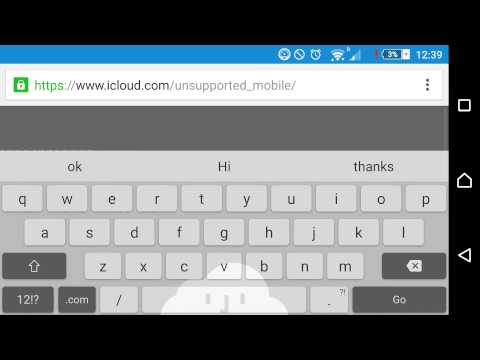 0:00:34
0:00:34
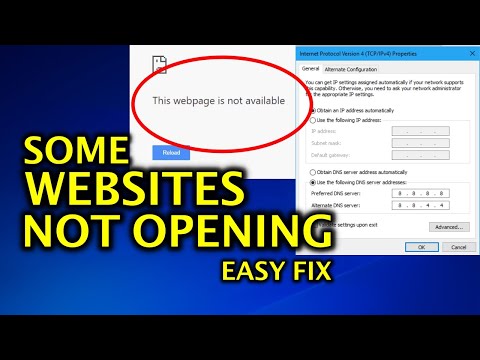 0:01:52
0:01:52
 0:00:49
0:00:49
 0:01:15
0:01:15
 0:03:46
0:03:46
 0:03:53
0:03:53
 0:03:28
0:03:28
 0:02:05
0:02:05
 0:02:42
0:02:42
 0:01:37
0:01:37
 0:05:17
0:05:17
 0:03:07
0:03:07
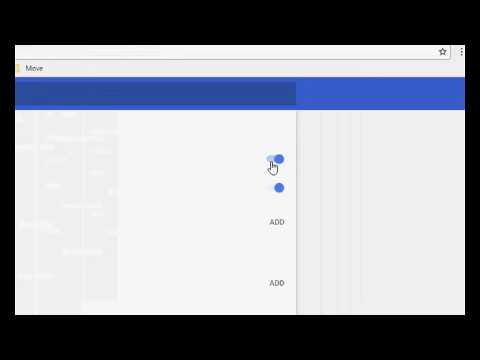 0:01:40
0:01:40
 0:04:51
0:04:51