filmov
tv
How to Change the Aspect Ratio of a Video - Quick & Easy! (2024)
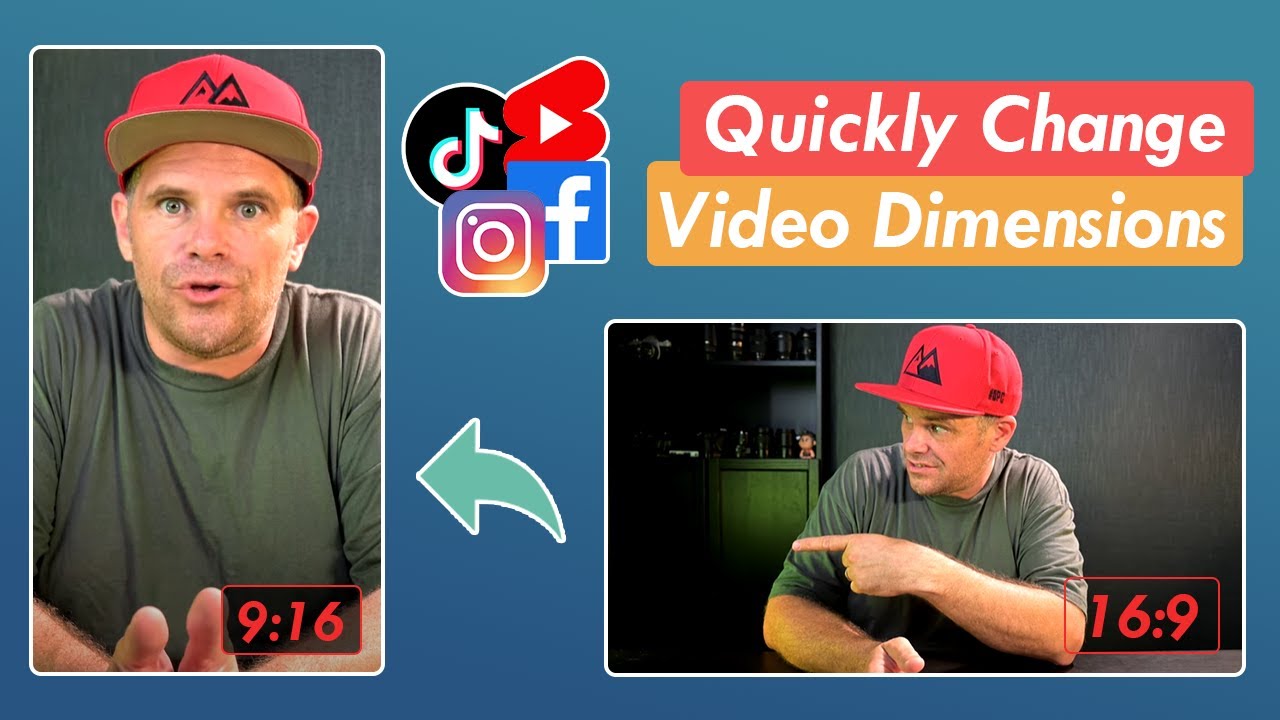
Показать описание
In this video, we will show you how to change the aspect ratio of a video quickly and easily!
In this tutorial, you'll learn how to change the dimensions of your video for different video posts' requirements. For instance, 16:9 is the most recommended aspect ratio for YouTube videos, TikTok and Instagram prefer 9:16, Twitter accepts videos with aspect ratios ranging from 1:2.39 – 2.39:1, 1:2.4 videos look great on Linkedin, etc. And we demonstrate how to convert a 16:9 horizontal video to 9:16 vertical without black bars or visible quality loss.
How to change the aspect ratio of your video - step by step:
Step 1, open VideoProc Converter and click 'Video'
Step 2, load the video into this software
Step 3, click 'crop' icon to see all options of aspect ratio
Step 4, choose 9:16
Step 5, output | best output settings' share
As mentioned in the video:
About VideoProc Converter
Best Pick to Change Aspect Ratios and More
• Change video aspect ratio without adding black bars or lowering quality
• Convert to 16:9, 9:16, 1:1, 4:3, 4:5, 2:1, 2:3, and any aspect ratio
• Customize frame size, frame rate, bitrate, resolutions, and output quality
• Edit videos, cut, crop, split, rotate, denoise, deshake, merge, and more
• Also convert, compress, fix, download, and record videos
Timestamp
0:00 Intro
1:28 Step 1, open VideoProc Converter and click 'Video'
1:35 Step 2, load the video into this software
1:45 Step 3, click 'crop' icon to see all options of aspect ratio
1:49 Step 4, choose 9:16
2:13 Step 5, output | best output settings' share
❤️If you love what we do, please give this video a thumbs up and subscribe this channel.
#changeaspectratio #cropvideo #cropvideos
In this tutorial, you'll learn how to change the dimensions of your video for different video posts' requirements. For instance, 16:9 is the most recommended aspect ratio for YouTube videos, TikTok and Instagram prefer 9:16, Twitter accepts videos with aspect ratios ranging from 1:2.39 – 2.39:1, 1:2.4 videos look great on Linkedin, etc. And we demonstrate how to convert a 16:9 horizontal video to 9:16 vertical without black bars or visible quality loss.
How to change the aspect ratio of your video - step by step:
Step 1, open VideoProc Converter and click 'Video'
Step 2, load the video into this software
Step 3, click 'crop' icon to see all options of aspect ratio
Step 4, choose 9:16
Step 5, output | best output settings' share
As mentioned in the video:
About VideoProc Converter
Best Pick to Change Aspect Ratios and More
• Change video aspect ratio without adding black bars or lowering quality
• Convert to 16:9, 9:16, 1:1, 4:3, 4:5, 2:1, 2:3, and any aspect ratio
• Customize frame size, frame rate, bitrate, resolutions, and output quality
• Edit videos, cut, crop, split, rotate, denoise, deshake, merge, and more
• Also convert, compress, fix, download, and record videos
Timestamp
0:00 Intro
1:28 Step 1, open VideoProc Converter and click 'Video'
1:35 Step 2, load the video into this software
1:45 Step 3, click 'crop' icon to see all options of aspect ratio
1:49 Step 4, choose 9:16
2:13 Step 5, output | best output settings' share
❤️If you love what we do, please give this video a thumbs up and subscribe this channel.
#changeaspectratio #cropvideo #cropvideos
Комментарии
 0:00:40
0:00:40
 0:01:49
0:01:49
 0:02:39
0:02:39
 0:00:19
0:00:19
 0:00:13
0:00:13
 0:00:25
0:00:25
 0:02:29
0:02:29
 0:01:34
0:01:34
 0:03:55
0:03:55
 0:00:15
0:00:15
 0:03:20
0:03:20
 0:00:17
0:00:17
 0:01:00
0:01:00
 0:02:49
0:02:49
 0:00:38
0:00:38
 0:00:17
0:00:17
 0:00:16
0:00:16
 0:00:59
0:00:59
 0:00:56
0:00:56
 0:00:43
0:00:43
 0:00:15
0:00:15
 0:03:07
0:03:07
 0:00:22
0:00:22
 0:00:11
0:00:11