filmov
tv
How to Use Snapchat
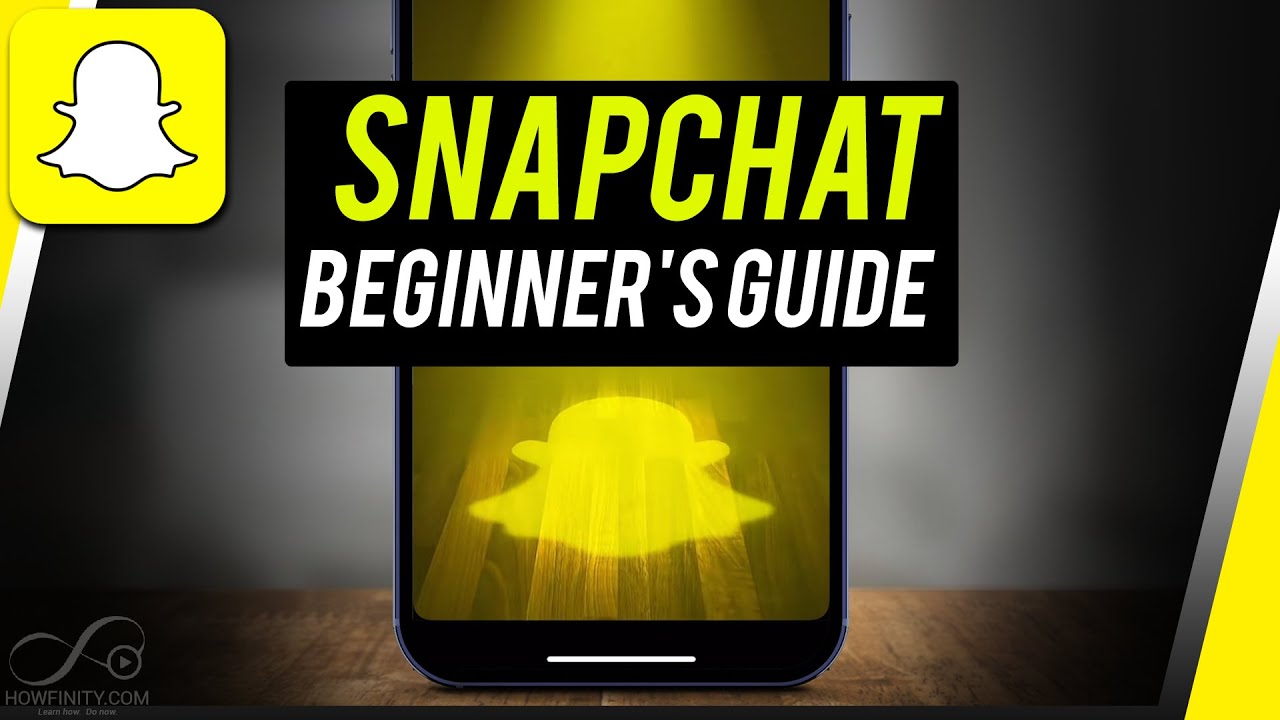
Показать описание
Snapchat started as a camera app with interactive filters back in 2011 and it has evolved to a messaging app and a social media platform.
We’ll cover Snapchat in three parts. As a camera app, messaging app, and then a social media app. And we’ll cover Snapchat Spotlight, the latest upgrade at the end.
When you sign up for a Snapchat account, you have to be at least 12 years old, which is common with all social media platforms.
Pick a username to create an account
Snapchat as a camera app:
To take a snap, just press the camera button in the middle.
Then, you can decorate it with text, music stickers.
Then you can either save it or send it to someone.
You can also flip the camera and add filters. Or even upload from your camera roll or gallery.
To take a video press and hold on to the circle on Snapchat instead of tapping it.
Snapchat as a messaging app:
When you send a snap to someone, they can only view it once. If they screen record or take a screenshot of a snap, you’ll be notified.
You can also do text, video calls, or voice calls using Snapchat.
You can also create group messages and message multiple people with one snap.
There are also Snapchat streaks. If you send snaps to a friend for consecutive days, you can build a streak.
Snapchat as a social media platform:
You can follow your friends and see their “story”. Snapchat stories are what your friends share on their profiles that any of their friends can view. It’s not a one-to-one chat.
You can also build a score on Snapchat by using the platform.
Location sharing:
There is also a location-sharing feature called snap map.
Here are a few settings on Snapchat that you should know.
Ghost mode: stop sharing your location with friends
Thank you for watching this video! Please share and subscribe for more, easy-to-follow social media and tech videos.
======================================
======================================
See more simple and easy to follow how-to videos.
Watch easy to follow how-to videos on social media and tech on our website.
We’ll cover Snapchat in three parts. As a camera app, messaging app, and then a social media app. And we’ll cover Snapchat Spotlight, the latest upgrade at the end.
When you sign up for a Snapchat account, you have to be at least 12 years old, which is common with all social media platforms.
Pick a username to create an account
Snapchat as a camera app:
To take a snap, just press the camera button in the middle.
Then, you can decorate it with text, music stickers.
Then you can either save it or send it to someone.
You can also flip the camera and add filters. Or even upload from your camera roll or gallery.
To take a video press and hold on to the circle on Snapchat instead of tapping it.
Snapchat as a messaging app:
When you send a snap to someone, they can only view it once. If they screen record or take a screenshot of a snap, you’ll be notified.
You can also do text, video calls, or voice calls using Snapchat.
You can also create group messages and message multiple people with one snap.
There are also Snapchat streaks. If you send snaps to a friend for consecutive days, you can build a streak.
Snapchat as a social media platform:
You can follow your friends and see their “story”. Snapchat stories are what your friends share on their profiles that any of their friends can view. It’s not a one-to-one chat.
You can also build a score on Snapchat by using the platform.
Location sharing:
There is also a location-sharing feature called snap map.
Here are a few settings on Snapchat that you should know.
Ghost mode: stop sharing your location with friends
Thank you for watching this video! Please share and subscribe for more, easy-to-follow social media and tech videos.
======================================
======================================
See more simple and easy to follow how-to videos.
Watch easy to follow how-to videos on social media and tech on our website.
Комментарии
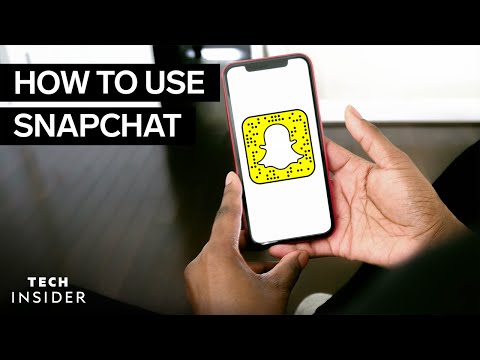 0:05:43
0:05:43
 0:09:20
0:09:20
 0:23:45
0:23:45
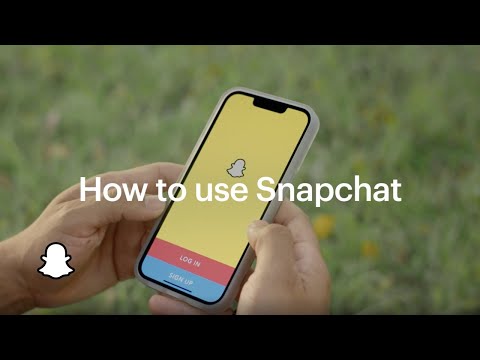 0:03:24
0:03:24
 0:17:50
0:17:50
 0:09:34
0:09:34
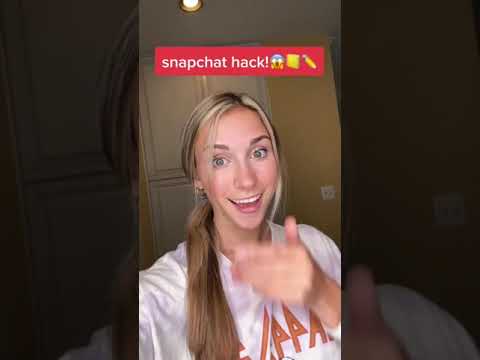 0:00:19
0:00:19
 0:02:07
0:02:07
 0:03:20
0:03:20
 0:04:09
0:04:09
 0:00:13
0:00:13
 0:01:53
0:01:53
 0:04:57
0:04:57
 0:00:18
0:00:18
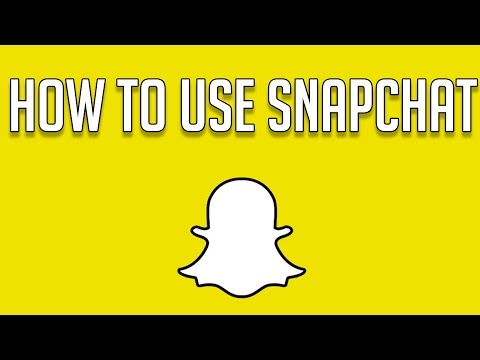 0:10:30
0:10:30
 0:03:26
0:03:26
 0:09:48
0:09:48
 0:00:10
0:00:10
 0:00:40
0:00:40
 0:01:00
0:01:00
 0:00:26
0:00:26
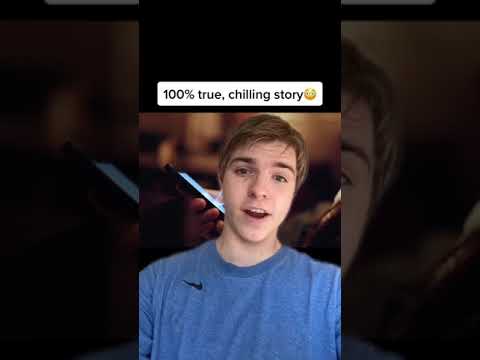 0:00:54
0:00:54
 0:01:00
0:01:00
 0:05:53
0:05:53