filmov
tv
How to Update Your SPYPOINT Cellular Device Firmware
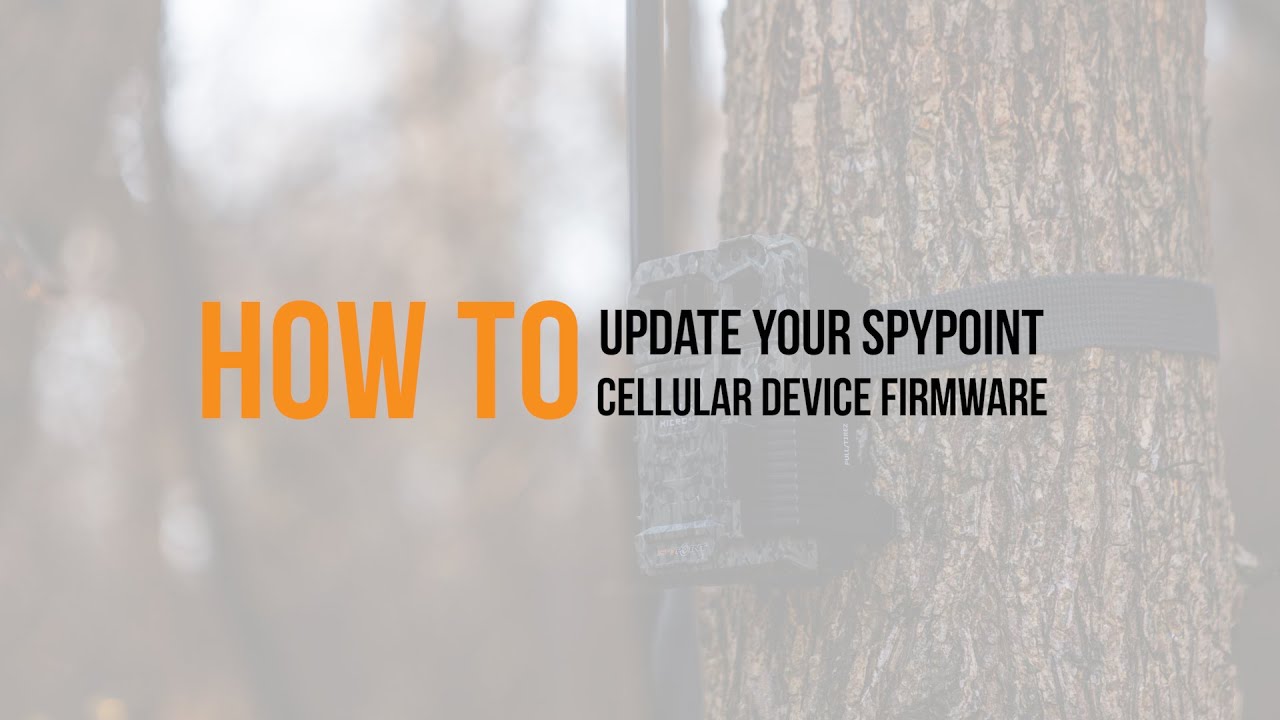
Показать описание
Updating the firmware on your SPYPOINT trail camera ensures it performs as it should. Follow this step-by-step process to keep your camera up to date.
Updating your firmware can affect things like network connectivity or the performance of your SPYPOINT trail camera. Be sure to check firmware for your non-cellular cameras as well, as these days even non-cell cameras sometimes need an operating system update to perform as well as they are capable. Updating firmware is a simple procedure that doesn’t take long to complete, and once you’ve done it a couple times, is actually quite easy. Learn everything you need to know about how to update the firmware for your SPYPOINT camera and keep it in peak operating condition.
0:00 Intro
0:10 Verify your firmware version
1:21 Use the right SD or MICRO SD card
1:50 Insert your SD card into your computer
2:16 Download the firmware files on your SD card
2:40 Turn off your device and insert the SD card
2:51 Insert fresh batteries
3:02 Device update procedure
3:46 Behavior 1: Device with a screen
4:05 Behavior 2: LINK-MICRO devices
4:37 Behavior 3: LINK-EVO and LINK-W devices
5:30 Verify that the update was successful
Don't forget to like and share the video!
If you want to be sure not to miss a new video, subscribe and tap the bell icon next to the subscribed button.
You can follow us on:
Updating your firmware can affect things like network connectivity or the performance of your SPYPOINT trail camera. Be sure to check firmware for your non-cellular cameras as well, as these days even non-cell cameras sometimes need an operating system update to perform as well as they are capable. Updating firmware is a simple procedure that doesn’t take long to complete, and once you’ve done it a couple times, is actually quite easy. Learn everything you need to know about how to update the firmware for your SPYPOINT camera and keep it in peak operating condition.
0:00 Intro
0:10 Verify your firmware version
1:21 Use the right SD or MICRO SD card
1:50 Insert your SD card into your computer
2:16 Download the firmware files on your SD card
2:40 Turn off your device and insert the SD card
2:51 Insert fresh batteries
3:02 Device update procedure
3:46 Behavior 1: Device with a screen
4:05 Behavior 2: LINK-MICRO devices
4:37 Behavior 3: LINK-EVO and LINK-W devices
5:30 Verify that the update was successful
Don't forget to like and share the video!
If you want to be sure not to miss a new video, subscribe and tap the bell icon next to the subscribed button.
You can follow us on:
Комментарии
 0:06:36
0:06:36
 0:03:34
0:03:34
 0:00:16
0:00:16
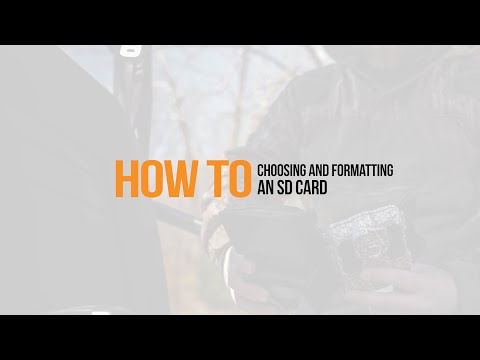 0:03:02
0:03:02
 0:04:21
0:04:21
 0:07:05
0:07:05
 0:01:01
0:01:01
 0:01:20
0:01:20
 0:00:46
0:00:46
 0:03:39
0:03:39
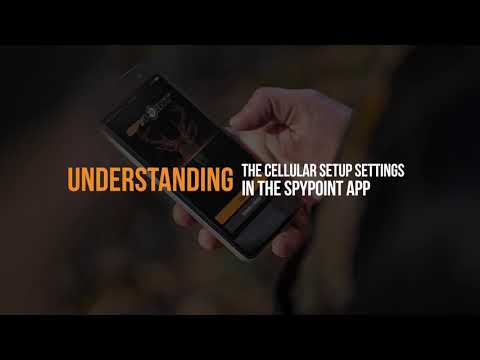 0:03:30
0:03:30
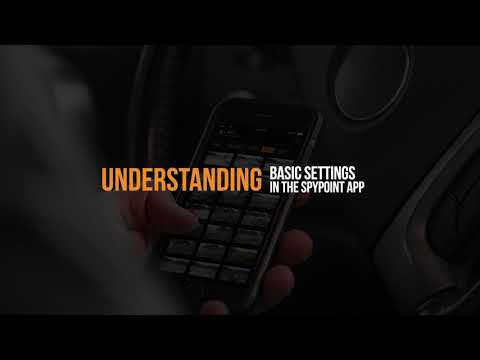 0:04:09
0:04:09
 0:03:32
0:03:32
 0:05:13
0:05:13
 0:04:47
0:04:47
 0:22:35
0:22:35
 0:03:37
0:03:37
 0:11:07
0:11:07
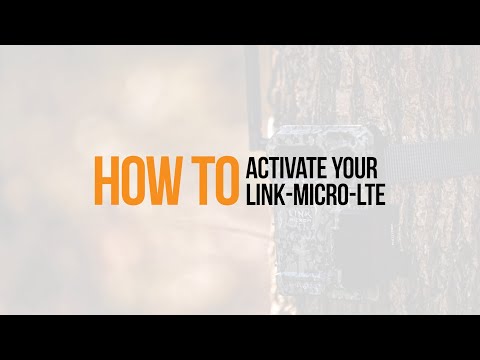 0:03:19
0:03:19
 0:02:47
0:02:47
 0:00:49
0:00:49
 0:03:25
0:03:25
 0:03:46
0:03:46
 0:17:47
0:17:47