filmov
tv
How to Add Copy to Folder and Move to Folder Right Click Context Menu Items
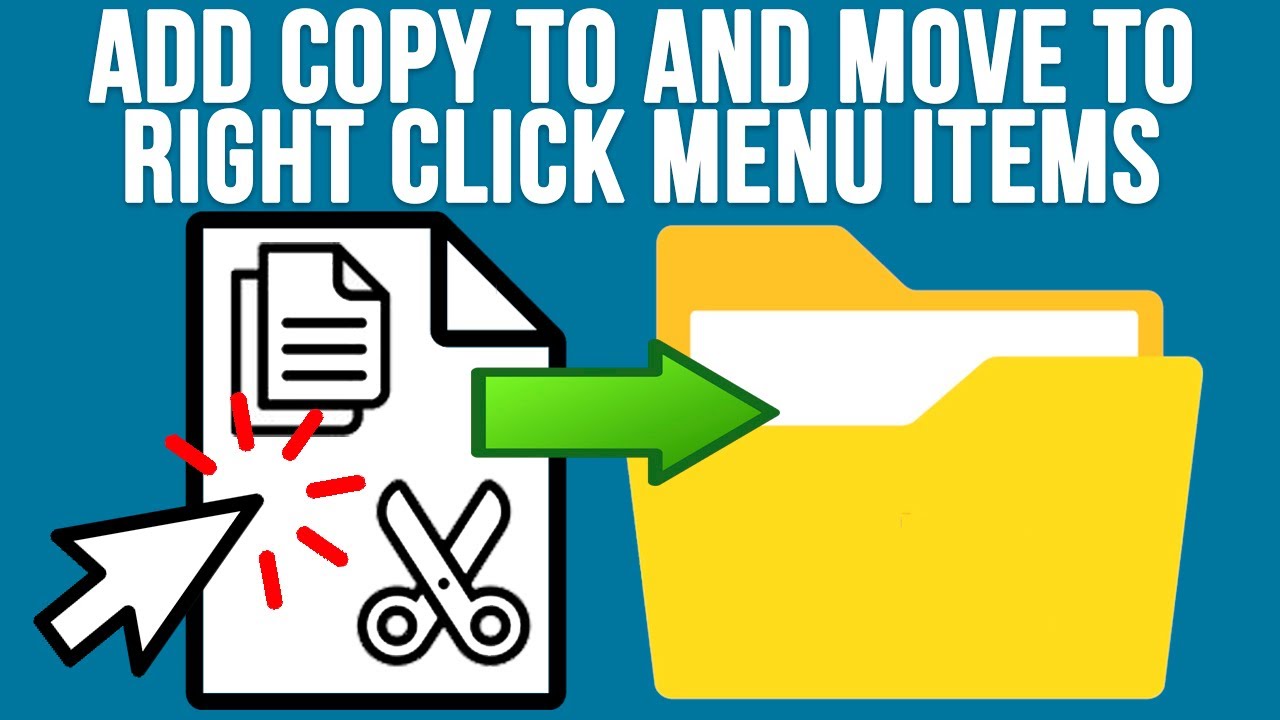
Показать описание
If you are always copying ad moving files and folders to other folders, then you might want to try adding a Copy to and Move to right click context menu item to your computer. This way you can simply right click on a file or folder and then be shown all of your drives and folders on your computer and simply select the folder where you want the file to be copied or moved to. All you need to do is a quick registry edit to accomplish this. This will work for Windows 11 and Windows 10.
Here are the notes from the video.
Navigate to
HKEY_CLASSES_ROOT\AllFilesystemObjects\shellex\ContextMenuHandlers
Right click on ContextMenuHandlers and select New Key
Name this key Copy to
Double click on Default within Copy to and add {C2FBB630-2971-11D1-A18C-00C04FD75D13} in the Value data field
Right click on ContextMenuHandlers and select New Key
Name this key Move to
Double click on Default within Move to and add {C2FBB631-2971-11D1-A18C-00C04FD75D13} in the Value data field
Here is a writeup of the process on our website.
Learn More:
Check out our online training courses!
Check out our extensive tech\computer book series.
#contextmenu
Here are the notes from the video.
Navigate to
HKEY_CLASSES_ROOT\AllFilesystemObjects\shellex\ContextMenuHandlers
Right click on ContextMenuHandlers and select New Key
Name this key Copy to
Double click on Default within Copy to and add {C2FBB630-2971-11D1-A18C-00C04FD75D13} in the Value data field
Right click on ContextMenuHandlers and select New Key
Name this key Move to
Double click on Default within Move to and add {C2FBB631-2971-11D1-A18C-00C04FD75D13} in the Value data field
Here is a writeup of the process on our website.
Learn More:
Check out our online training courses!
Check out our extensive tech\computer book series.
#contextmenu
Комментарии
 0:02:30
0:02:30
 0:03:19
0:03:19
 0:03:04
0:03:04
 0:00:26
0:00:26
 0:07:54
0:07:54
 0:08:14
0:08:14
 0:02:30
0:02:30
 0:12:52
0:12:52
 0:02:17
0:02:17
 0:08:17
0:08:17
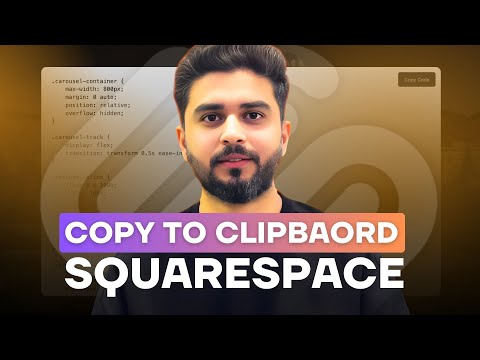 0:02:07
0:02:07
 0:07:42
0:07:42
 0:02:51
0:02:51
 0:22:00
0:22:00
 0:06:37
0:06:37
 0:00:16
0:00:16
 0:01:52
0:01:52
 0:03:21
0:03:21
 0:00:25
0:00:25
 0:00:43
0:00:43
 0:02:04
0:02:04
 0:00:27
0:00:27
 0:01:43
0:01:43
 0:09:36
0:09:36