filmov
tv
How to Bulk Remove Author & Last Modified By from Word Documents
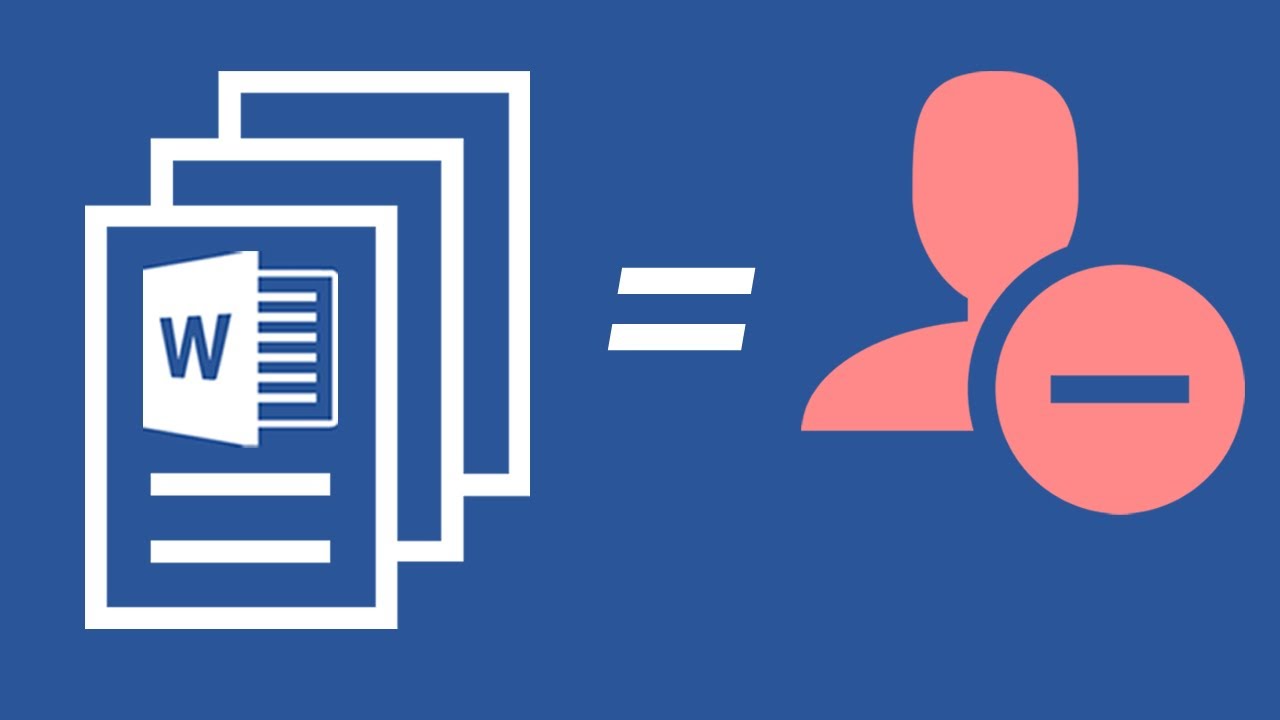
Показать описание
▶ About this video: This video tutorial shows you how to remove the Author and Last Saved By metadata from multiple Word documents at once.
In this method we only use Windows' Explorer to batch remove the metadata through the Properties dialog. The Author detail column can be enabled in Windows' Explorer to confirm the metadata has been removed. Note that Windows Explorer identifies the Last Modified By metadata as Last Saved By.
Cheers and thank you!
In this method we only use Windows' Explorer to batch remove the metadata through the Properties dialog. The Author detail column can be enabled in Windows' Explorer to confirm the metadata has been removed. Note that Windows Explorer identifies the Last Modified By metadata as Last Saved By.
Cheers and thank you!
How to Bulk Remove Author & Last Modified By from Word Documents
Bulk Remove Author and Last Modified in Microsoft Word
LearnPress – How to Bulk Delete Courses by Author
How to bulk remove wordpress comment 2025 | Delete All WordPress Comments
Bulk Change Author in wordpress Assign Post to someone else quickly
How to Bulk Remove WooCommerce Products From Any Category (The Free Way)
How to Bulk Delete Your WordPress Posts
How to Delete WordPress Terms in one click using WP Bulk delete Plugin.
How To Delete WordPress Theme In Bulk | Step by Step Guide
How To Change Author Information On Microsoft Word
Bulk Delete WordPress Comments via MySQL | WP Learning Lab
How to Delete WordPress Users in one click using WP Bulk delete Plugin.
How to Bulk Edit Author in Wordpress for posts
How to Delete Spam Users Bulk in WordPress with or without Plugins | 24hrsPC
How do I Bulk Change The Post Author in WordPress 3.4
Wordpress: How to bulk delete all users with no posts? (3 Solutions!!)
WordPress – How to Disable Post Comments in Bulk (Keyword, Author, Post Category)
How to Bulk Delete Wordpress Comments in your Website | WP Bulk Delete | @akdigitalsoft
How to bulk delete product variations in Woocommerce | Woocommerce bulk delete variations
Easy Digital Downloads – How to Bulk Delete Duplicate Products
Wordpress: How do you bulk remove a category from posts? (2 Solutions!!)
How to Easily Bulk Delete WordPress Posts on Your Site
Bulk replace and search-Search regex Tool
How to Single and Bulk Delete Old Patrons from Koha | Lib Power Tech
Комментарии
 0:03:01
0:03:01
 0:03:18
0:03:18
 0:04:30
0:04:30
 0:02:32
0:02:32
 0:02:48
0:02:48
 0:04:44
0:04:44
 0:02:29
0:02:29
 0:01:00
0:01:00
 0:00:21
0:00:21
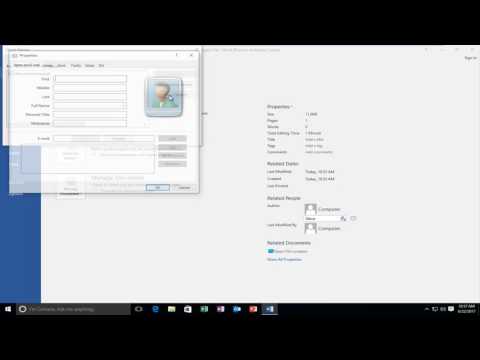 0:01:46
0:01:46
 0:06:02
0:06:02
 0:02:09
0:02:09
 0:03:23
0:03:23
 0:02:59
0:02:59
 0:04:15
0:04:15
 0:02:47
0:02:47
 0:03:18
0:03:18
 0:02:05
0:02:05
 0:08:28
0:08:28
 0:03:02
0:03:02
 0:02:34
0:02:34
 0:05:37
0:05:37
 0:00:59
0:00:59
 0:09:56
0:09:56