filmov
tv
NOTIFICATION SERVICE USING TWILIO | INTRODUCTION TO GOOGLE CLOUD IoT

Показать описание
Hello all! Welcome to video, Notification service using Twilio
In this video, we will learn the following:
▪️ Twilio account setup
▪️ Getting Twilio phone number
▪️ Testing a Python API to receive SMS and call
▪️ Integrating Twilio with Google Cloud Functions
I am equally excited like you all in enabling the notification service that sends SMS to our mobile phones, whenever the threshold limit gets crossed. So, in order to enable this, first head over to.
(If you liked this video and would like to buy our course, you are in for a pleasant surprise. Please click on the link below to buy the course for $25 ONLY. Original price is $195.
On the page that opens up before you, click sign up. The best thing in using Twilio is, it doesn’t require your credit card details to create an account and therefore we can be free from the worry of getting unwanted bills. Now, provide your first name, last name, email address, and password. Next, read the terms and conditions and accept them. At last, click on start your free trial. Next, you will be greeted with a page, that asks you to prove your identity, by verifying the email. Go to your email, and open the email sent by the Twilio help. In that mail, you will find a hyperlink with the text called “Confirm your email” On the verification page, you have to provide your valid mobile number and tick the checkbox, if you don’t want to be contacted at this phone number. Click on verify and then wait for a few minutes until you receive a One Time Password (OTP) for the registered mobile number. Now fill the OTP received in the OTP box and click on submit. That should do all the verification process and now you will be greeted with a welcome page. You can feel free to skip this customization and directly jump over to the dashboard. But I suggest you perform this customization
Here, based on your personal preference, answer “Yes / No” for the question “Do you write code”. I prefer coding and therefore I am going with Yes. Next, you will be shown a page, where you need to choose your preferred language. I am comfortable with Python and chose the same. But feel free to choose language of your preference. Remember! These questions are asked only to customize the content that will be shown to you later. The third question you will be confronted with is “What is your goal today”. Again based on your desired customization, select the option. I would like to Use Twilio in a project.
Lastly, you need to answer the question “What do you want to do first”. Our aim in our on-going project is to send SMS and place a call, whenever the temperature threshold is crossed. Therefore, I am sticking to Send or receive an SMS as of now.
Now you should see a dashboard page opening before you. Before we achieve the task of sending SMS, we need to get a virtual phone number from Twilio. To get this number, click on “Get a Trial Number” by closing the welcome alert!
You will be shown an alert with a phone number. If you are interested in using that given phone number, click on choose this number. If for some reason, you are not satisfied with the shown number, you can change it by clicking on “Search for a different number”. But make sure the phone number you choose, has Voice and SMS capabilities associated with it. Without which you cannot use the phone number for SMS notification. In my case, I am having all the three Voice, SMS, MMS capabilities associated with the phone number I received and I am happy with the number I received. And I am therefore clicking “choose this number”. You should receive a congratulations alert, which indicates the allocation of a phone number. Now click “Done”. Next, the mobile phone number to which you want to receive SMS and call alerts should be added to the list of “verified” phone numbers if you want to stick with the free tier of Twilio like me.
In this video, we covered the following:
▪️ Twilio account setup
▪️ Getting Twilio phone number
▪️ Testing a Python API to receive SMS and call
▪️ Integrating Twilio with Google Cloud Functions
In the next video, we will see how to add sendgrid’s email notification service. Until then take care and goodbye!
(If you liked this video and would like to buy our course, you are in for a pleasant surprise. Please click on the link below to buy the course for $25 ONLY. Original price is $195.
Check us out on
In this video, we will learn the following:
▪️ Twilio account setup
▪️ Getting Twilio phone number
▪️ Testing a Python API to receive SMS and call
▪️ Integrating Twilio with Google Cloud Functions
I am equally excited like you all in enabling the notification service that sends SMS to our mobile phones, whenever the threshold limit gets crossed. So, in order to enable this, first head over to.
(If you liked this video and would like to buy our course, you are in for a pleasant surprise. Please click on the link below to buy the course for $25 ONLY. Original price is $195.
On the page that opens up before you, click sign up. The best thing in using Twilio is, it doesn’t require your credit card details to create an account and therefore we can be free from the worry of getting unwanted bills. Now, provide your first name, last name, email address, and password. Next, read the terms and conditions and accept them. At last, click on start your free trial. Next, you will be greeted with a page, that asks you to prove your identity, by verifying the email. Go to your email, and open the email sent by the Twilio help. In that mail, you will find a hyperlink with the text called “Confirm your email” On the verification page, you have to provide your valid mobile number and tick the checkbox, if you don’t want to be contacted at this phone number. Click on verify and then wait for a few minutes until you receive a One Time Password (OTP) for the registered mobile number. Now fill the OTP received in the OTP box and click on submit. That should do all the verification process and now you will be greeted with a welcome page. You can feel free to skip this customization and directly jump over to the dashboard. But I suggest you perform this customization
Here, based on your personal preference, answer “Yes / No” for the question “Do you write code”. I prefer coding and therefore I am going with Yes. Next, you will be shown a page, where you need to choose your preferred language. I am comfortable with Python and chose the same. But feel free to choose language of your preference. Remember! These questions are asked only to customize the content that will be shown to you later. The third question you will be confronted with is “What is your goal today”. Again based on your desired customization, select the option. I would like to Use Twilio in a project.
Lastly, you need to answer the question “What do you want to do first”. Our aim in our on-going project is to send SMS and place a call, whenever the temperature threshold is crossed. Therefore, I am sticking to Send or receive an SMS as of now.
Now you should see a dashboard page opening before you. Before we achieve the task of sending SMS, we need to get a virtual phone number from Twilio. To get this number, click on “Get a Trial Number” by closing the welcome alert!
You will be shown an alert with a phone number. If you are interested in using that given phone number, click on choose this number. If for some reason, you are not satisfied with the shown number, you can change it by clicking on “Search for a different number”. But make sure the phone number you choose, has Voice and SMS capabilities associated with it. Without which you cannot use the phone number for SMS notification. In my case, I am having all the three Voice, SMS, MMS capabilities associated with the phone number I received and I am happy with the number I received. And I am therefore clicking “choose this number”. You should receive a congratulations alert, which indicates the allocation of a phone number. Now click “Done”. Next, the mobile phone number to which you want to receive SMS and call alerts should be added to the list of “verified” phone numbers if you want to stick with the free tier of Twilio like me.
In this video, we covered the following:
▪️ Twilio account setup
▪️ Getting Twilio phone number
▪️ Testing a Python API to receive SMS and call
▪️ Integrating Twilio with Google Cloud Functions
In the next video, we will see how to add sendgrid’s email notification service. Until then take care and goodbye!
(If you liked this video and would like to buy our course, you are in for a pleasant surprise. Please click on the link below to buy the course for $25 ONLY. Original price is $195.
Check us out on
Комментарии
 0:12:02
0:12:02
 0:01:43
0:01:43
 0:00:38
0:00:38
 0:06:38
0:06:38
 0:20:32
0:20:32
 0:49:04
0:49:04
 0:01:55
0:01:55
 0:07:18
0:07:18
 0:14:31
0:14:31
 0:01:30
0:01:30
 0:03:07
0:03:07
 0:06:56
0:06:56
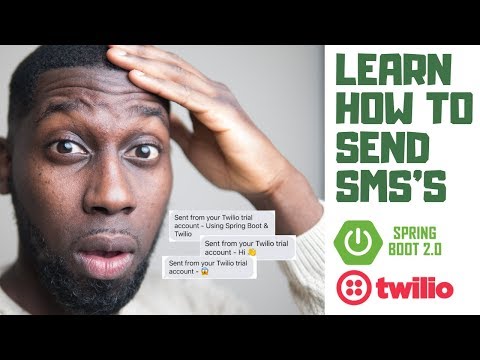 0:38:20
0:38:20
 0:11:38
0:11:38
 0:05:06
0:05:06
 0:04:24
0:04:24
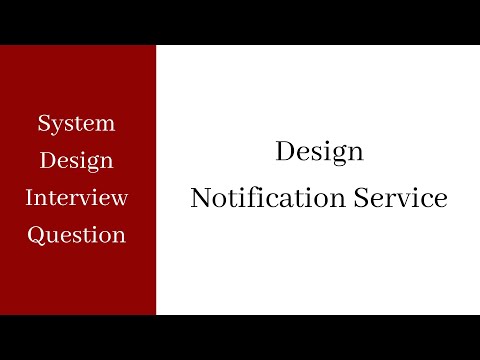 0:25:11
0:25:11
 0:02:47
0:02:47
 0:11:59
0:11:59
 0:08:15
0:08:15
 0:03:50
0:03:50
 0:24:00
0:24:00
 0:00:39
0:00:39
 0:57:30
0:57:30