filmov
tv
How To Sign Up, Download, Install, And Use Proton VPN Free

Показать описание
How To Sign Up, Download, Install, And Use Proton VPN For Free
In this video, I will be showing you how to create a free account with Proton VPN free. I will also take through the process of downloading the Proton VPN (Virtual Private Network) free client and running the installer to install Proton VPN free. I will also demonstrate the features of Proton VPN free and how to use it to get the most out of the free plan offered by Proton. With Proton VPN's Free plan, you get access to three server locations with a total of over 80 servers in these three locations. These server locations include the United States, Netherlands, and Japan. With each Proton VPN account on the free plan, you will be able to have one VPN connection at medium speed. Proton VPN free is available on all major Operating Systems (OS) such as Windows, MacOS, iOS, Android, Chromebook, and Linux.
Note: If you are getting "This site can’t be reached" in your browser when you try to load up the above link, it may due to your country or region blocking access. You can circumvent this by using another free VPN to access Proton VPNs website to get to the stage of downloading and installing the Proton VPN free client.
Steps To Create An Account, Download, Install, And Use Proton VPN Free:
2. Click Get Proton VPN Free
3. Create your Proton Account to get access to all Proton services including Proton VPN Free. To do this fill in the required information by choosing a username, password and an email address
4. Verify your Proton account by using your email address or SMS to receive a 6 digit code.
5. Click Get verification code
6. Enter the code that you received from Proton in your email inbox or your SMS messages and then click Verify
7. Click Downloads on the left hand side once your Proton account has been created
8. Click Download to start the download for the Proton VPN client for your chosen OS
9. A new tab or window will then open, taking you to the appropriate download page or App/Play store for your chosen OS
10. Click Download Proton VPN (If you're on Windows like this video demonstration)
11. Once the download has finished click on the arrow next to to it if you're on a browser like Chrome and click on Open
12. If you're on Windows you will be greeted with the User Account Control. Click on Yes to open the Proton VPN installer
13. Select the setup language and click Next
14. Select the installation folder (click browse if you don't want to use the default installation folder) and then click Next
15. Click on Install
16. Click Finish
17. The Proton VPN client will then open, enter your Proton login details
18. Once you have logged in for the first time you will be a greeted with a welcome message with an option to take a tour. As a first time user I recommend taking the tour to familiarise yourself with Proton VPNs features
19. To connect to a Proton VPN server there are a number of options. You can either click on Quick Connect, or connect to a recommended profile in the Profile tab such as the Fastest or Random Proton VPN Profile. You can also manually select a VPN server to connect to, by clicking connect next to one of the three free serves (United States, The Netherlands, and Japan) offered by Proton VPN free. You also have another more extensive connection method which involves clicking the drop down arrow next to one of the three free server locations and selecting a free server in that server location.
Note 2: You can access Proton VPNs settings by clicking on the three horizontal lines at the top left of your client and then click on settings. In Proton VPNs settings, you can customise many features such as for example, the clients protocol. If you want to manage your Proton VPN plan, click on the three horizontal lines once again, and click on Account.
Congratulations, you have successfully created a Proton VPN Free account, downloaded and installed the client and connected to a Proton VPN server for the first time.
Timestamps:
0:00 - Intro & Context
1:46 - Create Free Proton VPN Account
2:56 - Download Proton VPN Client For Your Operating System
3:51 - Install Proton VPN Client
5:45 - How To Connect And Use Proton VPN Free
9:31 - Closing & Outro
Social Media
#ProtonVPN #Proton #VPN
DONT FORGET TO LIKE, COMMENT, AND SUBSCRIBE!
In this video, I will be showing you how to create a free account with Proton VPN free. I will also take through the process of downloading the Proton VPN (Virtual Private Network) free client and running the installer to install Proton VPN free. I will also demonstrate the features of Proton VPN free and how to use it to get the most out of the free plan offered by Proton. With Proton VPN's Free plan, you get access to three server locations with a total of over 80 servers in these three locations. These server locations include the United States, Netherlands, and Japan. With each Proton VPN account on the free plan, you will be able to have one VPN connection at medium speed. Proton VPN free is available on all major Operating Systems (OS) such as Windows, MacOS, iOS, Android, Chromebook, and Linux.
Note: If you are getting "This site can’t be reached" in your browser when you try to load up the above link, it may due to your country or region blocking access. You can circumvent this by using another free VPN to access Proton VPNs website to get to the stage of downloading and installing the Proton VPN free client.
Steps To Create An Account, Download, Install, And Use Proton VPN Free:
2. Click Get Proton VPN Free
3. Create your Proton Account to get access to all Proton services including Proton VPN Free. To do this fill in the required information by choosing a username, password and an email address
4. Verify your Proton account by using your email address or SMS to receive a 6 digit code.
5. Click Get verification code
6. Enter the code that you received from Proton in your email inbox or your SMS messages and then click Verify
7. Click Downloads on the left hand side once your Proton account has been created
8. Click Download to start the download for the Proton VPN client for your chosen OS
9. A new tab or window will then open, taking you to the appropriate download page or App/Play store for your chosen OS
10. Click Download Proton VPN (If you're on Windows like this video demonstration)
11. Once the download has finished click on the arrow next to to it if you're on a browser like Chrome and click on Open
12. If you're on Windows you will be greeted with the User Account Control. Click on Yes to open the Proton VPN installer
13. Select the setup language and click Next
14. Select the installation folder (click browse if you don't want to use the default installation folder) and then click Next
15. Click on Install
16. Click Finish
17. The Proton VPN client will then open, enter your Proton login details
18. Once you have logged in for the first time you will be a greeted with a welcome message with an option to take a tour. As a first time user I recommend taking the tour to familiarise yourself with Proton VPNs features
19. To connect to a Proton VPN server there are a number of options. You can either click on Quick Connect, or connect to a recommended profile in the Profile tab such as the Fastest or Random Proton VPN Profile. You can also manually select a VPN server to connect to, by clicking connect next to one of the three free serves (United States, The Netherlands, and Japan) offered by Proton VPN free. You also have another more extensive connection method which involves clicking the drop down arrow next to one of the three free server locations and selecting a free server in that server location.
Note 2: You can access Proton VPNs settings by clicking on the three horizontal lines at the top left of your client and then click on settings. In Proton VPNs settings, you can customise many features such as for example, the clients protocol. If you want to manage your Proton VPN plan, click on the three horizontal lines once again, and click on Account.
Congratulations, you have successfully created a Proton VPN Free account, downloaded and installed the client and connected to a Proton VPN server for the first time.
Timestamps:
0:00 - Intro & Context
1:46 - Create Free Proton VPN Account
2:56 - Download Proton VPN Client For Your Operating System
3:51 - Install Proton VPN Client
5:45 - How To Connect And Use Proton VPN Free
9:31 - Closing & Outro
Social Media
#ProtonVPN #Proton #VPN
DONT FORGET TO LIKE, COMMENT, AND SUBSCRIBE!
Комментарии
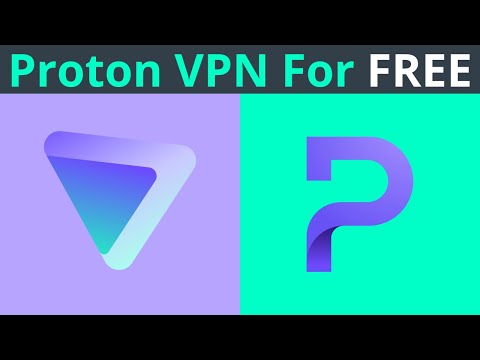 0:11:10
0:11:10
 0:03:13
0:03:13
 0:02:02
0:02:02
 0:09:20
0:09:20
 0:02:56
0:02:56
 0:01:29
0:01:29
 0:02:35
0:02:35
 0:00:57
0:00:57
 0:00:29
0:00:29
 0:02:22
0:02:22
 0:02:09
0:02:09
 0:01:00
0:01:00
 0:05:10
0:05:10
 0:02:12
0:02:12
 0:03:46
0:03:46
 0:02:14
0:02:14
 0:00:15
0:00:15
 0:04:47
0:04:47
 0:02:11
0:02:11
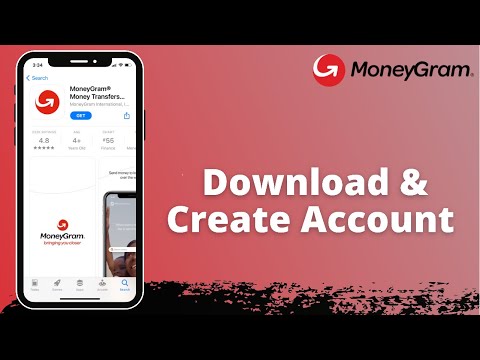 0:01:16
0:01:16
 0:02:19
0:02:19
 0:01:47
0:01:47
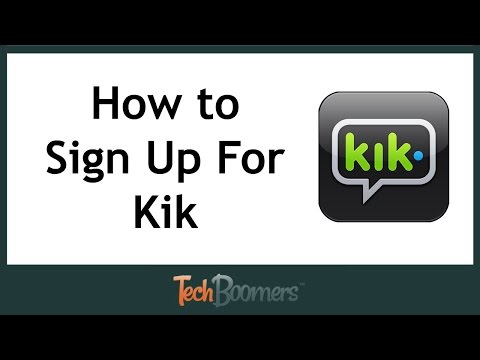 0:02:31
0:02:31
 0:00:40
0:00:40