filmov
tv
How to Fix Error 0x80300024 When Installing Windows - Final Solution Solve

Показать описание
Error code 0X80300024 is one of a number of different error codes that you can run into while trying to install any version of the Windows Operating System on a computer. Error code 0X80300024 is accompanied by an error message that says something along the lines of “Windows is unable to install to the selected location”. Error code 0X80300024 points towards some kind of an issue – software or hardware – with the hard disk partition that is the destination of the Windows installation in question. Error code 0X80300024 can be caused by anything from insufficient disk space on the destination drive or damaged/corrupted installation media to a damaged, dying or otherwise corrupted hard drive.
How to fix error 0x80070005 while installing Windows IoT
How to Fix Installing Windows Product Key Error 0x800F0805 on Windows 10?
Fix: Error 0xc0000409 when Upgrading or Installing Windows
Fix: Error 0x80070006 - 0x2000C When Installing Windows 10
In addition, error code 0X80300024 has also followed the Windows Operating System through all of its iterations, so both Windows 7 and Windows 10 users are susceptible to running into it while trying to install Windows. Thankfully, error code 0X80300024 is not the end of the world – the following are some of the most effective solutions that you can use to try and get rid of error code 0X80300024 and successfully install Windows:
Solution 1: Remove any unnecessary hard drives
If you have more than one hard disk drive connected to your computer and are trying to install Windows on one of them, the other hard drive(s) might be interfering with the installation, resulting in the installation failing and error code 0X80300024 being displayed. To make sure that this is not the case, remove any hard drives that you do not want to install Windows on from your computer and retry the installation to determine whether or not the issue persists.
Solution 2: Try plugging the installation media into a different USB port
If you are trying to install Windows from a USB with the appropriate installation media on it, as most people do, the cause of this problem might simply be the USB port the installation media is plugged into. Try installing Windows with the USB with the installation media on it inserted into a different USB port – switch from a USB 2.0 port to a USB 3.0 port or vice versa, and see whether or not that allows Windows to be successfully installed.
Solution 3: Make sure the target drive is at the top of the computer’s boot order
You might be seeing error code 0X80300024 because the hard drive you are trying to install Windows on is not at the top of your computer’s boot order. On startup, every computer has an order of sources it tries to boot the Operating System from, and this order is configured through the average computer’s BIOS. To remedy this problem, all you need to do is make sure the target hard drive is at the top of your computer’s boot order:
Start your computer up.
On the first screen that you see when your computer boots up, you will find instructions to press a specific key – which, in most cases, is Delete, F1 or F2 – to enter your computer’s BIOS/Setup. Press the key specified to enter the BIOS.
Windows Installation Error 0x80300024
There are simply many Windows errors that you can encounter at different stages. There are those errors that only relate to your computer’s operating system. There are also errors that relate to installed applications and programs. Likewise, there are errors that are specific to the operating system (OS). One such error that is specific to any Windows OS is Error 0x80300024.
Windows error code 0x80300024 is usually accompanied by a message indicating “Windows is unable to install to the selected location” or something similar. Although you can encounter it with any Windows OS, users of Windows 7 report to experiencing the error more than users of other Windows OS.
The moment you are most likely to encounter error 0x80300024 is when installing or re-installing the OS. This can be when installing on a formatted hard disk drive or a new one. You can also encounter the error when upgrading your computer’s OS to Windows 10.
Encountering the error simply means that Windows Installer cannot proceed with installation, which can be very frustratin
How to fix error 0x80070005 while installing Windows IoT
How to Fix Installing Windows Product Key Error 0x800F0805 on Windows 10?
Fix: Error 0xc0000409 when Upgrading or Installing Windows
Fix: Error 0x80070006 - 0x2000C When Installing Windows 10
In addition, error code 0X80300024 has also followed the Windows Operating System through all of its iterations, so both Windows 7 and Windows 10 users are susceptible to running into it while trying to install Windows. Thankfully, error code 0X80300024 is not the end of the world – the following are some of the most effective solutions that you can use to try and get rid of error code 0X80300024 and successfully install Windows:
Solution 1: Remove any unnecessary hard drives
If you have more than one hard disk drive connected to your computer and are trying to install Windows on one of them, the other hard drive(s) might be interfering with the installation, resulting in the installation failing and error code 0X80300024 being displayed. To make sure that this is not the case, remove any hard drives that you do not want to install Windows on from your computer and retry the installation to determine whether or not the issue persists.
Solution 2: Try plugging the installation media into a different USB port
If you are trying to install Windows from a USB with the appropriate installation media on it, as most people do, the cause of this problem might simply be the USB port the installation media is plugged into. Try installing Windows with the USB with the installation media on it inserted into a different USB port – switch from a USB 2.0 port to a USB 3.0 port or vice versa, and see whether or not that allows Windows to be successfully installed.
Solution 3: Make sure the target drive is at the top of the computer’s boot order
You might be seeing error code 0X80300024 because the hard drive you are trying to install Windows on is not at the top of your computer’s boot order. On startup, every computer has an order of sources it tries to boot the Operating System from, and this order is configured through the average computer’s BIOS. To remedy this problem, all you need to do is make sure the target hard drive is at the top of your computer’s boot order:
Start your computer up.
On the first screen that you see when your computer boots up, you will find instructions to press a specific key – which, in most cases, is Delete, F1 or F2 – to enter your computer’s BIOS/Setup. Press the key specified to enter the BIOS.
Windows Installation Error 0x80300024
There are simply many Windows errors that you can encounter at different stages. There are those errors that only relate to your computer’s operating system. There are also errors that relate to installed applications and programs. Likewise, there are errors that are specific to the operating system (OS). One such error that is specific to any Windows OS is Error 0x80300024.
Windows error code 0x80300024 is usually accompanied by a message indicating “Windows is unable to install to the selected location” or something similar. Although you can encounter it with any Windows OS, users of Windows 7 report to experiencing the error more than users of other Windows OS.
The moment you are most likely to encounter error 0x80300024 is when installing or re-installing the OS. This can be when installing on a formatted hard disk drive or a new one. You can also encounter the error when upgrading your computer’s OS to Windows 10.
Encountering the error simply means that Windows Installer cannot proceed with installation, which can be very frustratin
Комментарии
 0:04:48
0:04:48
 0:06:39
0:06:39
 0:03:47
0:03:47
 0:05:43
0:05:43
 0:04:26
0:04:26
 0:01:56
0:01:56
 0:03:43
0:03:43
 0:03:45
0:03:45
 0:05:15
0:05:15
![[FIX] Error 0x80300024:](https://i.ytimg.com/vi/xoz9kBlp9Vo/hqdefault.jpg) 0:01:36
0:01:36
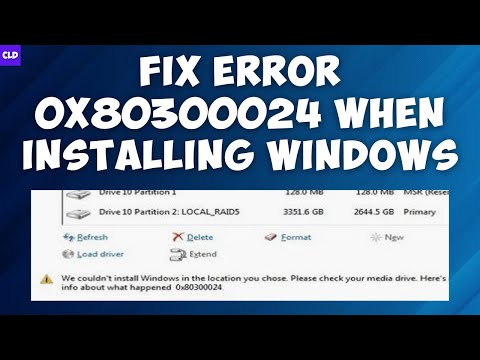 0:01:22
0:01:22
 0:02:11
0:02:11
![[SOLVED] How to](https://i.ytimg.com/vi/blL8kS8fCy4/hqdefault.jpg) 0:04:23
0:04:23
 0:03:46
0:03:46
 0:02:20
0:02:20
 0:07:38
0:07:38
 0:03:10
0:03:10
 0:02:10
0:02:10
 0:00:44
0:00:44
 0:01:53
0:01:53
 0:00:56
0:00:56
 0:01:22
0:01:22
 0:05:11
0:05:11
 0:00:27
0:00:27