filmov
tv
How to access Navy E Learning (How to bypass site restriction pop ups). Read description.
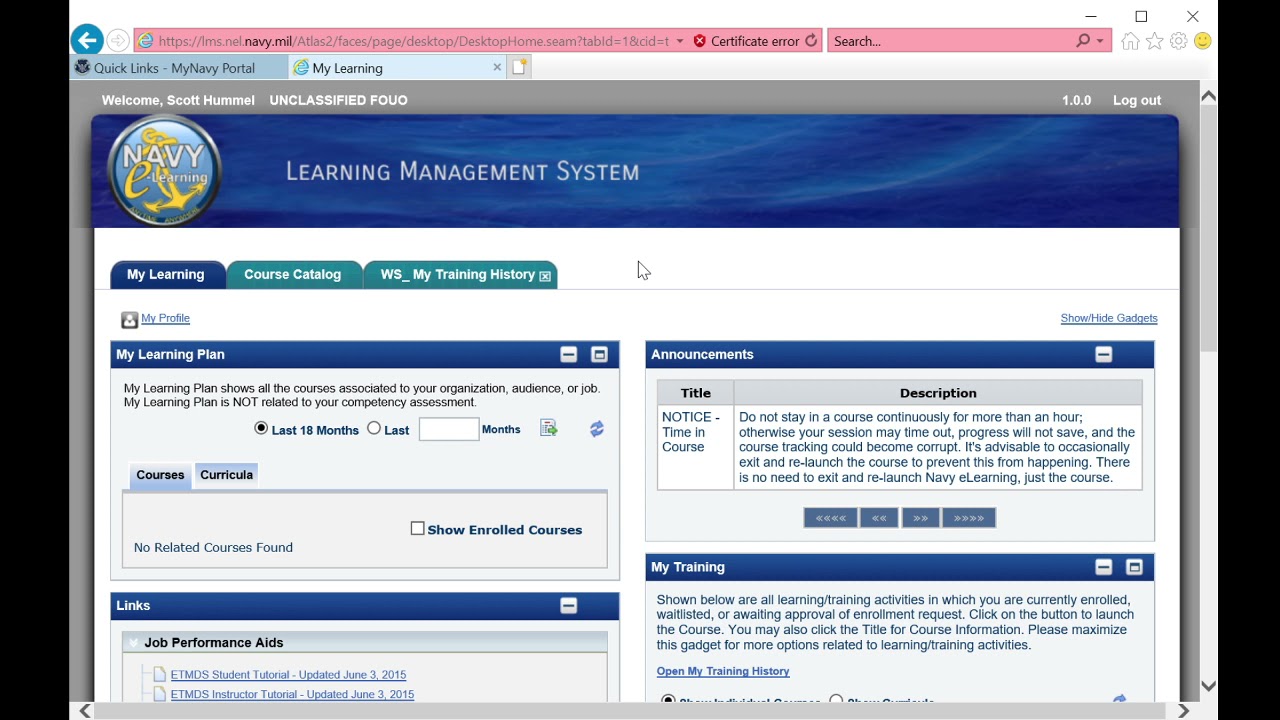
Показать описание
How to access Navy E Learning works 2021. Even with restriction pop ups. Otherwise, check out this email I used.
Thank you for contacting the MNP_NEL Service Desk.
Please attempt the configuration settings below if you are receiving error
Required: Windows-based Computer
Recommended: Internet Explorer browser 8.0 or higher
Strongly recommended: Wired network/internet connection (Wi-Fi/wireless
connections are known to experience latency and other technical issues)
(1) You may need to clear your browsing history, cache, and cookies. To do this,
follow these steps:
1. Open Internet Explorer
2. On the top-right side, you will see a Gear symbol; "Tools"
3. Click on Internet Options
4. Under the General tab, click on the "Delete..." button
5. A second window will pop up, press "Delete"
6. Select the "Content" tab
7. Select "Clear SSL State"
8. Re-attempt to login to the website
(2) We first recommend clearing your internet browser history via "Tools",
"Internet Options" and
closeout your browser and reopen before you reattempt to login. If you are
still unable to login,
it is possible that the URL is being changed upon logging in.
To fix this, re-attempt to login to Navy E-Learning or My Navy Portal. If
you receive a "cannot connect securely" or "can't reach this page" message,
please locate the website address and add an 's' at the end of 'http' and
(3) You may need to adjust your TLS / SSL settings. To do this:
1. Open Internet Explorer
2. Select ‘Tools’ from the top-right corner
3. Select ‘Internet Options’
4. Select the ‘Advanced’ tab
5. Scroll to the bottom of the scrollbox
6. Ensure TLS 1.0, 1.1, and 1.2 are checked
7. If you are still unable to login, un-check TLS 1.0 and re-attempt to login.
(4) If you are still unable to login, there may be a problem reading your CAC
certificates. If so, the following steps should help. Please note, NMCI computers may not allow the user to perform step #6.
2. Select the PKI/PKE dropdown menu (top-right of screen)
3. Select PKI/PKE from the dropdown menu
4. Select Tools from the left hand side column
5. Navigate to page 2 of the file selections
6. Select the FBCA Cross Certificate Remover 1.18. Unzip the file,
download the application, and run the application.
7. Reattempt to login to NEL or MNP
Please COPY and PASTE the link below to ensure all Plugins are up to date:
Please note: Due to COVID 19 restrictions we are unable to make/receive phone calls at this time. If you call please leave a detailed message spelling your full name and provide your ten digit DOD ID number from the back of your CAC.
Please also note, some incidents are initially placed into a "RESOLVED" status to
allow us to immediately disseminate proven resolutions to our customers.
Most customers have been able to resolve their request by following the
procedures provided.
However, if the procedures provided do not resolve your request,
support is required.
We will escalate your request to the next Tier for
additional support and troubleshooting. If you are receiving
an error message please provide screen shot(s) of the error message
to assist with troubleshooting.
V/r,
MNP_Navy E-Learning Service Desk
833-NESD-NOW
Thank you for contacting the MNP_NEL Service Desk.
Please attempt the configuration settings below if you are receiving error
Required: Windows-based Computer
Recommended: Internet Explorer browser 8.0 or higher
Strongly recommended: Wired network/internet connection (Wi-Fi/wireless
connections are known to experience latency and other technical issues)
(1) You may need to clear your browsing history, cache, and cookies. To do this,
follow these steps:
1. Open Internet Explorer
2. On the top-right side, you will see a Gear symbol; "Tools"
3. Click on Internet Options
4. Under the General tab, click on the "Delete..." button
5. A second window will pop up, press "Delete"
6. Select the "Content" tab
7. Select "Clear SSL State"
8. Re-attempt to login to the website
(2) We first recommend clearing your internet browser history via "Tools",
"Internet Options" and
closeout your browser and reopen before you reattempt to login. If you are
still unable to login,
it is possible that the URL is being changed upon logging in.
To fix this, re-attempt to login to Navy E-Learning or My Navy Portal. If
you receive a "cannot connect securely" or "can't reach this page" message,
please locate the website address and add an 's' at the end of 'http' and
(3) You may need to adjust your TLS / SSL settings. To do this:
1. Open Internet Explorer
2. Select ‘Tools’ from the top-right corner
3. Select ‘Internet Options’
4. Select the ‘Advanced’ tab
5. Scroll to the bottom of the scrollbox
6. Ensure TLS 1.0, 1.1, and 1.2 are checked
7. If you are still unable to login, un-check TLS 1.0 and re-attempt to login.
(4) If you are still unable to login, there may be a problem reading your CAC
certificates. If so, the following steps should help. Please note, NMCI computers may not allow the user to perform step #6.
2. Select the PKI/PKE dropdown menu (top-right of screen)
3. Select PKI/PKE from the dropdown menu
4. Select Tools from the left hand side column
5. Navigate to page 2 of the file selections
6. Select the FBCA Cross Certificate Remover 1.18. Unzip the file,
download the application, and run the application.
7. Reattempt to login to NEL or MNP
Please COPY and PASTE the link below to ensure all Plugins are up to date:
Please note: Due to COVID 19 restrictions we are unable to make/receive phone calls at this time. If you call please leave a detailed message spelling your full name and provide your ten digit DOD ID number from the back of your CAC.
Please also note, some incidents are initially placed into a "RESOLVED" status to
allow us to immediately disseminate proven resolutions to our customers.
Most customers have been able to resolve their request by following the
procedures provided.
However, if the procedures provided do not resolve your request,
support is required.
We will escalate your request to the next Tier for
additional support and troubleshooting. If you are receiving
an error message please provide screen shot(s) of the error message
to assist with troubleshooting.
V/r,
MNP_Navy E-Learning Service Desk
833-NESD-NOW
Комментарии
 0:02:24
0:02:24
 0:01:00
0:01:00
 0:00:39
0:00:39
 0:01:00
0:01:00
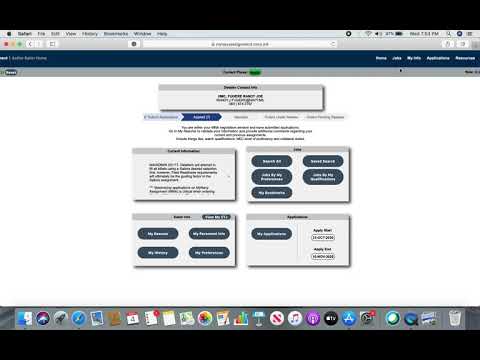 0:15:49
0:15:49
 0:02:02
0:02:02
 0:03:16
0:03:16
 0:00:54
0:00:54
 0:02:05
0:02:05
 0:00:25
0:00:25
 0:00:59
0:00:59
 0:00:36
0:00:36
 0:05:39
0:05:39
 0:11:49
0:11:49
 0:01:57
0:01:57
 0:00:56
0:00:56
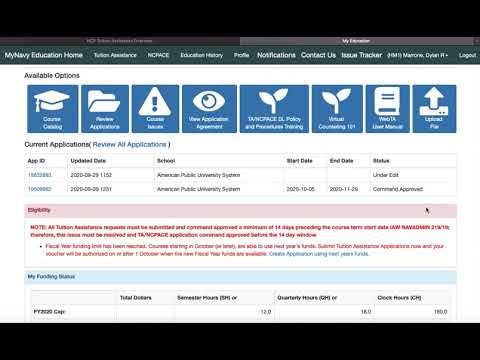 0:08:47
0:08:47
 0:02:14
0:02:14
 0:00:52
0:00:52
 0:01:00
0:01:00
 0:34:50
0:34:50
 0:11:10
0:11:10
 0:01:00
0:01:00
 0:10:17
0:10:17