filmov
tv
Tagging in SharePoint: Managed Metadata vs. Choice Columns | Nested Choices
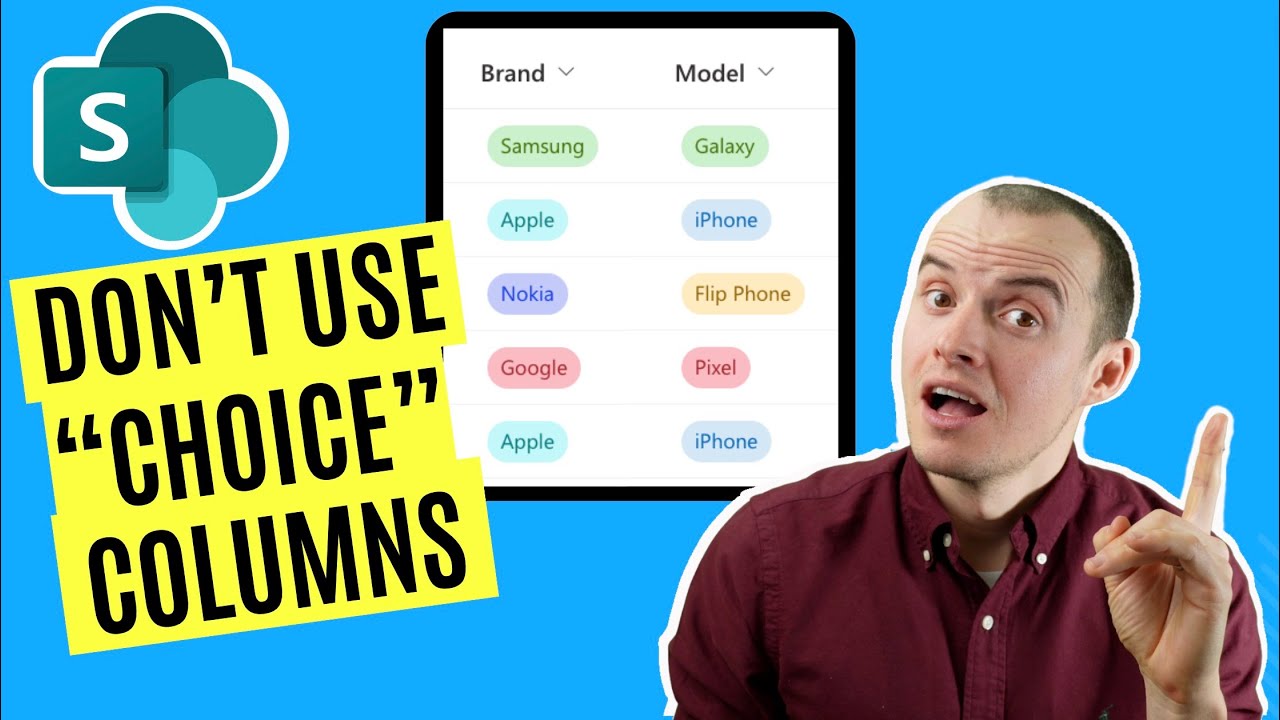
Показать описание
We explore the world of tagging in SharePoint, comparing the use of Managed Metadata columns to Choice Columns. If you've ever wondered which one is the best fit for your work context, this video has you covered!
📚Free Training:
Don't forget to like, share, and subscribe for more valuable content. Your support is greatly appreciated!
#SharePoint #ManagedMetadata #ChoiceColumns #Tagging #NestedChoices
00:00 - Intro
00:20 - Use Case
00:35 - How bad data enters
01:09 - Using Managed Metadata
01:30 - "Add Columns" = Devil
01:37 - Create Managed Metadata Column
02:14 - Using Managed Metadata
02:37 - Users have more control
02:54 - Allowing Users to create values
03:36 - MM with Power Automate
03:48 - Free Training
📚Free Training:
Don't forget to like, share, and subscribe for more valuable content. Your support is greatly appreciated!
#SharePoint #ManagedMetadata #ChoiceColumns #Tagging #NestedChoices
00:00 - Intro
00:20 - Use Case
00:35 - How bad data enters
01:09 - Using Managed Metadata
01:30 - "Add Columns" = Devil
01:37 - Create Managed Metadata Column
02:14 - Using Managed Metadata
02:37 - Users have more control
02:54 - Allowing Users to create values
03:36 - MM with Power Automate
03:48 - Free Training
Tagging in SharePoint: Managed Metadata vs. Choice Columns | Nested Choices
Managed Metadata 101: Taxonomy and Tagging in SharePoint
How to automatically tag documents in SharePoint?
How to auto-tag documents with metadata based on folders in SharePoint
How to create Managed Metadata at a Site Level
Metadata Tags and Metadata Navigation in SharePoint
Beginner's Guide to Using Metadata in SharePoint Document Libraries
SharePoint Saturday - What is Metadata and how to use it
Managed Metadata Columns in Your SharePoint List
Searchlight Tagger - 01 - Autonomously fill SharePoint managed metadata fields based on file content
SharePoint Power Hour: Managed Metadata
'Managed Metadata 101: Taxonomies and Tagging in SharePoint 2010' WAND Webinar 2012-10-17
SharePoint Managed Metadata
Should you use Metadata Vs Folders in Modern SharePoint?
January 15, 2014 WAND Webinar Managed Metadata 101 Taxonomy and Tagging in SharePoint 2013
Managed Metadata 140: SharePoint Taxonomy and the Modern Document Library
How do I tag content with custom metadata when saving to SharePoint Site Mailboxes
Sharepoint: Multiple managed metadata tags single document
SharePoint: Never Fear Managed Metadata Again - Use The Modern Term Store
SharePoint Categorization - Managed Metadata and Term Store
Sharepoint: Managed metadata vs lookup for column
Sharepoint: Better control to enter managed metadata tags
SharePoint Document Sets - How to add metadata and create specific views
How to Manage Metadata in SharePoint | Microsoft 365 in Practice Ep. 22
Комментарии
 0:04:09
0:04:09
 1:05:23
1:05:23
 0:01:44
0:01:44
 0:10:38
0:10:38
 0:07:02
0:07:02
 0:46:41
0:46:41
 0:17:12
0:17:12
 0:18:12
0:18:12
 0:10:54
0:10:54
 0:03:34
0:03:34
 0:59:39
0:59:39
 1:02:47
1:02:47
 0:16:25
0:16:25
 0:08:18
0:08:18
 1:01:57
1:01:57
 0:58:20
0:58:20
 0:02:25
0:02:25
 0:01:27
0:01:27
 0:07:19
0:07:19
 0:02:21
0:02:21
 0:01:56
0:01:56
 0:01:17
0:01:17
 0:10:46
0:10:46
 0:20:40
0:20:40