filmov
tv
How to use a Citrix Remote desktop on 2 Screens PC (Mac instructions are in the description below)
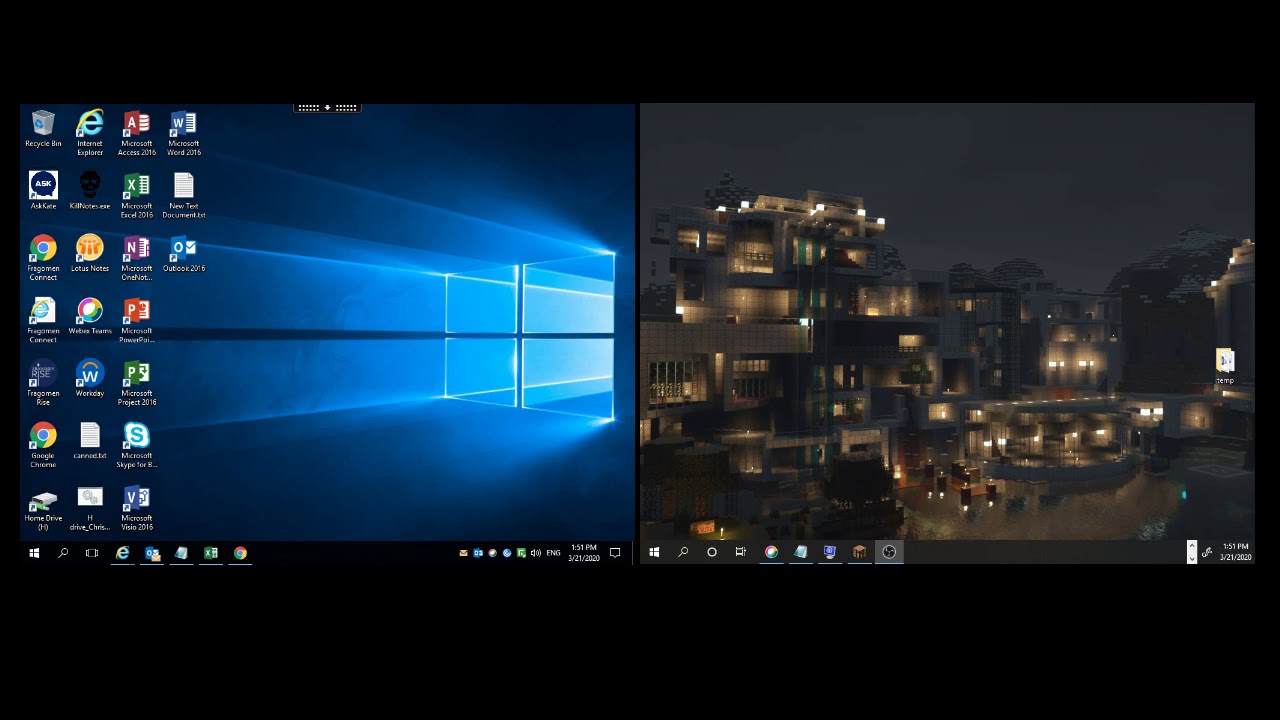
Показать описание
Hello and thank you for contacting the Service Desk. In this video we will show you how to use the Citrix remote desktop application on a multi monitor setup. This instructional video assumes that your multi monitor setup is already in place and functional.
Step 1: Launch the the Citrix remote Desktop
Step 2: Locate and extend the black tab from the top of the screen in the remote desktop session.
Step 3: Click "Window" from the menu that extended from the tab in step 2
Step 4 : Drag the remote desktop window so that it spans partially across both monitors.
Step 5: Return to the tab at the top of the remote desktop window from Step 2 and click "Full Screen" (Located where the "Window" option was located in Step 3).
IF YOU ARE ON A MAC SEE THE INSTRUCTIONS BELOW:
How to Setup Multiple Displays in Citrix on a MAC
Make sure the monitors are all plugged into the Mac and the arrangement is right.
1. Select the Apple logo at the top right of your MAC
2. Select System preferences
3. Select Displays
4. Select Arrangement
5. Select and hold the monitors and drag them in the proper arrangement
Setup multiple displays
1. Navigate back to the Apple logo in the top right
2. Select System preferences
3. Select Mission Control
4. Uncheck Displays have separate spaces **NOTE** this will require a reboot after selecting so reboot your MAC
5. After rebooting and logging back in, access Citrix and launch it and select the Green dot to Maximize Citrix.
6. After maximizing you mouse back to the top to pull up the View dropdown for Citrix and select Use All Displays in Full Screen
Step 1: Launch the the Citrix remote Desktop
Step 2: Locate and extend the black tab from the top of the screen in the remote desktop session.
Step 3: Click "Window" from the menu that extended from the tab in step 2
Step 4 : Drag the remote desktop window so that it spans partially across both monitors.
Step 5: Return to the tab at the top of the remote desktop window from Step 2 and click "Full Screen" (Located where the "Window" option was located in Step 3).
IF YOU ARE ON A MAC SEE THE INSTRUCTIONS BELOW:
How to Setup Multiple Displays in Citrix on a MAC
Make sure the monitors are all plugged into the Mac and the arrangement is right.
1. Select the Apple logo at the top right of your MAC
2. Select System preferences
3. Select Displays
4. Select Arrangement
5. Select and hold the monitors and drag them in the proper arrangement
Setup multiple displays
1. Navigate back to the Apple logo in the top right
2. Select System preferences
3. Select Mission Control
4. Uncheck Displays have separate spaces **NOTE** this will require a reboot after selecting so reboot your MAC
5. After rebooting and logging back in, access Citrix and launch it and select the Green dot to Maximize Citrix.
6. After maximizing you mouse back to the top to pull up the View dropdown for Citrix and select Use All Displays in Full Screen
Комментарии
 0:02:03
0:02:03
 0:09:13
0:09:13
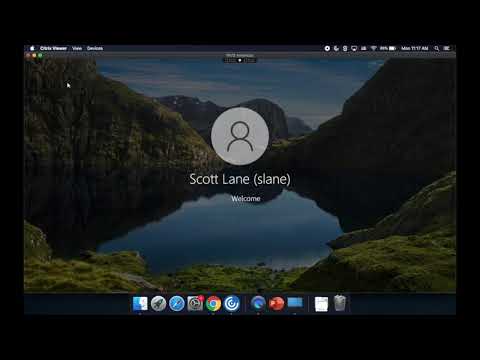 0:06:18
0:06:18
 0:32:13
0:32:13
 0:02:24
0:02:24
 0:01:31
0:01:31
 0:04:58
0:04:58
 0:02:07
0:02:07
 0:01:47
0:01:47
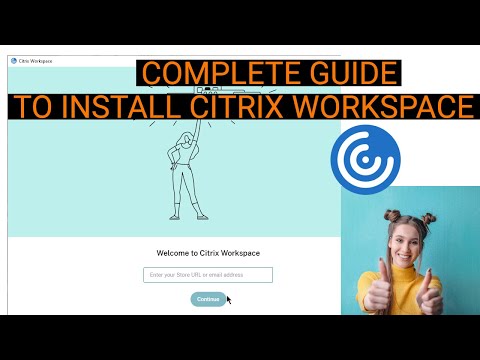 0:04:28
0:04:28
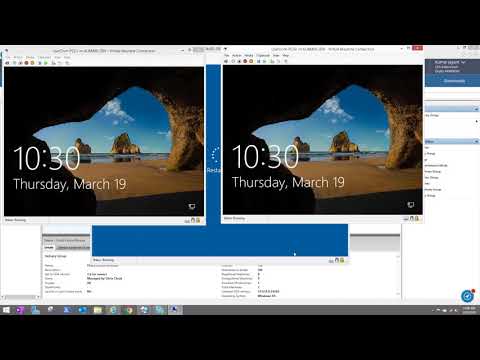 0:25:40
0:25:40
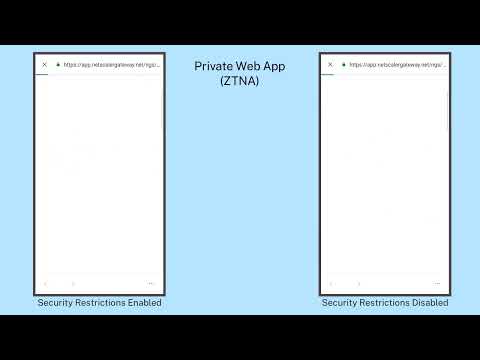 0:01:06
0:01:06
 2:11:30
2:11:30
 0:04:27
0:04:27
 0:01:32
0:01:32
 0:01:43
0:01:43
 0:04:24
0:04:24
 0:00:36
0:00:36
 0:01:01
0:01:01
 0:02:34
0:02:34
 0:05:59
0:05:59
 0:03:28
0:03:28
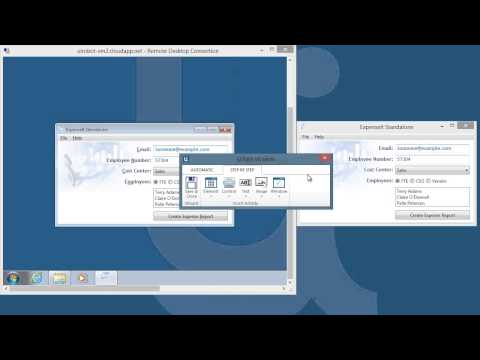 0:05:53
0:05:53
 0:04:52
0:04:52