filmov
tv
An Error Occurred While Launching This Game: No Licenses | Fix Steam No License Issue 2025
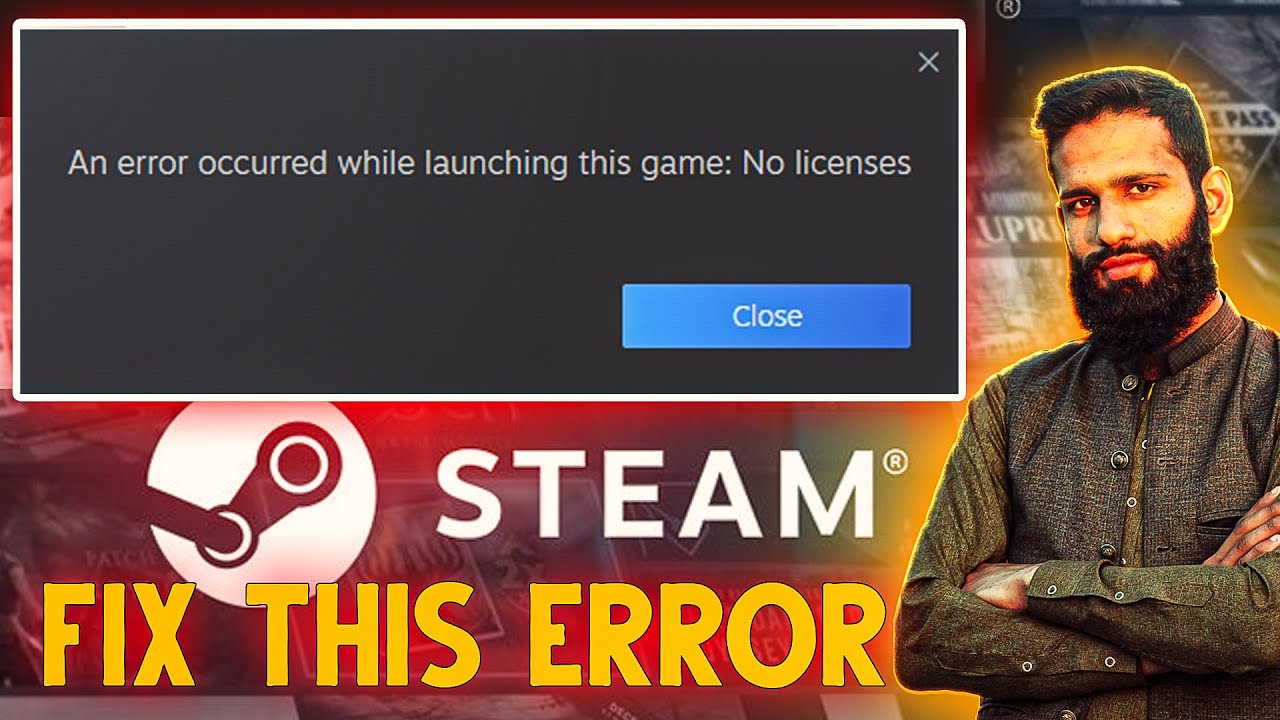
Показать описание
## An error occurred while launching this game: No Licenses | Fix Steam No License Issue 2025
Are you frustrated by the error message "An error occurred while launching this game: No Licenses" on Steam? This issue can prevent you from playing your favorite games, and it often appears unexpectedly. In this comprehensive guide, I will walk you through the best solutions to fix the Steam No License Issue in 2025. Follow these step-by-step instructions to resolve the problem and get back to gaming without any hassle.
🔧 *Why Does the "No Licenses" Error Occur on Steam?*
The "No Licenses" error typically appears when Steam is unable to verify the game's license. This issue can happen for several reasons:
Steam Server Issues
Corrupt Game Files
Outdated Steam Client
Network Connectivity Problems
Account Authentication Issues
Let’s dive into the solutions to fix each of these potential causes.
✅ Solution 1: Check Steam Server Status
Sometimes, the error is due to Steam server outages. Before attempting any troubleshooting steps, check the Steam Status website to see if the servers are down:
If the servers are down, wait for a few hours and try launching the game again.
✅ Solution 2: Restart Your Steam Client
A simple restart can often fix the "No Licenses" error. Follow these steps:
Close Steam completely by right-clicking on the taskbar icon and selecting Exit.
Reopen Steam and log in with your credentials.
Try launching the game again.
✅ Solution 3: Verify Game Files Integrity
Corrupt or missing game files can trigger the No License error. Here’s how to verify your game files:
Open Steam.
Go to Library.
Right-click on the problematic game and select Properties.
Navigate to the Installed Files tab.
Click Verify Integrity of Game Files.
Steam will check and replace any corrupted files. Once the process is complete, try launching the game again.
✅ Solution 4: Update Your Steam Client
Running an outdated version of Steam can cause license verification issues. Follow these steps to update your client:
Open Steam.
Click on Steam in the top-left corner.
Select Check for Steam Client Updates.
If an update is available, install it and restart Steam.
✅ Solution 5: Clear Download Cache
Clearing the download cache can resolve many Steam errors, including the No Licenses issue:
Open Steam.
Click on Steam in the top-left corner.
Go to Settings, Downloads.
Click Clear Download Cache.
After clearing the cache, log back into Steam and check if the error persists.
✅ Solution 6: Check Your Internet Connection
A stable internet connection is essential for Steam to verify your game licenses. Follow these tips:
Restart your router.
Use a wired connection for better stability.
Disable any VPNs or proxy servers.
Temporarily disable your firewall or antivirus software.
✅ Solution 7: Reauthenticate Your Steam Account
Sometimes, account authentication issues can cause the No Licenses error. Here’s how to reauthenticate your account:
Log out of Steam.
Close the Steam client.
Reopen Steam and log in with your credentials.
✅ Solution 8: Change Your Download Region
Changing the download region can help if the issue is related to server connectivity:
Open Steam.
Click Steam, Settings.
Go to the Downloads tab.
Under Download Region, select a different region.
Click OK and restart Steam.
✅ Solution 9: Reinstall the Game
If none of the above methods work, try reinstalling the game:
Go to Library.
Right-click on the game and select Uninstall.
Download and install the game again from Steam.
✅ Solution 10: Contact Steam Support
If you’re still experiencing the No Licenses error, contact Steam Support for assistance
Additional Tips to Avoid Future Errors
Keep your Windows OS up to date.
Regularly update Steam and your graphics drivers.
Avoid using third-party software that could interfere with Steam.
Always download games from trusted sources.
*Keywords to Optimize Ranking:*
Steam no license fix 2025
Fix "No Licenses" error on Steam
Steam game won't launch no license issue
How to fix Steam no license problem
Steam error no licenses resolved
Fix Steam authentication error
Verify Steam game files no license fix
Steam update no license issue fix
💡 Subscribe Now for more troubleshooting guides and gaming tips! If this video helped you, don’t forget to like, share, and leave a comment with your thoughts. Hit the subscribe button and turn on notifications to stay updated with the latest fixes and gaming optimizations.
Thank you for watching! Let me know in the comments if you found this guide helpful or if you have any other questions. Keep gaming and stay error-free! 🎮
fix steam no licenses error,
how to fix steam game no license found error,
steam,
steam no licenses error,
steam game not launching,
how to fix steam games not launching,
fix steam game not launching,
how to fix steam game not launching,
steam games not launching,
steam games not opening,
#steam #maghazkhanpctricks #steamgame #steamgame
Are you frustrated by the error message "An error occurred while launching this game: No Licenses" on Steam? This issue can prevent you from playing your favorite games, and it often appears unexpectedly. In this comprehensive guide, I will walk you through the best solutions to fix the Steam No License Issue in 2025. Follow these step-by-step instructions to resolve the problem and get back to gaming without any hassle.
🔧 *Why Does the "No Licenses" Error Occur on Steam?*
The "No Licenses" error typically appears when Steam is unable to verify the game's license. This issue can happen for several reasons:
Steam Server Issues
Corrupt Game Files
Outdated Steam Client
Network Connectivity Problems
Account Authentication Issues
Let’s dive into the solutions to fix each of these potential causes.
✅ Solution 1: Check Steam Server Status
Sometimes, the error is due to Steam server outages. Before attempting any troubleshooting steps, check the Steam Status website to see if the servers are down:
If the servers are down, wait for a few hours and try launching the game again.
✅ Solution 2: Restart Your Steam Client
A simple restart can often fix the "No Licenses" error. Follow these steps:
Close Steam completely by right-clicking on the taskbar icon and selecting Exit.
Reopen Steam and log in with your credentials.
Try launching the game again.
✅ Solution 3: Verify Game Files Integrity
Corrupt or missing game files can trigger the No License error. Here’s how to verify your game files:
Open Steam.
Go to Library.
Right-click on the problematic game and select Properties.
Navigate to the Installed Files tab.
Click Verify Integrity of Game Files.
Steam will check and replace any corrupted files. Once the process is complete, try launching the game again.
✅ Solution 4: Update Your Steam Client
Running an outdated version of Steam can cause license verification issues. Follow these steps to update your client:
Open Steam.
Click on Steam in the top-left corner.
Select Check for Steam Client Updates.
If an update is available, install it and restart Steam.
✅ Solution 5: Clear Download Cache
Clearing the download cache can resolve many Steam errors, including the No Licenses issue:
Open Steam.
Click on Steam in the top-left corner.
Go to Settings, Downloads.
Click Clear Download Cache.
After clearing the cache, log back into Steam and check if the error persists.
✅ Solution 6: Check Your Internet Connection
A stable internet connection is essential for Steam to verify your game licenses. Follow these tips:
Restart your router.
Use a wired connection for better stability.
Disable any VPNs or proxy servers.
Temporarily disable your firewall or antivirus software.
✅ Solution 7: Reauthenticate Your Steam Account
Sometimes, account authentication issues can cause the No Licenses error. Here’s how to reauthenticate your account:
Log out of Steam.
Close the Steam client.
Reopen Steam and log in with your credentials.
✅ Solution 8: Change Your Download Region
Changing the download region can help if the issue is related to server connectivity:
Open Steam.
Click Steam, Settings.
Go to the Downloads tab.
Under Download Region, select a different region.
Click OK and restart Steam.
✅ Solution 9: Reinstall the Game
If none of the above methods work, try reinstalling the game:
Go to Library.
Right-click on the game and select Uninstall.
Download and install the game again from Steam.
✅ Solution 10: Contact Steam Support
If you’re still experiencing the No Licenses error, contact Steam Support for assistance
Additional Tips to Avoid Future Errors
Keep your Windows OS up to date.
Regularly update Steam and your graphics drivers.
Avoid using third-party software that could interfere with Steam.
Always download games from trusted sources.
*Keywords to Optimize Ranking:*
Steam no license fix 2025
Fix "No Licenses" error on Steam
Steam game won't launch no license issue
How to fix Steam no license problem
Steam error no licenses resolved
Fix Steam authentication error
Verify Steam game files no license fix
Steam update no license issue fix
💡 Subscribe Now for more troubleshooting guides and gaming tips! If this video helped you, don’t forget to like, share, and leave a comment with your thoughts. Hit the subscribe button and turn on notifications to stay updated with the latest fixes and gaming optimizations.
Thank you for watching! Let me know in the comments if you found this guide helpful or if you have any other questions. Keep gaming and stay error-free! 🎮
fix steam no licenses error,
how to fix steam game no license found error,
steam,
steam no licenses error,
steam game not launching,
how to fix steam games not launching,
fix steam game not launching,
how to fix steam game not launching,
steam games not launching,
steam games not opening,
#steam #maghazkhanpctricks #steamgame #steamgame
Комментарии
 0:01:45
0:01:45
 0:02:13
0:02:13
 0:02:41
0:02:41
 0:01:21
0:01:21
 0:01:10
0:01:10
 0:01:52
0:01:52
 0:01:19
0:01:19
 0:01:16
0:01:16
 0:02:17
0:02:17
 0:01:33
0:01:33
![[FIXED] An Error](https://i.ytimg.com/vi/JlXt57cCU2U/hqdefault.jpg) 0:01:03
0:01:03
 0:01:09
0:01:09
 0:01:32
0:01:32
 0:01:12
0:01:12
 0:02:41
0:02:41
 0:01:57
0:01:57
 0:01:37
0:01:37
 0:02:17
0:02:17
 0:02:38
0:02:38
 0:02:50
0:02:50
 0:02:04
0:02:04
 0:01:15
0:01:15
 0:00:28
0:00:28
 0:01:58
0:01:58