filmov
tv
How to Create Asphalt Texture in Photoshop

Показать описание
In today's tutorial, you will learn how to create Asphalt Texture in Photoshop.
Create new File in Photoshop.
Click on the color at the left side bar. Set the foreground color to 7b7777. Click Ok.
Click on the background color. Set the color to 403f3f. Click Ok.
Select Gradient tool from the left side bar. Draw a gradient from top to bottom.
Click on the create new layer icon at the layers panel.
Click on Edit at the top panel and choose Fill from the list. Set Contents to Foreground Color and click Ok.
Click on Filter at the top panel. Choose Noise – Add Noise from the list. Set Amount to 300% and click Ok.
Click on Filter at the top panel. Choose Blur – Blur More from the list.
Click on Image at the top panel. Choose Adjust – Levels from the list. Set First and Third Input Levels to 139 and 214 respectively. Click Ok.
Go to layers panel and right-click on the layer. Choose ‘Duplicate layer’ from the list. Click Ok in the pop-up window.
Click on Edit at the top panel. Choose Transform – Flip Horizontal from the list.
Press Ctrl+I on your keyboard.
Select the first noise layer. Click on ‘Normal’ at the layers panel and set it to ‘Screen’.
Select the copy layer. Click on ‘Normal’ at the layers panel and set it to ‘Multiply’.
Create new File in Photoshop.
Click on the color at the left side bar. Set the foreground color to 7b7777. Click Ok.
Click on the background color. Set the color to 403f3f. Click Ok.
Select Gradient tool from the left side bar. Draw a gradient from top to bottom.
Click on the create new layer icon at the layers panel.
Click on Edit at the top panel and choose Fill from the list. Set Contents to Foreground Color and click Ok.
Click on Filter at the top panel. Choose Noise – Add Noise from the list. Set Amount to 300% and click Ok.
Click on Filter at the top panel. Choose Blur – Blur More from the list.
Click on Image at the top panel. Choose Adjust – Levels from the list. Set First and Third Input Levels to 139 and 214 respectively. Click Ok.
Go to layers panel and right-click on the layer. Choose ‘Duplicate layer’ from the list. Click Ok in the pop-up window.
Click on Edit at the top panel. Choose Transform – Flip Horizontal from the list.
Press Ctrl+I on your keyboard.
Select the first noise layer. Click on ‘Normal’ at the layers panel and set it to ‘Screen’.
Select the copy layer. Click on ‘Normal’ at the layers panel and set it to ‘Multiply’.
 0:05:30
0:05:30
 0:11:12
0:11:12
 0:03:28
0:03:28
 0:27:08
0:27:08
 0:10:24
0:10:24
 0:02:14
0:02:14
 0:02:11
0:02:11
 0:06:58
0:06:58
 0:13:27
0:13:27
 0:02:25
0:02:25
 0:03:23
0:03:23
 0:26:27
0:26:27
 0:07:19
0:07:19
 0:18:16
0:18:16
 0:06:27
0:06:27
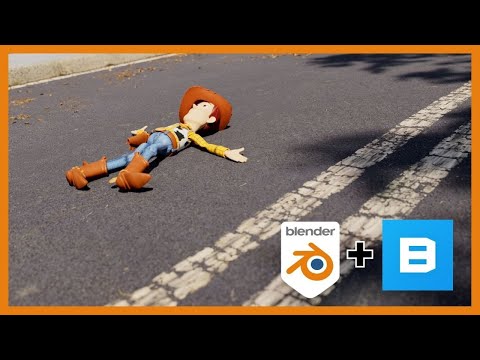 0:13:57
0:13:57
 0:12:30
0:12:30
 0:04:07
0:04:07
 0:05:01
0:05:01
 0:21:17
0:21:17
 0:03:20
0:03:20
 0:07:10
0:07:10
 0:02:48
0:02:48
 0:11:39
0:11:39