filmov
tv
How to Archive & Unarchive Instagram Posts

Показать описание
How to archive and unarchive Instagram post? In this tutorial, I show you how to archive & unarchive Instagram post on your profile. This means you can easily hide or unhide post instead of deleting them. Let me know in the comments if you have any questions while you archive or unarchive post on Instagram.
Follow the steps below to archive or unarchive an Instagram post from your phone:
1. Open the Instagram app and select the icon that looks like a person in the bottom right-hand corner. This will open your Instagram Profile Page.
2. Select the post you want to archive.
3. Select the three dots in the top right-hand corner and then select Archive.
4. The posts should be removed from your Instagram Profile.
5. To Unarchive a post, select the Clock Icon in the top right. Ensure that the drop down is selected for Posts Archive.
6. Select the post you would like to remove from Archive and then select the three dots icon in the top right-hand corner.
7. Select Show in Profile. It should be removed from the Archived Posts folder. If you return to your Instagram Profile and refresh it, the post should return to its original location (prior to being archived, not at the top of your Instagram Profile).
#Instagram #Insta #HowTo
Disclaimer: Some of the links in this description are affiliate links. As an Amazon Associate and a partner of other affiliate programs, this mean I earn a small commission from qualifying purchases through these links. This helps support the channel and allows us to continue to make videos like this. Thank you for the support!
😀 HAPPY WITH THE VIDEO? 😀
FOLLOW ME!
HOW DO I DO IT? (Paid Links)
Follow the steps below to archive or unarchive an Instagram post from your phone:
1. Open the Instagram app and select the icon that looks like a person in the bottom right-hand corner. This will open your Instagram Profile Page.
2. Select the post you want to archive.
3. Select the three dots in the top right-hand corner and then select Archive.
4. The posts should be removed from your Instagram Profile.
5. To Unarchive a post, select the Clock Icon in the top right. Ensure that the drop down is selected for Posts Archive.
6. Select the post you would like to remove from Archive and then select the three dots icon in the top right-hand corner.
7. Select Show in Profile. It should be removed from the Archived Posts folder. If you return to your Instagram Profile and refresh it, the post should return to its original location (prior to being archived, not at the top of your Instagram Profile).
#Instagram #Insta #HowTo
Disclaimer: Some of the links in this description are affiliate links. As an Amazon Associate and a partner of other affiliate programs, this mean I earn a small commission from qualifying purchases through these links. This helps support the channel and allows us to continue to make videos like this. Thank you for the support!
😀 HAPPY WITH THE VIDEO? 😀
FOLLOW ME!
HOW DO I DO IT? (Paid Links)
 0:00:30
0:00:30
 0:01:06
0:01:06
 0:02:00
0:02:00
 0:01:03
0:01:03
 0:01:18
0:01:18
 0:00:32
0:00:32
 0:02:45
0:02:45
 0:01:45
0:01:45
 0:01:11
0:01:11
 0:00:39
0:00:39
 0:00:54
0:00:54
 0:01:23
0:01:23
 0:00:26
0:00:26
 0:01:51
0:01:51
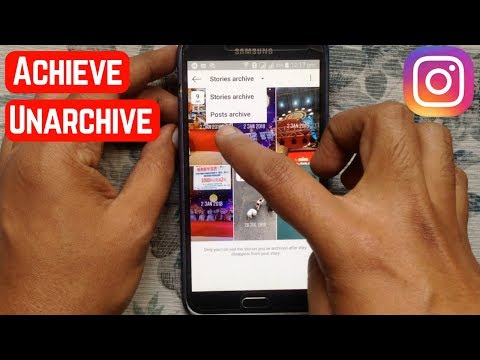 0:01:37
0:01:37
 0:01:18
0:01:18
 0:04:07
0:04:07
 0:01:54
0:01:54
 0:02:06
0:02:06
 0:01:46
0:01:46
 0:01:05
0:01:05
 0:02:10
0:02:10
 0:01:16
0:01:16
 0:01:29
0:01:29