filmov
tv
How To Fix The app you're trying to install isn't a Microsoft-verified app On Windows 11
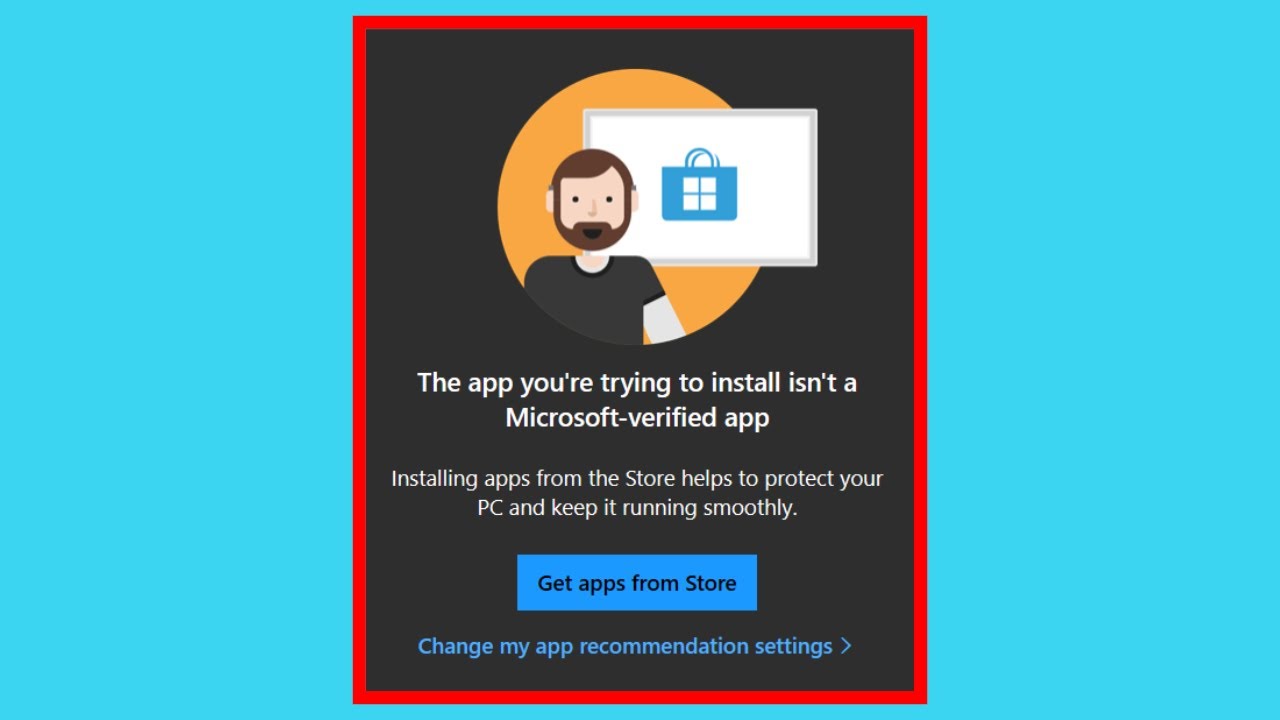
Показать описание
How To Fix "The app you're trying to install isn't a Microsoft-verified app" On Windows 11
In this video, I will be showing you how to allow Windows 11 apps and programs to be installed from anywhere outside the Microsoft store. If you have attempted to install an app or program from outside the Microsoft store you may have encountered a window, which states the following: "The app you're trying to install isn't a Microsoft-verified app". This is a security measure from Windows, that prevents apps from being installed that aren't classified as Microsoft-verified apps. Installing apps from the Microsoft store, helps to protect your PC and keep it running smoothly. This security measure by Windows, can be quite limiting if you're trying to install apps or programs that can't be found on the Microsoft store.
Steps To Allow Apps Or Programs Not Only Found In The Microsoft Store To Be Installed On Windows 11:
1. Right click on the Windows start icon
2. Click Settings
3. Click Apps
4. Click Advanced app settings
5. In "Choose where to get apps" click on the arrow and click to select "Anywhere"
Congratulations, you now have the ability to install apps or programs from anywhere.
Timestamps:
0:00 - Intro & Context
0:09 - Fix "The app you're trying to install isn't a Microsoft-verified app"
2:48 - Closing & Outro
Social Media
#InstallNoneMicrosoftStoreApps #MicrosoftVerifiedApp #Windows11
DONT FORGET TO LIKE, COMMENT, AND SUBSCRIBE!
In this video, I will be showing you how to allow Windows 11 apps and programs to be installed from anywhere outside the Microsoft store. If you have attempted to install an app or program from outside the Microsoft store you may have encountered a window, which states the following: "The app you're trying to install isn't a Microsoft-verified app". This is a security measure from Windows, that prevents apps from being installed that aren't classified as Microsoft-verified apps. Installing apps from the Microsoft store, helps to protect your PC and keep it running smoothly. This security measure by Windows, can be quite limiting if you're trying to install apps or programs that can't be found on the Microsoft store.
Steps To Allow Apps Or Programs Not Only Found In The Microsoft Store To Be Installed On Windows 11:
1. Right click on the Windows start icon
2. Click Settings
3. Click Apps
4. Click Advanced app settings
5. In "Choose where to get apps" click on the arrow and click to select "Anywhere"
Congratulations, you now have the ability to install apps or programs from anywhere.
Timestamps:
0:00 - Intro & Context
0:09 - Fix "The app you're trying to install isn't a Microsoft-verified app"
2:48 - Closing & Outro
Social Media
#InstallNoneMicrosoftStoreApps #MicrosoftVerifiedApp #Windows11
DONT FORGET TO LIKE, COMMENT, AND SUBSCRIBE!
Комментарии
 0:01:37
0:01:37
 0:02:50
0:02:50
 0:03:05
0:03:05
 0:03:31
0:03:31
 0:03:17
0:03:17
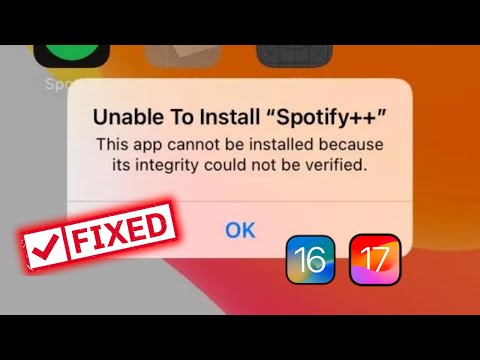 0:01:06
0:01:06
 0:01:14
0:01:14
 0:02:11
0:02:11
 0:02:11
0:02:11
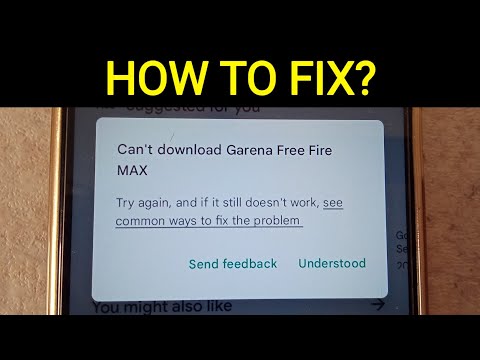 0:05:19
0:05:19
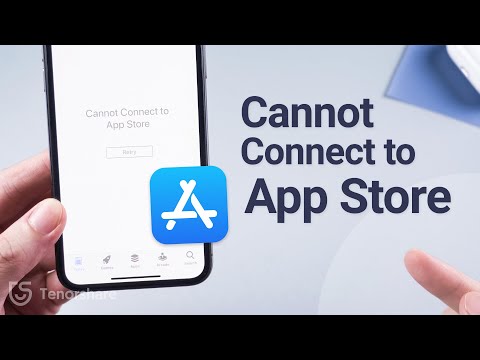 0:03:29
0:03:29
 0:01:38
0:01:38
 0:09:02
0:09:02
 0:03:18
0:03:18
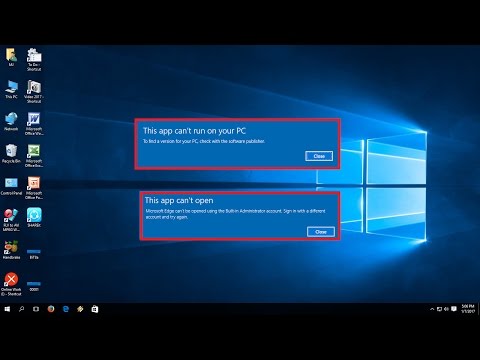 0:02:54
0:02:54
 0:02:38
0:02:38
 0:06:21
0:06:21
 0:02:54
0:02:54
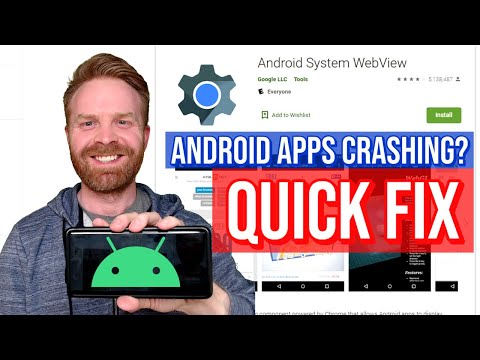 0:02:22
0:02:22
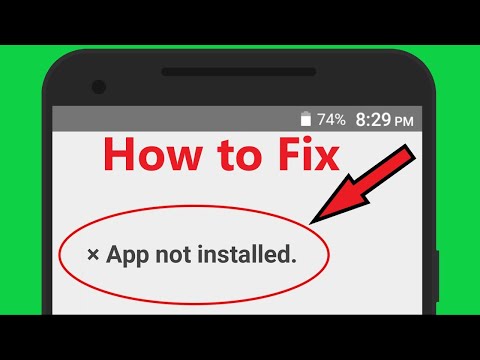 0:02:27
0:02:27
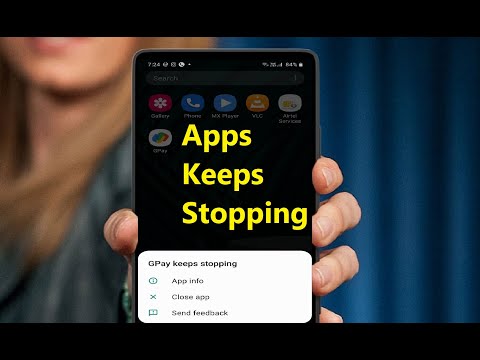 0:02:37
0:02:37
 0:03:10
0:03:10
 0:04:36
0:04:36
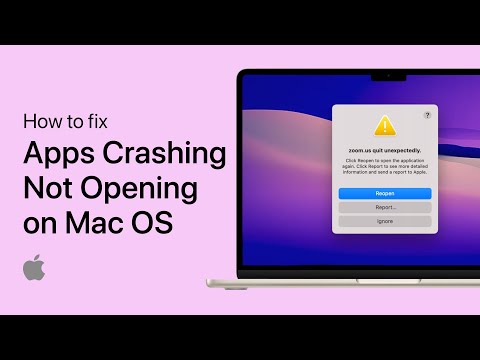 0:03:31
0:03:31