filmov
tv
Sort Data in Excel Quick Trick | Data Sorting in MS Excel #excel #exceltips #shortvideo

Показать описание
Welcome to Excel Explorer, your go-to destination for unlocking the full potential of Microsoft Excel! In this short video series, we delve into the depths of Excel's vast functionalities, uncovering tips, tricks, and techniques to streamline your spreadsheet experience. Join us on a journey of discovery as we explore one of Excel's fundamental features: sorting data.
Episode 1: Sorting Data in Excel - Quick Trick Edition
Are you tired of manually arranging your data in Excel? Say goodbye to tedious sorting processes and hello to efficiency with our quick tricks for data sorting in MS Excel.
Introduction to Data Sorting:
Before we dive into the quick tricks, let's grasp the essence of data sorting in Excel. Sorting data entails arranging information in a specified order based on criteria such as alphabetical, numerical, chronological, or custom-defined sequences. This fundamental function not only enhances data organization but also facilitates analysis and visualization, empowering you to derive meaningful insights from your datasets.
Quick Trick #1: Basic Sorting Techniques
Sorting a Range: Select your data range, navigate to the "Data" tab on the ribbon, click on the "Sort" button, and choose your preferred sorting options such as ascending or descending order. It's that simple!
Sorting by Multiple Columns: Excel allows sorting data by multiple columns simultaneously, enabling hierarchical sorting based on primary and secondary criteria. Select the columns you want to sort by and apply the sorting options accordingly.
Sorting by Custom Lists: Create and utilize custom sorting lists for categorical data, such as months or weekdays. Excel's flexibility empowers you to define custom sequences tailored to your specific needs.
Quick Trick #2: Advanced Sorting Techniques
Sorting with Filters: Excel's filter functionality enhances sorting capabilities by allowing dynamic filtering based on predefined criteria. Apply filters to selectively sort data and gain targeted insights into your dataset.
Sorting with Formulas: Incorporate formulas into sorting criteria to create dynamic rules that respond to changing data conditions. Automate the sorting process and ensure data accuracy with formulaic sorting techniques.
Sorting Pivot Tables: Pivot tables are powerful tools for data summarization and analysis. Explore sorting options within pivot tables to arrange summarized information based on various criteria, uncovering valuable insights in the process.
Quick Trick #3: Efficiency Tips and Tricks
Keyboard Shortcuts: Memorize shortcut combinations to expedite sorting tasks. Access the Sort dialog box with ease using keyboard shortcuts such as Alt + D + S, boosting your sorting efficiency.
Custom Sorting Options: Explore Excel's advanced sorting options, including case-sensitive sorting and custom sort orders tailored to your project requirements. Excel's versatility empowers you to refine sorting techniques to suit your unique needs.
Utilize Tables: Convert your data range into an Excel table to enhance visual clarity and simplify sorting tasks. Excel tables extend sorting functionality to newly added data rows and columns, ensuring consistent data organization.
Best Practices for Data Sorting:
Verify Data Integrity: Cleanse your dataset of errors or inconsistencies before sorting to maintain data accuracy.
Document Sorting Procedures: Document sorting criteria and applied filters to facilitate reproducibility and collaboration.
Regular Data Maintenance: Update sorted datasets regularly to reflect changes and prevent data stagnation.
Conclusion:
With these quick tricks and techniques, mastering data sorting in MS Excel has never been easier. Empower yourself to organize, analyze, and derive insights from your datasets with efficiency and precision. Stay tuned for more episodes of Excel Explorer as we continue our exploration of Excel's powerful features. Happy sorting!
Episode 1: Sorting Data in Excel - Quick Trick Edition
Are you tired of manually arranging your data in Excel? Say goodbye to tedious sorting processes and hello to efficiency with our quick tricks for data sorting in MS Excel.
Introduction to Data Sorting:
Before we dive into the quick tricks, let's grasp the essence of data sorting in Excel. Sorting data entails arranging information in a specified order based on criteria such as alphabetical, numerical, chronological, or custom-defined sequences. This fundamental function not only enhances data organization but also facilitates analysis and visualization, empowering you to derive meaningful insights from your datasets.
Quick Trick #1: Basic Sorting Techniques
Sorting a Range: Select your data range, navigate to the "Data" tab on the ribbon, click on the "Sort" button, and choose your preferred sorting options such as ascending or descending order. It's that simple!
Sorting by Multiple Columns: Excel allows sorting data by multiple columns simultaneously, enabling hierarchical sorting based on primary and secondary criteria. Select the columns you want to sort by and apply the sorting options accordingly.
Sorting by Custom Lists: Create and utilize custom sorting lists for categorical data, such as months or weekdays. Excel's flexibility empowers you to define custom sequences tailored to your specific needs.
Quick Trick #2: Advanced Sorting Techniques
Sorting with Filters: Excel's filter functionality enhances sorting capabilities by allowing dynamic filtering based on predefined criteria. Apply filters to selectively sort data and gain targeted insights into your dataset.
Sorting with Formulas: Incorporate formulas into sorting criteria to create dynamic rules that respond to changing data conditions. Automate the sorting process and ensure data accuracy with formulaic sorting techniques.
Sorting Pivot Tables: Pivot tables are powerful tools for data summarization and analysis. Explore sorting options within pivot tables to arrange summarized information based on various criteria, uncovering valuable insights in the process.
Quick Trick #3: Efficiency Tips and Tricks
Keyboard Shortcuts: Memorize shortcut combinations to expedite sorting tasks. Access the Sort dialog box with ease using keyboard shortcuts such as Alt + D + S, boosting your sorting efficiency.
Custom Sorting Options: Explore Excel's advanced sorting options, including case-sensitive sorting and custom sort orders tailored to your project requirements. Excel's versatility empowers you to refine sorting techniques to suit your unique needs.
Utilize Tables: Convert your data range into an Excel table to enhance visual clarity and simplify sorting tasks. Excel tables extend sorting functionality to newly added data rows and columns, ensuring consistent data organization.
Best Practices for Data Sorting:
Verify Data Integrity: Cleanse your dataset of errors or inconsistencies before sorting to maintain data accuracy.
Document Sorting Procedures: Document sorting criteria and applied filters to facilitate reproducibility and collaboration.
Regular Data Maintenance: Update sorted datasets regularly to reflect changes and prevent data stagnation.
Conclusion:
With these quick tricks and techniques, mastering data sorting in MS Excel has never been easier. Empower yourself to organize, analyze, and derive insights from your datasets with efficiency and precision. Stay tuned for more episodes of Excel Explorer as we continue our exploration of Excel's powerful features. Happy sorting!
 0:00:41
0:00:41
 0:02:07
0:02:07
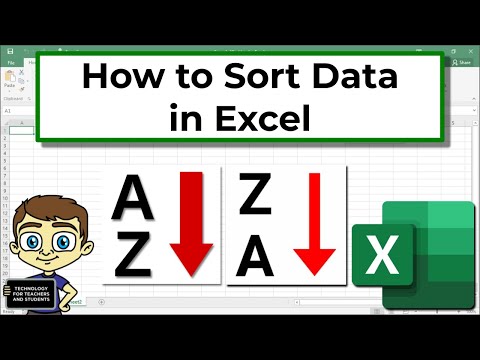 0:07:38
0:07:38
 0:00:14
0:00:14
 0:02:08
0:02:08
 0:00:12
0:00:12
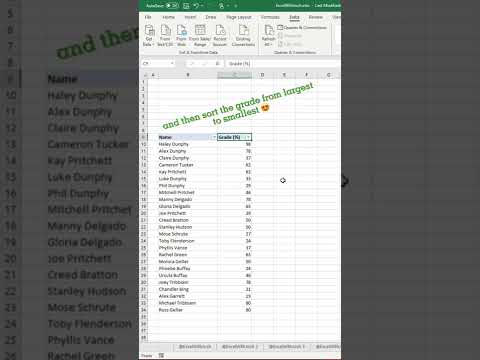 0:00:14
0:00:14
 0:16:51
0:16:51
 0:00:48
0:00:48
 0:00:26
0:00:26
 0:01:27
0:01:27
 0:00:06
0:00:06
 0:00:17
0:00:17
 0:00:09
0:00:09
 0:00:15
0:00:15
 0:00:21
0:00:21
 0:00:24
0:00:24
 0:00:15
0:00:15
 0:00:33
0:00:33
 0:00:18
0:00:18
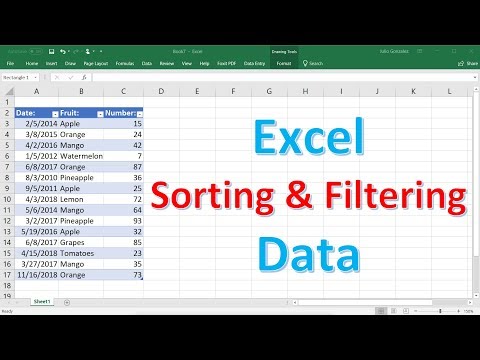 0:13:29
0:13:29
 0:00:29
0:00:29
 0:09:05
0:09:05
 0:01:57
0:01:57