filmov
tv
How To Guide for Installing Windows 10 on an Asus Chromebox 2 (CN62)

Показать описание
*Update 3-15-23
This video is now 2 years old and so it's possible things have changed since we posted this video. There seem to be a lot of people in the comments having trouble, while others even to this day are using the guide and it's working fine. Our experience with people having problems with the steps is that there is something small they did not follow correctly, like removing the screw or reinstalling it. Also it seems tons of people are using a different chromebox expecting the same results, please look for another guide if you aren't using an Asus Chromebox 2 (CN62). This is not a guide for ASUS Chromebox 1 or 3, but we do have a guide posted here on youtube for the chromebox 3. It's also not a guide for chromeboxes made by Acer, HP, etc.
Have an Asus Chromebox 2 (CN62) that's in "Meetings mode" and you just want to use regular Chrome OS to browse the Web, etc? On start up Press CTRL+ALT+H and when the prompt asks if you want Meetings Mode select "NO." :)
Visit Mrchromebox's Website:
This video is now 2 years old and so it's possible things have changed since we posted this video. There seem to be a lot of people in the comments having trouble, while others even to this day are using the guide and it's working fine. Our experience with people having problems with the steps is that there is something small they did not follow correctly, like removing the screw or reinstalling it. Also it seems tons of people are using a different chromebox expecting the same results, please look for another guide if you aren't using an Asus Chromebox 2 (CN62). This is not a guide for ASUS Chromebox 1 or 3, but we do have a guide posted here on youtube for the chromebox 3. It's also not a guide for chromeboxes made by Acer, HP, etc.
Have an Asus Chromebox 2 (CN62) that's in "Meetings mode" and you just want to use regular Chrome OS to browse the Web, etc? On start up Press CTRL+ALT+H and when the prompt asks if you want Meetings Mode select "NO." :)
Visit Mrchromebox's Website:
Комментарии
 0:03:06
0:03:06
 0:04:58
0:04:58
 0:18:43
0:18:43
 0:03:07
0:03:07
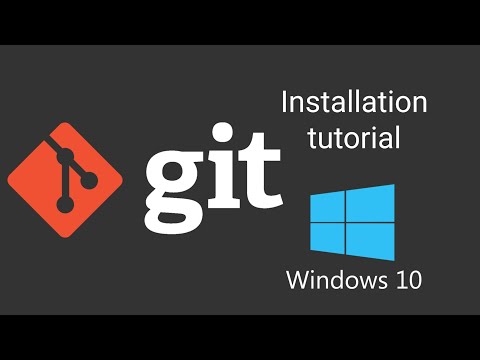 0:04:57
0:04:57
 0:11:35
0:11:35
 0:06:41
0:06:41
 0:22:02
0:22:02
 0:03:51
0:03:51
 0:02:55
0:02:55
 0:24:01
0:24:01
 0:05:53
0:05:53
 0:03:06
0:03:06
 0:06:38
0:06:38
 0:06:36
0:06:36
 0:05:16
0:05:16
 0:18:40
0:18:40
 0:00:44
0:00:44
 0:06:54
0:06:54
 0:03:28
0:03:28
 0:00:15
0:00:15
 0:01:34
0:01:34
 0:04:24
0:04:24
 0:15:13
0:15:13