filmov
tv
How to Mount a USB Drive Every Time Linux Boots Up

Показать описание
If you use a USB drive regularly on your Linux system, you might want it to automatically mount every time your computer starts up, which can save you time and effort, especially if you rely on the USB drive for daily tasks.
Chapters:
0:00 Intro
0:19 Step 1: Identify the USB Drive
0:45 Step 2: Create a Mount Point
1:13 Step 3: Find the UUID of the USB Drive
1:51 Step 4: Edit the /etc/fstab File
2:49 Step 5: Test the Configuration
3:24 End screen
What you will learn:
1. How to make your USB drive mount automatically at boot on a Linux system
2. Step 1: Identify the USB Drive
a. How to identify the USB drive and its partition
b. How to list all the storage devices connected to your system
c. How to display a list of all block devices
3. Step 2: Create a Mount Point
a. How to create a mount point
4. Step 3: Find the UUID of the USB Drive
a. How To ensure that the correct drive is mounted every time
b. How to find the UUID of your USB drive
5. Step 4: Edit the /etc/fstab File
a. How to add an entry for your USB drive so that it mounts automatically at boot
b. How to Open the /etc/fstab file in a text editor with root privileges
6. Step 5: Test the Configuration
a. How to ensure that the USB drive mounts automatically at boot
b. How to check if the USB drive is mounted
Song: Tobu - Part Of History
Music provided by Vlog No Copyright Music.
#computereverywhere #howto #mount #usbdrive #linux #boot
Chapters:
0:00 Intro
0:19 Step 1: Identify the USB Drive
0:45 Step 2: Create a Mount Point
1:13 Step 3: Find the UUID of the USB Drive
1:51 Step 4: Edit the /etc/fstab File
2:49 Step 5: Test the Configuration
3:24 End screen
What you will learn:
1. How to make your USB drive mount automatically at boot on a Linux system
2. Step 1: Identify the USB Drive
a. How to identify the USB drive and its partition
b. How to list all the storage devices connected to your system
c. How to display a list of all block devices
3. Step 2: Create a Mount Point
a. How to create a mount point
4. Step 3: Find the UUID of the USB Drive
a. How To ensure that the correct drive is mounted every time
b. How to find the UUID of your USB drive
5. Step 4: Edit the /etc/fstab File
a. How to add an entry for your USB drive so that it mounts automatically at boot
b. How to Open the /etc/fstab file in a text editor with root privileges
6. Step 5: Test the Configuration
a. How to ensure that the USB drive mounts automatically at boot
b. How to check if the USB drive is mounted
Song: Tobu - Part Of History
Music provided by Vlog No Copyright Music.
#computereverywhere #howto #mount #usbdrive #linux #boot
Комментарии
 0:05:01
0:05:01
 0:01:00
0:01:00
 0:05:59
0:05:59
 0:03:02
0:03:02
 0:08:11
0:08:11
 0:12:36
0:12:36
 0:12:03
0:12:03
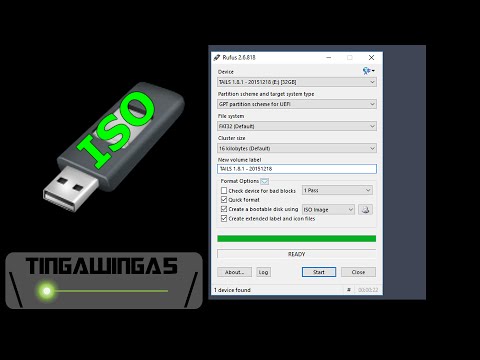 0:01:35
0:01:35
 0:02:31
0:02:31
 0:02:52
0:02:52
 0:02:19
0:02:19
 0:01:42
0:01:42
 0:01:12
0:01:12
 0:04:13
0:04:13
 0:03:01
0:03:01
 0:05:33
0:05:33
 0:01:11
0:01:11
 0:07:28
0:07:28
 0:08:55
0:08:55
 0:05:07
0:05:07
 0:00:28
0:00:28
 0:12:30
0:12:30
 0:13:29
0:13:29
 0:00:29
0:00:29