filmov
tv
Mesh Normals Debugger / Reverser v1.1 - Unity Asset Store
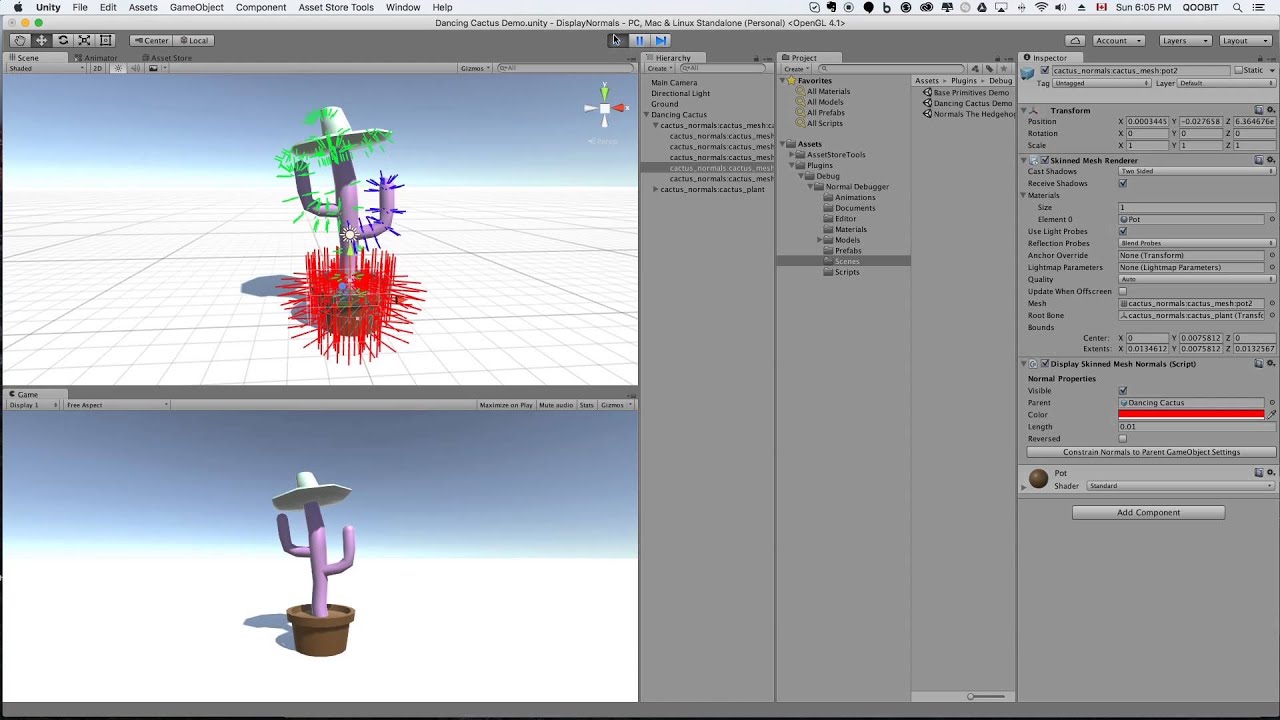
Показать описание
What's new in this version:
- v1.1 No longer requires play mode to see the normals and updated UI with custom inspectors.
This tool is used to visualize and debug normal information on meshes inside Unity 3D.
By adding the "DisplayGameObjectNormals" component to a GameObject, all child "Mesh Filter"
and "Skinned Mesh Renderer" will have their mesh normals displayed in the Scene window.
By default vertex normals are displayed and you have the option to adjust normal colours on a
GameObject basis or on individual mesh objects. You can also choose to display face normals.
There are two options for displaying face normals: Orthogonal or Averaged Vertex Normals.
The components "DisplayMeshFilterNormals" and "DisplaySkinnedMeshNormals" are meant to act on a
single GameObject with a "Mesh Filter" or "Skinned Mesh Renderer" component.
If you wish to display all normals across a GameObject, simply add the "DisplayGameObjectNormals"
once to the parent GameObject. This script will traverse the entire tree at runtime and add
"DisplayMeshFilterNormals" and "DisplaySkinnedMeshNormals" to any child GameObjects that have a
"Mesh Filter" or "Skinned Mesh Renderer" component.
The control hierarchy is set up in a top down method. Adjusting the settings in the
"DisplayGameObjectNormals" component will cascade down to any child GameObject with identical
settings. Any child components with differently tweaked settings, will override the settings on
the highest level. If you wish to reset an edited child GameObject's component settings to settings
on the highest level, click the "Reset Normals to Parent Game Object Settings" button in the
"Reset Display Normals" component that appears during runtime.
Please note that the "Reset Display Normals" is only used if there is a parent GameObject with the
"DisplayGameObjectNormals" to refer to.
*** Bonus Feature ***
By checking the "Reversed" check box in the component, the normals can be flipped.
This is useful for backface culling, or to fake two-sided polys.
Potential Future Upgrade(s):
Depending on the community's feedback, we may considering adding new features to this tool.
Music: "Hooky Hicky" by staRpauSe
 0:03:04
0:03:04
 0:03:02
0:03:02
 0:02:18
0:02:18
 0:00:17
0:00:17
 0:00:11
0:00:11
 0:25:13
0:25:13
 0:42:43
0:42:43
 0:00:45
0:00:45
 0:00:20
0:00:20
 0:01:24
0:01:24
 0:15:18
0:15:18
 0:48:57
0:48:57
 0:03:02
0:03:02
 0:12:38
0:12:38
 0:12:20
0:12:20
 0:27:59
0:27:59
 0:02:07
0:02:07
 0:51:33
0:51:33
 0:15:42
0:15:42
 0:52:13
0:52:13
 0:00:24
0:00:24
 0:38:46
0:38:46
 0:34:49
0:34:49
 0:06:17
0:06:17