filmov
tv
Sharing Files with Power Query Parameter Feature

Показать описание
When you are sharing Power Query files, it's usually not an issue to update and refresh your data. However if your source file and your file that is the final output for analysis are separate files, it becomes an issue. You're sending two separate files to your co-workers and expect this to work? Good luck, unless you have an easy way to make your links to the source file link. That could be done fairly easily with a parameter. Check out the video to see how you can make sharing Power Query files seamless.
📝 This description may contain affiliate links and we'll receive a small commission if a purchased is made using the links (but at no additional cost to you). It'll support the channel and so more videos like this can be made. Thanks for your support!
🎁 If you find these videos useful and want to support my channel go to
#excel
#msexcel
#doughexcel
📝 This description may contain affiliate links and we'll receive a small commission if a purchased is made using the links (but at no additional cost to you). It'll support the channel and so more videos like this can be made. Thanks for your support!
🎁 If you find these videos useful and want to support my channel go to
#excel
#msexcel
#doughexcel
Sharing Files with Power Query Parameter Feature
Combine Files from a Folder with Power Query the RIGHT WAY!
Get Data From SharePoint or OneDrive with Power Query - Demystified!
Share Power Query File - Formula.Firewall Error Workaround
Import ONLY The Latest File - Power Query
Combining Multiple Files from a folder using Power Query in Excel or Power BI ( ⚠️see description )...
How to Copy a Power Query Query from one Excel Workbook to Another
Make it Easier to Share Power Query Relative File Location (XLSX source)
Shared Drive Full? Power Query to the Rescue!
The best way to connect to a SharePoint Folder to speed up your Excel and Power BI data refresh
Easiest way to COMBINE Multiple Excel Files into ONE (Append data from Folder)
Make it Easier to Share Power Query Relative File Location (Text or TXT)
How to connect to an Excel or CSV File on SharePoint / OneDrive using Power Query
Power Query connect to OneDrive Personal files | Excel Off The Grid
Get Multiple Files Containing Multiple Sheets with Power Query
You WON'T BELIEVE These 10 HIDDEN Features in Excel Power Query 🤯
Import OneDrive File or Folder using Power Query. EMT 1755
How to Access M Function List using #Shared in Excel Power Query
How to make paths dynamic so that Power Query connections work on Dropbox shared files
How to combine (and debug) Excel files From SharePoint Folder
Moving your Excel files to SharePoint or OneDrive? How to update your Power Query connection.
Merge Excel Files into One using Power Query
Connecting to Excel in SharePoint Online from Power Query (Lazy Tutorial)
Power Query Replaces XLOOKUP?!
Комментарии
 0:05:54
0:05:54
 0:10:18
0:10:18
 0:14:00
0:14:00
 0:09:15
0:09:15
 0:09:25
0:09:25
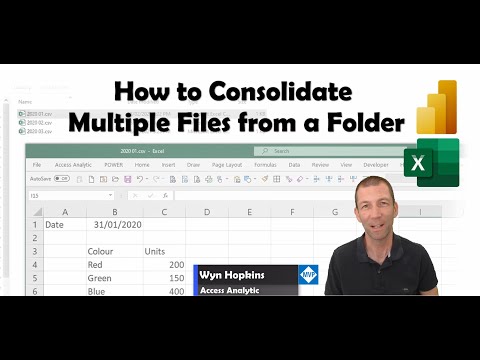 0:15:23
0:15:23
 0:01:42
0:01:42
 0:09:58
0:09:58
 0:03:30
0:03:30
 0:08:44
0:08:44
 0:10:29
0:10:29
 0:09:11
0:09:11
 0:02:50
0:02:50
 0:05:03
0:05:03
 0:08:49
0:08:49
 0:12:17
0:12:17
 0:04:29
0:04:29
 0:04:32
0:04:32
 0:21:14
0:21:14
 0:14:17
0:14:17
 0:03:29
0:03:29
 0:00:56
0:00:56
 0:00:54
0:00:54
 0:01:00
0:01:00