filmov
tv
How To Create Multiple Ledgers and Multiple Groups in Tally Prime Tutorial
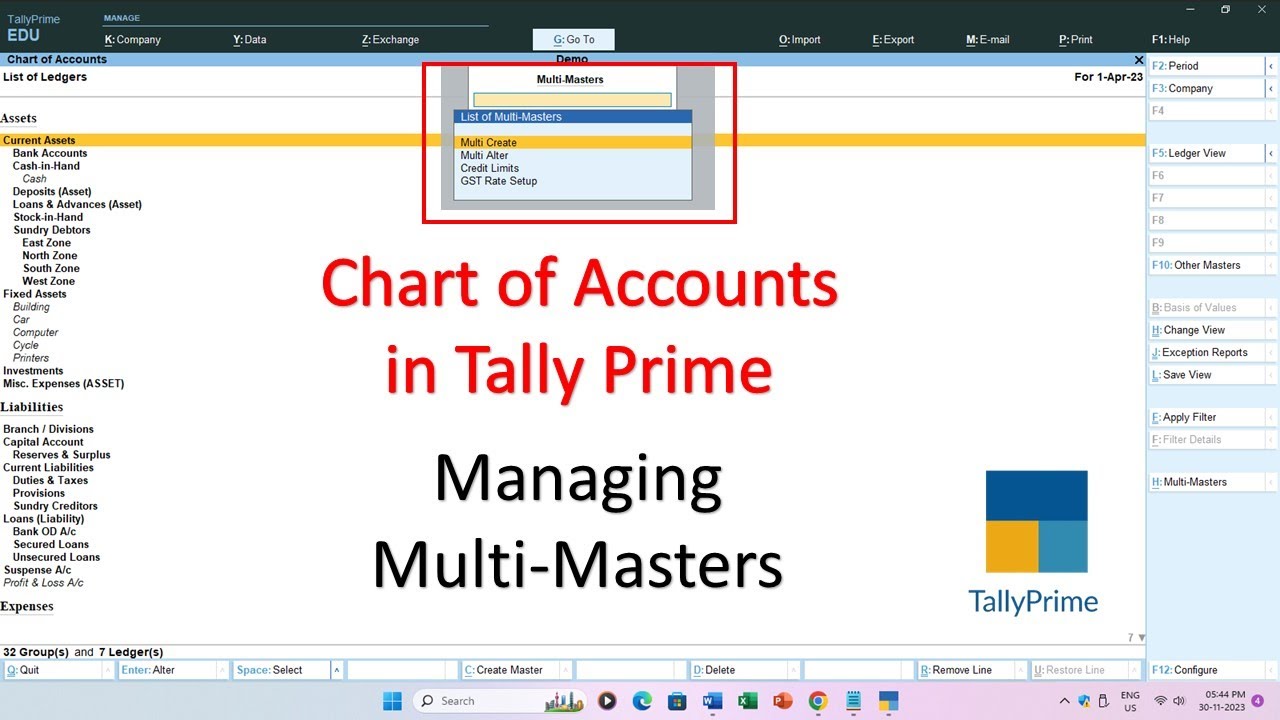
Показать описание
In this comprehensive tutorial, we'll guide you through the intricacies of managing Chart of Accounts in Tally Prime, with a specific focus on creating Multiple Ledgers and Multiple Groups. Whether you're a beginner or looking to transition from Tally ERP 9, this tutorial will streamline your understanding of the updated master creation process.
Highlights:
1. Introduction to Tally Prime Changes: Discover the differences between Tally Prime and its predecessor, Tally ERP 9, particularly in master creation.
2. Time-Saving Benefits of Multiple Masters: Recap the time-saving advantages of creating Multiple Masters, with a reference link provided for further exploration.
3. Navigating to Chart of Accounts in Tally Prime: Learn the step-by-step process of accessing the Chart of Accounts section under the Gateway of Tally.
4. Multi Masters Option (Shortcut Key: ALT+H): Uncover the magic on the right side of the screen with the Multi Masters option. Use the shortcut key ALT+H to efficiently create or alter multiple Ledger accounts.
5. Creating Multiple Ledger Accounts: Follow the tutorial's guidance on creating as many Ledger accounts as needed under a specific Group, with the option to specify last year closing balances as opening balances.
6. Neat Organization in List of Ledgers: Experience the satisfaction of finding newly created Multiple Ledger accounts neatly organized under their respective Groups in the List of Ledgers.
7. Creating Multiple Groups: Explore the straightforward process of creating Multiple Groups in Tally Prime. From the Gateway of Tally, effortlessly create Subgroups under desired Accounting Groups.
8. ALT+G Shortcut for Quick Navigation: Discover the ALT+G shortcut for quick access to the Go-To window, allowing direct movement to the desired screen, such as Chart of Accounts.
9. Editing Multiple Ledgers or Groups: Learn how to edit Multiple Ledgers or Groups with ease. Simply choose the Alter option from the multi-Master list.
📺 Recommended Videos:
🌐 Find More Resources:
👍 Connect with The Teacher:
Stay connected with The Teacher for more valuable content:
#tallyprime #tallytutorial #accountingsoftware #tally
Highlights:
1. Introduction to Tally Prime Changes: Discover the differences between Tally Prime and its predecessor, Tally ERP 9, particularly in master creation.
2. Time-Saving Benefits of Multiple Masters: Recap the time-saving advantages of creating Multiple Masters, with a reference link provided for further exploration.
3. Navigating to Chart of Accounts in Tally Prime: Learn the step-by-step process of accessing the Chart of Accounts section under the Gateway of Tally.
4. Multi Masters Option (Shortcut Key: ALT+H): Uncover the magic on the right side of the screen with the Multi Masters option. Use the shortcut key ALT+H to efficiently create or alter multiple Ledger accounts.
5. Creating Multiple Ledger Accounts: Follow the tutorial's guidance on creating as many Ledger accounts as needed under a specific Group, with the option to specify last year closing balances as opening balances.
6. Neat Organization in List of Ledgers: Experience the satisfaction of finding newly created Multiple Ledger accounts neatly organized under their respective Groups in the List of Ledgers.
7. Creating Multiple Groups: Explore the straightforward process of creating Multiple Groups in Tally Prime. From the Gateway of Tally, effortlessly create Subgroups under desired Accounting Groups.
8. ALT+G Shortcut for Quick Navigation: Discover the ALT+G shortcut for quick access to the Go-To window, allowing direct movement to the desired screen, such as Chart of Accounts.
9. Editing Multiple Ledgers or Groups: Learn how to edit Multiple Ledgers or Groups with ease. Simply choose the Alter option from the multi-Master list.
📺 Recommended Videos:
🌐 Find More Resources:
👍 Connect with The Teacher:
Stay connected with The Teacher for more valuable content:
#tallyprime #tallytutorial #accountingsoftware #tally
 0:02:35
0:02:35
 0:08:07
0:08:07
 0:03:13
0:03:13
 0:10:52
0:10:52
 0:02:21
0:02:21
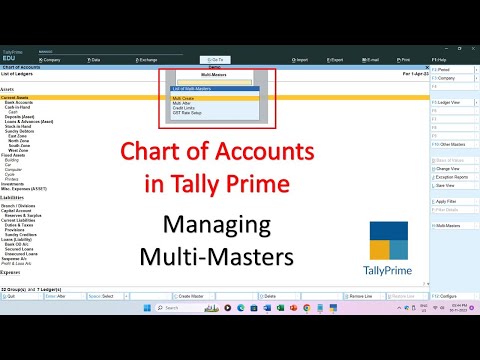 0:02:56
0:02:56
 0:04:42
0:04:42
 0:06:15
0:06:15
 0:03:13
0:03:13
 0:01:07
0:01:07
 0:05:18
0:05:18
 0:07:42
0:07:42
 0:04:17
0:04:17
 0:04:02
0:04:02
 0:00:32
0:00:32
 0:01:00
0:01:00
 0:03:36
0:03:36
 0:04:29
0:04:29
 0:01:19
0:01:19
 0:05:06
0:05:06
 0:01:00
0:01:00
 0:00:59
0:00:59
 0:07:18
0:07:18
 0:07:43
0:07:43