filmov
tv
How to Create a Conditional Custom Number Format in Excel

Показать описание
How to Create a Conditional Custom Number Format in Excel
In this video, I show you how you can change the way your data appears based on the value in the cell. I'll use conditional custom number formatting in Excel to show you how to display values that are greater than a certain number in a specific color, values that are between numbers in a specific color and also values that are less than the last value in a specific color. Using the conditional number formatting method applied in this video is a great way to visually identify poor performance for sales revenue or any other metric as well as also identify where you are performing well in your business.
Excel conditional custom number formatting is used in a similar way to the regular formatting but has a few minor differences:
(1) The semicolon (;) acts as a way to split out your conditions for your syntax as opposed to splitting out your number formatting between positive numbers, negative numbers, zero and text.
(2) Square brackets ([ ]) are used to outline the conditions you would like applied to each section of your statement. You can apply color conditional formatting for the text and you can apply formatting using operators and numbers. This simply means that if a number is greater than 10000, you can have your numbers display in a certain way that will appeal to the user.
Checkout the links below for extra and additional aids for learning the topic of conditional custom number formatting in Excel.
-~-~~-~~~-~~-~-
Checkout my newest video: "How to Use the Vlookup Formula in you Excel Dashboard"
-~-~~-~~~-~~-~-
In this video, I show you how you can change the way your data appears based on the value in the cell. I'll use conditional custom number formatting in Excel to show you how to display values that are greater than a certain number in a specific color, values that are between numbers in a specific color and also values that are less than the last value in a specific color. Using the conditional number formatting method applied in this video is a great way to visually identify poor performance for sales revenue or any other metric as well as also identify where you are performing well in your business.
Excel conditional custom number formatting is used in a similar way to the regular formatting but has a few minor differences:
(1) The semicolon (;) acts as a way to split out your conditions for your syntax as opposed to splitting out your number formatting between positive numbers, negative numbers, zero and text.
(2) Square brackets ([ ]) are used to outline the conditions you would like applied to each section of your statement. You can apply color conditional formatting for the text and you can apply formatting using operators and numbers. This simply means that if a number is greater than 10000, you can have your numbers display in a certain way that will appeal to the user.
Checkout the links below for extra and additional aids for learning the topic of conditional custom number formatting in Excel.
-~-~~-~~~-~~-~-
Checkout my newest video: "How to Use the Vlookup Formula in you Excel Dashboard"
-~-~~-~~~-~~-~-
Комментарии
 0:06:43
0:06:43
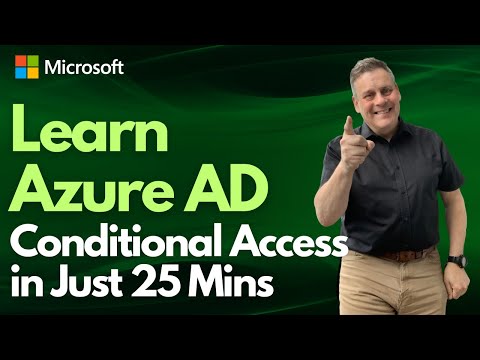 0:25:47
0:25:47
 0:00:33
0:00:33
 0:00:26
0:00:26
 0:08:22
0:08:22
 0:00:29
0:00:29
 0:00:16
0:00:16
 0:02:38
0:02:38
 0:00:43
0:00:43
 0:05:20
0:05:20
 0:02:40
0:02:40
 0:00:56
0:00:56
 0:03:09
0:03:09
 0:10:42
0:10:42
 0:00:42
0:00:42
 0:00:10
0:00:10
 0:00:27
0:00:27
 0:00:56
0:00:56
 0:00:47
0:00:47
 0:00:51
0:00:51
 0:17:39
0:17:39
 0:00:49
0:00:49
 0:00:50
0:00:50
 0:01:47
0:01:47