filmov
tv
Best Valorant Settings for FPS 2024 (Boost FPS & Visibility)

Показать описание
In this video I show you the best Valorant settings for FPS in 2024. When it comes to performance there isn't much difference between the best settings for low end PCs, and high end systems. This is mainly due to Valorant's simplistic yet beautiful graphic style. Due to the graphics being on the basic side, it's possible to a decent frame rate even on low end PCs.
The first Valorant settings that you will want to change are the video settings. By setting your display made to fullscreen you will ensure the best frame rate possible. Additionally, you will want to ensure you're using the optimal resolution and refresh rate. Typically you will want to use the resolution of your screen, or 1920x1080. You will also want to select the correct resolution option with the highest refresh rate. The higher refresh rate will allow you screen to be updated more, making Valorant smooth.
Some often overlooked settings are the FPS limits. While you don't want to limit your frame rate while playing, it's best to limit your FPS while in menus. Having a lower frame rate in menus will relieve some of the strain on your PC, helping to maintain performance where it matters. Additionally, you can also set the background framerate limit to 30 to help even more.
Changing your graphics quality settings can also boost FPS in Valorant. For the best performance, you will want to set all of the quality settings to low. However, on most gaming PCs you can set texture quality, detail quality, and UI quality to medium without significant impact.
Typically you will want to have most of the graphics settings set to the lower options to improve FPS in Valorant. However, you can also improve visibility slightly without negatively affecting your performance too much.
For the best audio settings in Valorant you will want to have the speaker configuration to stereo. This will give better directional audio, allowing you to hear footsteps and utility better. Additionally, you can try using HRTF. While this is a preference, some people do find it easier to hear enemies with this setting turned on.
Another crucial setting is raw input buffer, which is found in the general settings. With raw input buffer enabled you won't get mouse acceleration in game. This helps keep your aim feeling constant.
There are also out-of-game changes that you can make to optimize Valorant for FPS. Changing your NVIDIA control panel settings can help make Valorant smooth, with low input delay and high FPS. If your NVIDIA control panel settings are set incorrectly then you may experience lower FPS than expected. You will mainly want to optimize the NVIDIA settings to prefer performance and low latency, rather than quality.
The NVIDIA control panel can also be used to adjust your screen's color. This can be beneficial to make Valorant brighter or improve visibility. However, it's often used to make Valorant more colorful through the digital vibrance setting. If you want to make Valorant more colorful then setting digital vibrance to 70 or 80 is a good option.
You can fix stutters and FPS drops in Valorant by changing some settings on your PC. One solution for stuttering issues is checking the disable fullscreen optimizations box in the Valorant application properties. With fullscreen optimizations disabled you may experience less FPS drops and better performance.
Another fix for FPS drops is to go to the graphics settings on your PC and turn off the option to reduce latency and improve performance. While this may sound counterintuitive, there are many cases where turning off this graphics setting will fix stuttering issues in Valorant. It is best to try playing with and without this option enabled to see what works best for you.
► Background Music
Disclaimer: The advice provided in our tutorials and guides are based on our personal knowledge and experience. No advice given should be considered that of a professional and comes with no guarantee. We strongly recommend that you do your own research to ensure what you're doing is safe, and will accomplish the results that you're looking for.
#valorant #settings #valoranttips
The first Valorant settings that you will want to change are the video settings. By setting your display made to fullscreen you will ensure the best frame rate possible. Additionally, you will want to ensure you're using the optimal resolution and refresh rate. Typically you will want to use the resolution of your screen, or 1920x1080. You will also want to select the correct resolution option with the highest refresh rate. The higher refresh rate will allow you screen to be updated more, making Valorant smooth.
Some often overlooked settings are the FPS limits. While you don't want to limit your frame rate while playing, it's best to limit your FPS while in menus. Having a lower frame rate in menus will relieve some of the strain on your PC, helping to maintain performance where it matters. Additionally, you can also set the background framerate limit to 30 to help even more.
Changing your graphics quality settings can also boost FPS in Valorant. For the best performance, you will want to set all of the quality settings to low. However, on most gaming PCs you can set texture quality, detail quality, and UI quality to medium without significant impact.
Typically you will want to have most of the graphics settings set to the lower options to improve FPS in Valorant. However, you can also improve visibility slightly without negatively affecting your performance too much.
For the best audio settings in Valorant you will want to have the speaker configuration to stereo. This will give better directional audio, allowing you to hear footsteps and utility better. Additionally, you can try using HRTF. While this is a preference, some people do find it easier to hear enemies with this setting turned on.
Another crucial setting is raw input buffer, which is found in the general settings. With raw input buffer enabled you won't get mouse acceleration in game. This helps keep your aim feeling constant.
There are also out-of-game changes that you can make to optimize Valorant for FPS. Changing your NVIDIA control panel settings can help make Valorant smooth, with low input delay and high FPS. If your NVIDIA control panel settings are set incorrectly then you may experience lower FPS than expected. You will mainly want to optimize the NVIDIA settings to prefer performance and low latency, rather than quality.
The NVIDIA control panel can also be used to adjust your screen's color. This can be beneficial to make Valorant brighter or improve visibility. However, it's often used to make Valorant more colorful through the digital vibrance setting. If you want to make Valorant more colorful then setting digital vibrance to 70 or 80 is a good option.
You can fix stutters and FPS drops in Valorant by changing some settings on your PC. One solution for stuttering issues is checking the disable fullscreen optimizations box in the Valorant application properties. With fullscreen optimizations disabled you may experience less FPS drops and better performance.
Another fix for FPS drops is to go to the graphics settings on your PC and turn off the option to reduce latency and improve performance. While this may sound counterintuitive, there are many cases where turning off this graphics setting will fix stuttering issues in Valorant. It is best to try playing with and without this option enabled to see what works best for you.
► Background Music
Disclaimer: The advice provided in our tutorials and guides are based on our personal knowledge and experience. No advice given should be considered that of a professional and comes with no guarantee. We strongly recommend that you do your own research to ensure what you're doing is safe, and will accomplish the results that you're looking for.
#valorant #settings #valoranttips
Комментарии
 0:08:11
0:08:11
 0:08:32
0:08:32
 0:10:15
0:10:15
 0:08:49
0:08:49
 0:01:54
0:01:54
 0:05:44
0:05:44
 0:10:15
0:10:15
 0:11:49
0:11:49
 0:00:16
0:00:16
 0:09:45
0:09:45
 0:12:53
0:12:53
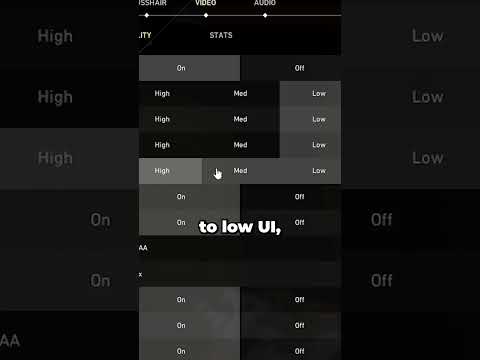 0:00:58
0:00:58
 0:09:59
0:09:59
 0:10:25
0:10:25
 0:01:54
0:01:54
 0:08:02
0:08:02
 0:03:29
0:03:29
 0:06:44
0:06:44
 0:00:28
0:00:28
 0:08:59
0:08:59
 0:12:55
0:12:55
 0:06:11
0:06:11
 0:07:30
0:07:30
 0:11:48
0:11:48