filmov
tv
How to Change Row Height and Column Width in Excel

Показать описание
In this excel tutorial for beginners, I’ll demonstrate how you can resize row height and column width in MS Excel. There are several ways to change it and I’ll explain all of them in this tutorial.
1. Drag & Resize: A mouse is all you need. You can always drag and change the height and width of your cell, row or column. Just hover your mouse at the edge of your row and then you’ll see your mouse cursor is changing. Then click it and it will show you present row size. Now drag your mouse until you are satisfied with the result. Same thing you can do for columns.
2. Double Click: If you hover your mouse at the edge of your row or column you’ll see the cursor changing. Double click there and it’ll autofit your row or column depending on where you click.
3. Context Menu: You can change row height by selecting the entire row and then right mouse click. You’ll find row height there. Click on that and a popup will arise. Write the certain values and done. Now select the entire column and follow the same instructions to resize column.
4. Format: You can access to row height, column width, auto fit row and column, and also default column width. Click on the Home menu and at the top right corner you’ll find format. Click on that and you’ll access them.
5. Resize row and column for entire worksheet: You can change the row height and column width for the entire worksheet. You can do it using all the method I’ve just explained. All you need to do is select the entire worksheet before that. You can select the entire worksheet by pressing Ctrl + A or using a mouse.
6. Match width with Another Column: You can copy column width of a certain column. There are several ways to do it. In every part you need to copy a cell from the source column and click on any cell of the column you want to resize. Now under the Home menu. Click on the paste dropdown. You’ll find resize icon. Click on that and the column width is matched with the source column.
You can do the same thing with context menu. Copy any cell of the source column and then select a cell of the destination column. Right-click and click on the arrow beside the paste special menu and select the paste option with resize icon. Done.
You can do it by going to “Paste Special” menu. Copy a cell and select another and go to paste special option. You can go to paste special from under the home tab, context menu or using keyboard shortcut. After you are in paste special pop up click on the “Column Widths” and then click ok. Or You can Simply Press the keyboard shortcut ALT+E+S+W and Enter.
These are the ways you can resize row or column. This will help you to do several important task in excel. You’ll be able to
1. Resize rows and columns.
2. Autofit row height
3. Autofit Column width
4. Change row height
5. Change row height for entire worksheet
6. Change column width
7. Change column width for entire worksheet
8. Set default column width
9. Measure present row height
10. Measure present column width
11. Copy a column width and many more.
#Row #Column #Resize
Thanks for watching.
-------------------------------------------------------------------------------------------------------------
Support the channel with as low as $5
-------------------------------------------------------------------------------------------------------------
Please subscribe to #excel10tutorial
Here goes the most recent video of the channel:
Playlists:
Social media:
1. Drag & Resize: A mouse is all you need. You can always drag and change the height and width of your cell, row or column. Just hover your mouse at the edge of your row and then you’ll see your mouse cursor is changing. Then click it and it will show you present row size. Now drag your mouse until you are satisfied with the result. Same thing you can do for columns.
2. Double Click: If you hover your mouse at the edge of your row or column you’ll see the cursor changing. Double click there and it’ll autofit your row or column depending on where you click.
3. Context Menu: You can change row height by selecting the entire row and then right mouse click. You’ll find row height there. Click on that and a popup will arise. Write the certain values and done. Now select the entire column and follow the same instructions to resize column.
4. Format: You can access to row height, column width, auto fit row and column, and also default column width. Click on the Home menu and at the top right corner you’ll find format. Click on that and you’ll access them.
5. Resize row and column for entire worksheet: You can change the row height and column width for the entire worksheet. You can do it using all the method I’ve just explained. All you need to do is select the entire worksheet before that. You can select the entire worksheet by pressing Ctrl + A or using a mouse.
6. Match width with Another Column: You can copy column width of a certain column. There are several ways to do it. In every part you need to copy a cell from the source column and click on any cell of the column you want to resize. Now under the Home menu. Click on the paste dropdown. You’ll find resize icon. Click on that and the column width is matched with the source column.
You can do the same thing with context menu. Copy any cell of the source column and then select a cell of the destination column. Right-click and click on the arrow beside the paste special menu and select the paste option with resize icon. Done.
You can do it by going to “Paste Special” menu. Copy a cell and select another and go to paste special option. You can go to paste special from under the home tab, context menu or using keyboard shortcut. After you are in paste special pop up click on the “Column Widths” and then click ok. Or You can Simply Press the keyboard shortcut ALT+E+S+W and Enter.
These are the ways you can resize row or column. This will help you to do several important task in excel. You’ll be able to
1. Resize rows and columns.
2. Autofit row height
3. Autofit Column width
4. Change row height
5. Change row height for entire worksheet
6. Change column width
7. Change column width for entire worksheet
8. Set default column width
9. Measure present row height
10. Measure present column width
11. Copy a column width and many more.
#Row #Column #Resize
Thanks for watching.
-------------------------------------------------------------------------------------------------------------
Support the channel with as low as $5
-------------------------------------------------------------------------------------------------------------
Please subscribe to #excel10tutorial
Here goes the most recent video of the channel:
Playlists:
Social media:
Комментарии
 0:01:16
0:01:16
 0:04:33
0:04:33
 0:02:16
0:02:16
 0:05:07
0:05:07
 0:01:41
0:01:41
 0:02:57
0:02:57
 0:01:15
0:01:15
 0:01:25
0:01:25
 0:03:24
0:03:24
 0:00:20
0:00:20
 0:04:06
0:04:06
 0:02:42
0:02:42
 0:01:05
0:01:05
 0:00:25
0:00:25
 0:00:51
0:00:51
 0:01:24
0:01:24
 0:00:55
0:00:55
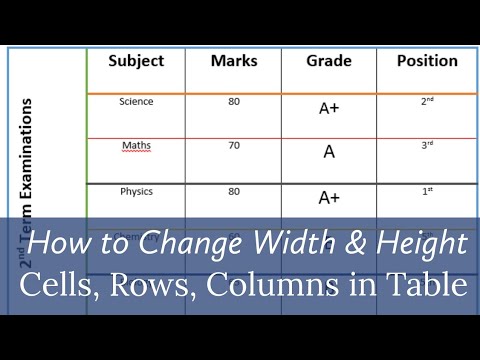 0:01:58
0:01:58
 0:00:15
0:00:15
 0:00:53
0:00:53
 0:00:47
0:00:47
 0:00:38
0:00:38
 0:00:18
0:00:18
 0:00:07
0:00:07