filmov
tv
How to Share Your Plex Library with Someone Else
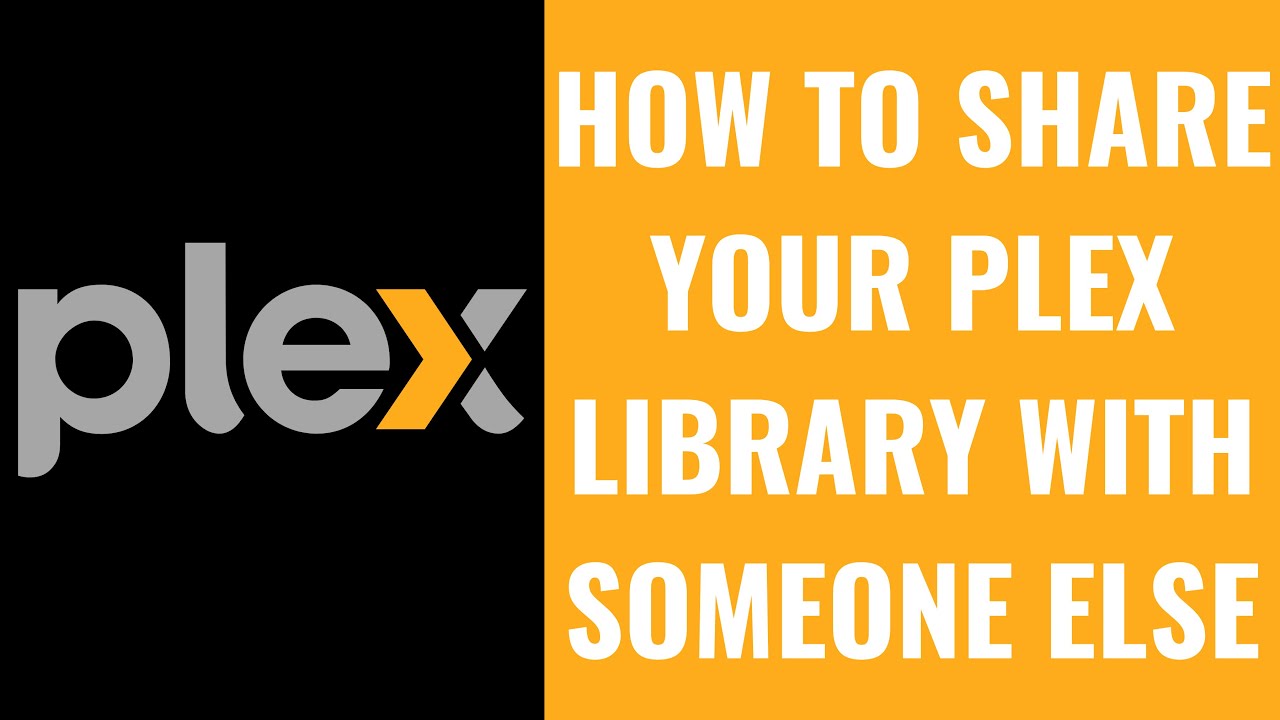
Показать описание
In this video I'll show you how to share your Plex library with someone else.
Timestamps:
Introduction: 0:00
Steps to Share Your Plex Library with Someone Else: 0:42
Conclusion: 2:55
#plex #techtips #tutorial
Video Transcript:
If you’ve built up a great collection of movies, TV shows, music, and more, sharing it with friends and family can be a fantastic way to let them enjoy your media library without needing to set up their own. This feature is perfect for family members who want to watch your latest downloads, friends who want to check out your recommendations, or anyone who appreciates the content you’ve curated. I’ll guide you through the steps to easily share your Plex library, ensuring that the process is smooth and secure.
So, if you’re ready to spread the joy of your Plex library with others, let’s dive right into it.
Step 1. Open a web browser, navigate to www.Plex.TV, and then sign in to your Plex account if you're not signed in already. Click "Open Plex" at the top of the screen. You'll land on a screen with details about your Plex server.
Step 2. Click the "Settings" icon at the top of the screen. Your Plex settings screen is shown.
Step 3. Click "Manage Library Access" in the menu along the left side of the screen. You'll see options for managing your Plex library on the right side of the screen.
Step 4. Click "Grant Library Access." The next screen prompts you to enter the Plex username associated with the person you want to give access to your Plex library.
Step 5. Enter the Plex username associated with the person you want to give access to your Plex library, and then click that username in the list of search results. Click "Continue" after you're done adding users.
Step 6. On the next screen, choose which of your libraries you want that user to have access to. In this example I'll give someone access to my entire library. Click "Continue" after you're done.
Step 7. On the next screen choose whether you want to add this user to your Plex home and also whether you want to allow them to download content from your server. Click "Continue" after you're done making your selections.
Step 8. If you're not friends with this user you'll be prompted to send them a friend request. Choose to send them a friend request and then click "Send" if you're not already friends and would like to be. The next screen lets you know that an email has been sent to that user inviting them to your Plex server. Click "Finish."
You can see whether the individual has accepted your request to join your Plex server in the Manage Library Access section. After they accept your request, you'll see them in the Accounts with Library Access part of that menu.
Going forward, these users will be able to access the parts of your Plex library that you've given them access to through their Plex dashboard.
Timestamps:
Introduction: 0:00
Steps to Share Your Plex Library with Someone Else: 0:42
Conclusion: 2:55
#plex #techtips #tutorial
Video Transcript:
If you’ve built up a great collection of movies, TV shows, music, and more, sharing it with friends and family can be a fantastic way to let them enjoy your media library without needing to set up their own. This feature is perfect for family members who want to watch your latest downloads, friends who want to check out your recommendations, or anyone who appreciates the content you’ve curated. I’ll guide you through the steps to easily share your Plex library, ensuring that the process is smooth and secure.
So, if you’re ready to spread the joy of your Plex library with others, let’s dive right into it.
Step 1. Open a web browser, navigate to www.Plex.TV, and then sign in to your Plex account if you're not signed in already. Click "Open Plex" at the top of the screen. You'll land on a screen with details about your Plex server.
Step 2. Click the "Settings" icon at the top of the screen. Your Plex settings screen is shown.
Step 3. Click "Manage Library Access" in the menu along the left side of the screen. You'll see options for managing your Plex library on the right side of the screen.
Step 4. Click "Grant Library Access." The next screen prompts you to enter the Plex username associated with the person you want to give access to your Plex library.
Step 5. Enter the Plex username associated with the person you want to give access to your Plex library, and then click that username in the list of search results. Click "Continue" after you're done adding users.
Step 6. On the next screen, choose which of your libraries you want that user to have access to. In this example I'll give someone access to my entire library. Click "Continue" after you're done.
Step 7. On the next screen choose whether you want to add this user to your Plex home and also whether you want to allow them to download content from your server. Click "Continue" after you're done making your selections.
Step 8. If you're not friends with this user you'll be prompted to send them a friend request. Choose to send them a friend request and then click "Send" if you're not already friends and would like to be. The next screen lets you know that an email has been sent to that user inviting them to your Plex server. Click "Finish."
You can see whether the individual has accepted your request to join your Plex server in the Manage Library Access section. After they accept your request, you'll see them in the Accounts with Library Access part of that menu.
Going forward, these users will be able to access the parts of your Plex library that you've given them access to through their Plex dashboard.
Комментарии
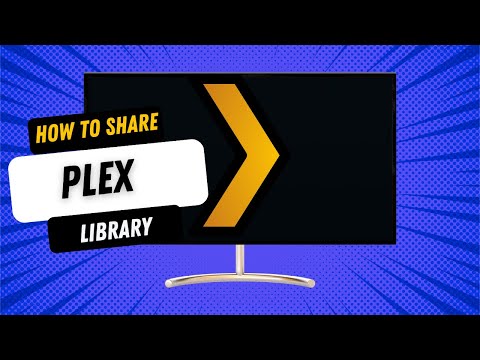 0:03:27
0:03:27
 0:07:03
0:07:03
 0:03:14
0:03:14
 0:04:07
0:04:07
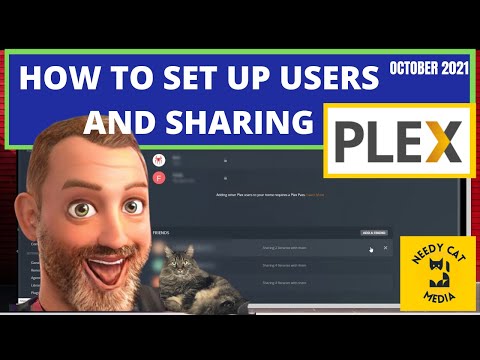 0:05:08
0:05:08
 0:03:06
0:03:06
 0:01:28
0:01:28
 0:14:27
0:14:27
 0:11:37
0:11:37
 0:05:49
0:05:49
 0:00:52
0:00:52
 0:17:29
0:17:29
 0:15:05
0:15:05
 0:14:29
0:14:29
 0:03:21
0:03:21
 0:06:08
0:06:08
 0:10:11
0:10:11
 0:06:23
0:06:23
 0:17:08
0:17:08
 0:03:43
0:03:43
 0:08:30
0:08:30
 0:04:08
0:04:08
 0:08:58
0:08:58
 0:01:36
0:01:36