filmov
tv
How to Extract Substrings from Cell Data in Excel
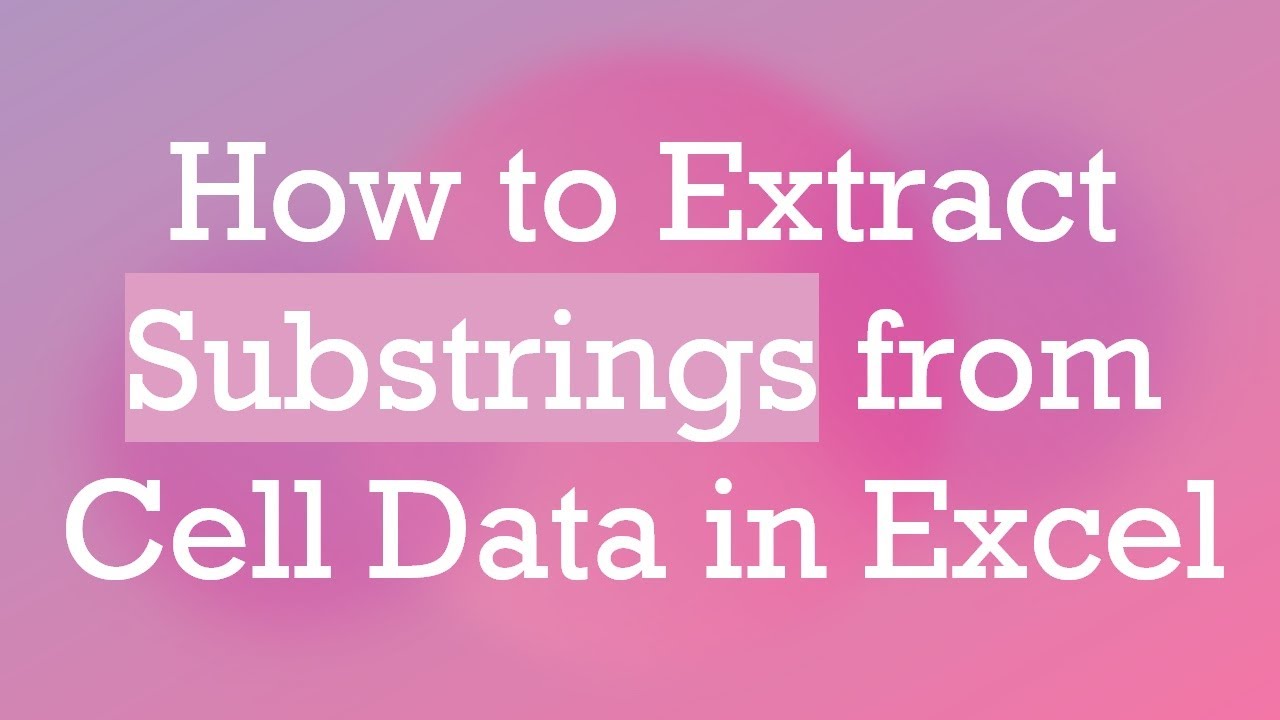
Показать описание
Learn how to efficiently extract substrings from cell data in Excel using Excel formulas. Explore techniques for handling strings to match specific formats easily.
---
When working with data in Excel, it's common to encounter situations where you need to extract specific parts of a string within a cell. Whether you're dealing with product codes, customer IDs, or any other form of data, knowing how to efficiently extract substrings can save time and enhance data processing.
Using Excel Formulas for Substring Extraction
Excel provides several functions that can be utilized to extract substrings from within cell data. Here are the most commonly used formulas:
LEFT, RIGHT, and MID Functions
These functions are the basic go-to tools for substring extraction in Excel.
LEFT Function: Extracts a specified number of characters from the start of a string.
[[See Video to Reveal this Text or Code Snippet]]
Example: =LEFT(A1, 4) extracts the first four characters from the data in cell A1.
RIGHT Function: Extracts a specified number of characters from the end of a string.
[[See Video to Reveal this Text or Code Snippet]]
Example: =RIGHT(A1, 3) pulls the last three characters from A1.
MID Function: Provides more flexibility by allowing you to specify the starting point and the number of characters you want to extract.
[[See Video to Reveal this Text or Code Snippet]]
Example: =MID(A1, 2, 5) extracts five characters starting from the second position in A1.
FIND Function
The FIND function is useful for locating the position of a specific substring within a string.
[[See Video to Reveal this Text or Code Snippet]]
Example: =FIND("-", A1) will return the position of the first dash in the cell A1.
Combining Functions for Complex Substring Extraction
For more complex scenarios where substrings are embedded within larger strings, combining functions like MID and FIND becomes invaluable.
Consider a scenario where you need to extract a middle portion of a string, which follows a known character or pattern.
Example Formula:
[[See Video to Reveal this Text or Code Snippet]]
This formula finds the substring that is situated between a dash (-) and a space following the dash in cell A1.
Using TEXTSPLIT (Excel 365 Feature)
For users of Excel 365, the TEXTSPLIT function can be extremely powerful when extracting substrings based on delimiters like commas or spaces.
[[See Video to Reveal this Text or Code Snippet]]
Final Thoughts
Mastering substring extraction can greatly improve your data manipulation capabilities in Excel. By combining these formulas effectively, you can handle complex data extraction tasks effortlessly. As always, practice is key to fully internalizing these methods, and don't hesitate to explore additional functions like SUBSTITUTE or REPLACE, tailored for specific use cases.
With these tools and techniques at your disposal, you'll be well-equipped to transform raw cell data into actionable insights in Excel.
---
When working with data in Excel, it's common to encounter situations where you need to extract specific parts of a string within a cell. Whether you're dealing with product codes, customer IDs, or any other form of data, knowing how to efficiently extract substrings can save time and enhance data processing.
Using Excel Formulas for Substring Extraction
Excel provides several functions that can be utilized to extract substrings from within cell data. Here are the most commonly used formulas:
LEFT, RIGHT, and MID Functions
These functions are the basic go-to tools for substring extraction in Excel.
LEFT Function: Extracts a specified number of characters from the start of a string.
[[See Video to Reveal this Text or Code Snippet]]
Example: =LEFT(A1, 4) extracts the first four characters from the data in cell A1.
RIGHT Function: Extracts a specified number of characters from the end of a string.
[[See Video to Reveal this Text or Code Snippet]]
Example: =RIGHT(A1, 3) pulls the last three characters from A1.
MID Function: Provides more flexibility by allowing you to specify the starting point and the number of characters you want to extract.
[[See Video to Reveal this Text or Code Snippet]]
Example: =MID(A1, 2, 5) extracts five characters starting from the second position in A1.
FIND Function
The FIND function is useful for locating the position of a specific substring within a string.
[[See Video to Reveal this Text or Code Snippet]]
Example: =FIND("-", A1) will return the position of the first dash in the cell A1.
Combining Functions for Complex Substring Extraction
For more complex scenarios where substrings are embedded within larger strings, combining functions like MID and FIND becomes invaluable.
Consider a scenario where you need to extract a middle portion of a string, which follows a known character or pattern.
Example Formula:
[[See Video to Reveal this Text or Code Snippet]]
This formula finds the substring that is situated between a dash (-) and a space following the dash in cell A1.
Using TEXTSPLIT (Excel 365 Feature)
For users of Excel 365, the TEXTSPLIT function can be extremely powerful when extracting substrings based on delimiters like commas or spaces.
[[See Video to Reveal this Text or Code Snippet]]
Final Thoughts
Mastering substring extraction can greatly improve your data manipulation capabilities in Excel. By combining these formulas effectively, you can handle complex data extraction tasks effortlessly. As always, practice is key to fully internalizing these methods, and don't hesitate to explore additional functions like SUBSTITUTE or REPLACE, tailored for specific use cases.
With these tools and techniques at your disposal, you'll be well-equipped to transform raw cell data into actionable insights in Excel.
 0:02:57
0:02:57
 0:02:22
0:02:22
 0:01:26
0:01:26
 0:01:16
0:01:16
 0:01:27
0:01:27
 0:01:58
0:01:58
 0:01:57
0:01:57
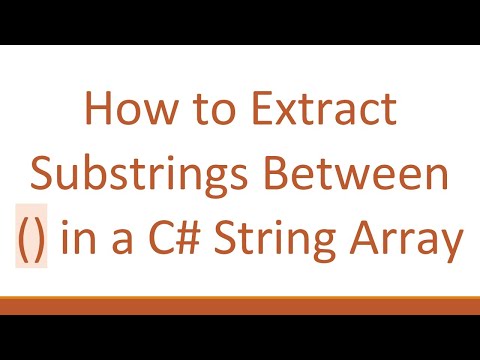 0:01:32
0:01:32
 0:05:37
0:05:37
 0:05:20
0:05:20
 0:02:01
0:02:01
 0:02:24
0:02:24
 0:01:31
0:01:31
 0:01:47
0:01:47
 0:01:45
0:01:45
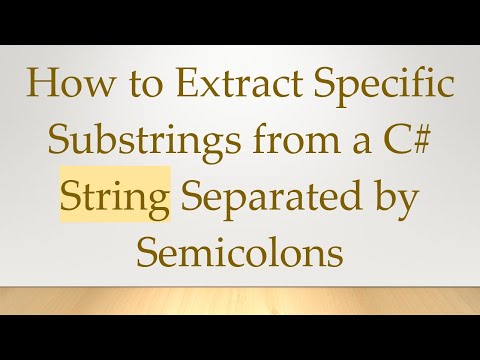 0:01:27
0:01:27
 0:01:20
0:01:20
 0:03:17
0:03:17
 0:01:49
0:01:49
 0:01:37
0:01:37
 0:01:56
0:01:56
 0:01:39
0:01:39
 0:00:07
0:00:07
 0:01:43
0:01:43