filmov
tv
How To Use Private Browsing Mode In Mozilla Firefox

Показать описание
In this brief tutorial I will show you how to launch Mozilla Firefox in Private Browsing Mode to navigate the web.
From Firefox:
Private Browsing - Use Firefox without saving history
As you browse the web, Firefox remembers lots of information for you - like the sites you've visited. There may be times, however, when you don't want people with access to your computer to see this information, such as when shopping for a present. Private Browsing allows you to browse the Internet without saving any information about which sites and pages you’ve visited.
Private Browsing also includes Tracking Protection in Private Browsing, which prevents companies from tracking your browsing history across multiple sites. To learn more about Private Browsing with Tracking Protection in Firefox, see Tracking Protection in Private Browsing.
We'll show you how it works.
Important: Private Browsing doesn't make you anonymous on the Internet. Your Internet service provider, employer, or the sites themselves can still track what pages you visit. Private Browsing also doesn't protect you from keyloggers or spyware that may be installed on your computer.
What does Private Browsing not save?
Visited pages: No pages will be added to the list of sites in the History menu, the Library window's history list, or the Awesome Bar address list.
Form and Search Bar entries: Nothing you enter into text boxes on web pages or the Search bar will be saved for Form autocomplete.
Passwords: No new passwords will be saved.
Download List entries: No files you download will be listed in the Downloads Window after you turn off Private Browsing.
Cookies: Cookies store information about websites you visit such as site preferences, login status, and data used by plugins like Adobe Flash. Cookies can also be used by third parties to track you across websites. For more info about tracking, see How do I turn on the Do Not Track feature?
Cached Web Content and Offline Web Content and User Data: No temporary Internet files (cached files) or files that websites save for offline use will be saved.
This tutorial will apply for computers, laptops, desktops,and tablets running the Windows 10, Windows 8/8.1, Windows 7 operating systems.Works for all major computer manufactures (Dell, HP, Acer, Asus, Toshiba, Lenovo, Samsung).
From Firefox:
Private Browsing - Use Firefox without saving history
As you browse the web, Firefox remembers lots of information for you - like the sites you've visited. There may be times, however, when you don't want people with access to your computer to see this information, such as when shopping for a present. Private Browsing allows you to browse the Internet without saving any information about which sites and pages you’ve visited.
Private Browsing also includes Tracking Protection in Private Browsing, which prevents companies from tracking your browsing history across multiple sites. To learn more about Private Browsing with Tracking Protection in Firefox, see Tracking Protection in Private Browsing.
We'll show you how it works.
Important: Private Browsing doesn't make you anonymous on the Internet. Your Internet service provider, employer, or the sites themselves can still track what pages you visit. Private Browsing also doesn't protect you from keyloggers or spyware that may be installed on your computer.
What does Private Browsing not save?
Visited pages: No pages will be added to the list of sites in the History menu, the Library window's history list, or the Awesome Bar address list.
Form and Search Bar entries: Nothing you enter into text boxes on web pages or the Search bar will be saved for Form autocomplete.
Passwords: No new passwords will be saved.
Download List entries: No files you download will be listed in the Downloads Window after you turn off Private Browsing.
Cookies: Cookies store information about websites you visit such as site preferences, login status, and data used by plugins like Adobe Flash. Cookies can also be used by third parties to track you across websites. For more info about tracking, see How do I turn on the Do Not Track feature?
Cached Web Content and Offline Web Content and User Data: No temporary Internet files (cached files) or files that websites save for offline use will be saved.
This tutorial will apply for computers, laptops, desktops,and tablets running the Windows 10, Windows 8/8.1, Windows 7 operating systems.Works for all major computer manufactures (Dell, HP, Acer, Asus, Toshiba, Lenovo, Samsung).
Комментарии
 0:00:45
0:00:45
 0:01:31
0:01:31
 0:01:32
0:01:32
 0:03:04
0:03:04
 0:03:30
0:03:30
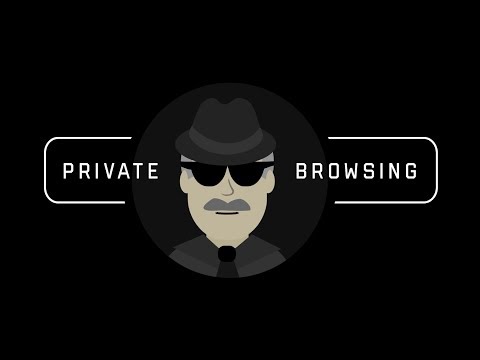 0:01:47
0:01:47
 0:06:11
0:06:11
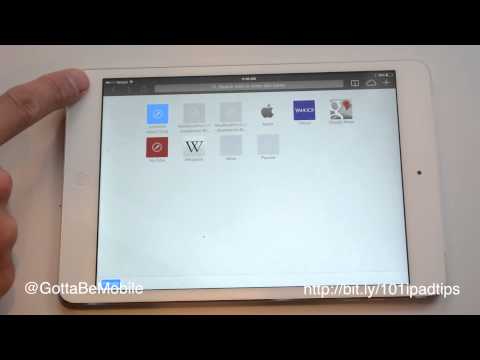 0:01:07
0:01:07
 0:10:03
0:10:03
 0:01:29
0:01:29
 0:10:54
0:10:54
 0:02:29
0:02:29
 0:01:34
0:01:34
 0:03:23
0:03:23
 0:01:02
0:01:02
 0:02:39
0:02:39
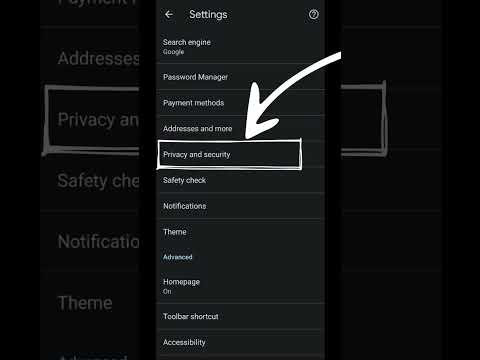 0:00:15
0:00:15
 0:04:44
0:04:44
 0:05:49
0:05:49
 0:01:27
0:01:27
 0:02:01
0:02:01
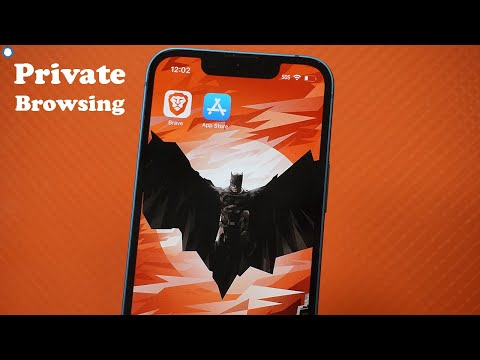 0:01:29
0:01:29
 0:02:21
0:02:21
 0:02:16
0:02:16