filmov
tv
9. Exploring the DBT Folder Structure | Tamil | DBT

Показать описание
🎬 Welcome to our latest video!
🔗 Stay Connected:
📌 Don't forget to like, comment, and subscribe for more amazing content!
🌟 Notes:
Key Folders and Files in a dbt Project
1. models/ (Core of the Project)
This is where you define your SQL models. Each model represents a SQL query that transforms raw data into a structured format.
Subfolders: You can organize your models into subfolders (e.g., staging, mart, etc.) to group transformations by function or data domain.
Example:
models/
├── staging/
└── marts/
You can also define custom configurations here, such as model configurations or variable declarations.
Example:
yaml
name: my_dbt_project
version: 1.0
configversion: 2
...
This file is stored outside your project folder, usually in the .dbt directory. It contains connection details for your data warehouse (e.g., Snowflake, BigQuery).
You define profiles in this file, which the dbt project refers to when connecting to the warehouse.
sql
C:\Users\nizam\.dbt
4. seeds/ (Seed Data)
This folder is used to store CSV files that can be loaded into your data warehouse as tables using the dbt seed command.
Seed files are great for static data that needs to be available for transformations (e.g., lookup tables, reference data).
Example:
seeds/
5. snapshots/ (Historical Snapshots)
Snapshots capture historical changes to your data over time. The SQL logic in the snapshots/ folder defines how dbt should take snapshots of certain tables.
Use dbt snapshot to execute these and maintain historical data.
Example:
snapshots/
6. tests/ (Custom Tests)
You can write custom tests to validate data quality (e.g., checking for duplicates or nulls). Custom test SQL logic is typically stored in a tests/ folder, or inline within models.
Example:
tests/
7. macros/ (Custom Macros)
dbt uses Jinja to allow reusable SQL snippets, or macros. Macros are stored in this folder and can be used to abstract repeated SQL logic or extend dbt’s functionality.
Example:
macros/
8. analyses/ (Exploratory Analysis)
The analyses/ folder is for SQL scripts that aren't part of your main data transformations but are useful for adhoc analysis or exploration.
Example:
analyses/
9. docs/ (Documentation)
dbt allows you to generate and host documentation for your models. You can add markdown documentation in the docs/ folder, which will be included in the autogenerated dbt documentation website.
Example:
docs/
10. target/ (Compiled Files)
This folder is automatically generated when dbt runs, and it contains the compiled SQL files and the outputs (i.e., logs, artifacts) of running dbt commands like dbt run.
You generally don't modify files in this folder manually.
11. logs/ (Execution Logs)
dbt logs all command executions and errors in this folder. This can be helpful for debugging failed transformations or model runs.
Typical Project Structure Example
Here’s what a typical dbt project structure looks like:
my_dbt_project/
├── models/
│ ├── staging/
│ ├── marts/
├── seeds/
├── snapshots/
├── tests/
├── macros/
├── analyses/
├── docs/
└── target/ (autogenerated)
🔗 Stay Connected:
📌 Don't forget to like, comment, and subscribe for more amazing content!
🌟 Notes:
Key Folders and Files in a dbt Project
1. models/ (Core of the Project)
This is where you define your SQL models. Each model represents a SQL query that transforms raw data into a structured format.
Subfolders: You can organize your models into subfolders (e.g., staging, mart, etc.) to group transformations by function or data domain.
Example:
models/
├── staging/
└── marts/
You can also define custom configurations here, such as model configurations or variable declarations.
Example:
yaml
name: my_dbt_project
version: 1.0
configversion: 2
...
This file is stored outside your project folder, usually in the .dbt directory. It contains connection details for your data warehouse (e.g., Snowflake, BigQuery).
You define profiles in this file, which the dbt project refers to when connecting to the warehouse.
sql
C:\Users\nizam\.dbt
4. seeds/ (Seed Data)
This folder is used to store CSV files that can be loaded into your data warehouse as tables using the dbt seed command.
Seed files are great for static data that needs to be available for transformations (e.g., lookup tables, reference data).
Example:
seeds/
5. snapshots/ (Historical Snapshots)
Snapshots capture historical changes to your data over time. The SQL logic in the snapshots/ folder defines how dbt should take snapshots of certain tables.
Use dbt snapshot to execute these and maintain historical data.
Example:
snapshots/
6. tests/ (Custom Tests)
You can write custom tests to validate data quality (e.g., checking for duplicates or nulls). Custom test SQL logic is typically stored in a tests/ folder, or inline within models.
Example:
tests/
7. macros/ (Custom Macros)
dbt uses Jinja to allow reusable SQL snippets, or macros. Macros are stored in this folder and can be used to abstract repeated SQL logic or extend dbt’s functionality.
Example:
macros/
8. analyses/ (Exploratory Analysis)
The analyses/ folder is for SQL scripts that aren't part of your main data transformations but are useful for adhoc analysis or exploration.
Example:
analyses/
9. docs/ (Documentation)
dbt allows you to generate and host documentation for your models. You can add markdown documentation in the docs/ folder, which will be included in the autogenerated dbt documentation website.
Example:
docs/
10. target/ (Compiled Files)
This folder is automatically generated when dbt runs, and it contains the compiled SQL files and the outputs (i.e., logs, artifacts) of running dbt commands like dbt run.
You generally don't modify files in this folder manually.
11. logs/ (Execution Logs)
dbt logs all command executions and errors in this folder. This can be helpful for debugging failed transformations or model runs.
Typical Project Structure Example
Here’s what a typical dbt project structure looks like:
my_dbt_project/
├── models/
│ ├── staging/
│ ├── marts/
├── seeds/
├── snapshots/
├── tests/
├── macros/
├── analyses/
├── docs/
└── target/ (autogenerated)
 0:10:21
0:10:21
 0:07:18
0:07:18
 0:00:22
0:00:22
 0:00:20
0:00:20
 0:06:46
0:06:46
 0:14:55
0:14:55
 0:10:38
0:10:38
 0:09:13
0:09:13
 0:05:01
0:05:01
 0:43:28
0:43:28
 0:00:54
0:00:54
 0:13:34
0:13:34
 0:13:42
0:13:42
 0:02:36
0:02:36
 0:19:33
0:19:33
 0:09:24
0:09:24
 0:58:45
0:58:45
 0:00:16
0:00:16
 0:00:54
0:00:54
 0:25:10
0:25:10
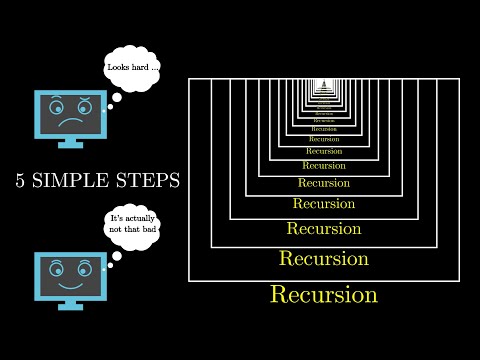 0:21:03
0:21:03
 1:04:32
1:04:32
 0:34:13
0:34:13
 0:20:19
0:20:19