filmov
tv
Canvas App: Export Gallery data to CSV file using Flow
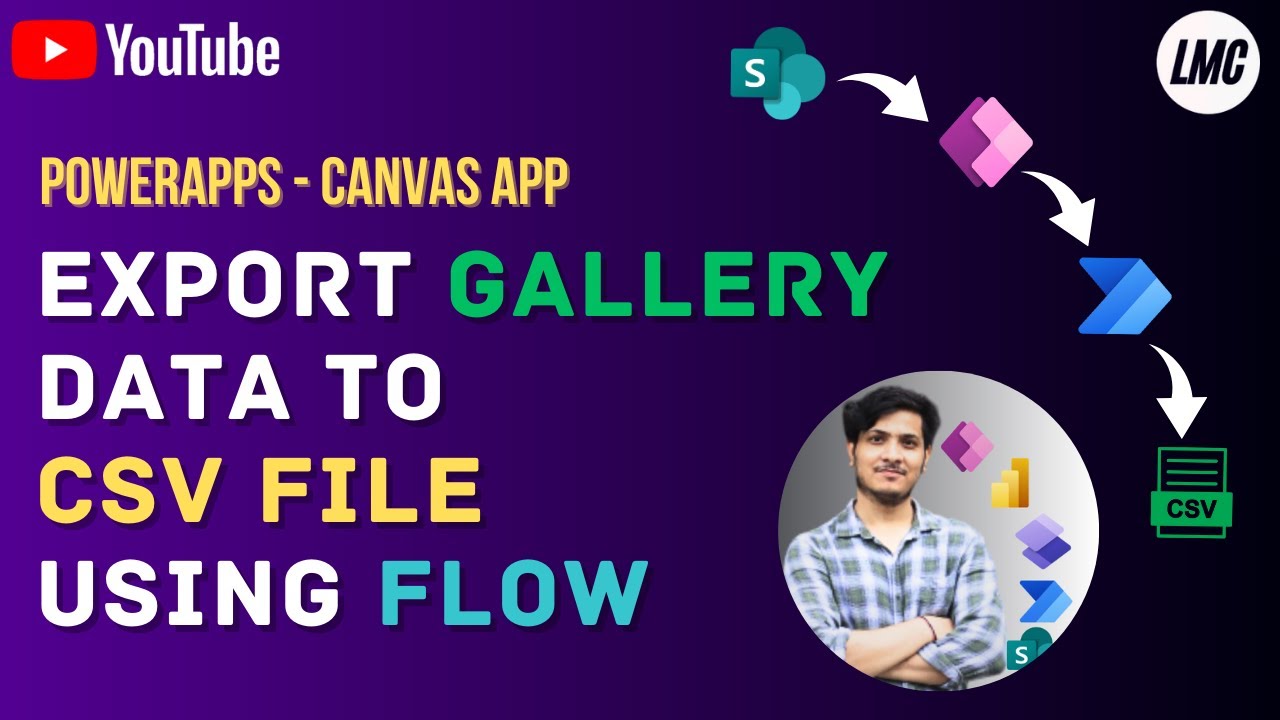
Показать описание
💡 *Learn to Export Gallery data to CSV file using Power Automate flow, Canvas App PowerApps*
*What you will learn* 📚
1. Designing Gallery UI
2. Adding SharePoint data to PowerApps
3. Converting Gallery Data whose datatype is Table and convert it to JSON datatype.
4. Using flow extract data from canvas app and load data to csv file
5. Create file in SharePoint folder from Power Automate flow.
*Related Searches*
1. Export Gallery Data to CSV file - PowerApps
2. Export Power Apps data from Gallery to Excel in CSV format
3. Export Power Apps data to Excel in CSV format
4. How to Export a PowerApps gallery to CSV file using Power Automate?
5. How do I Export gallery data from PowerApps to Excel?
6. Can you Export data from PowerApps to Excel?
*Timeline*
Introduction & Demo - 0:00
Designing UI of App - 1:04
Adding Functionality to App - 13:11
Do support my work by SUBSCRIBING to this Channel.🔔🔔🔔
_It takes lot of effort and time to make such videos._✅✅✅
Share it with your friends and colleagues!!💎💎💎
Comment you feedback as well.📑👇👇👇
#canvasapps #csv #powerapps #powerplatform #powerautomate #excel #microsoft #sharepoint #microsoftpowerapps
*What you will learn* 📚
1. Designing Gallery UI
2. Adding SharePoint data to PowerApps
3. Converting Gallery Data whose datatype is Table and convert it to JSON datatype.
4. Using flow extract data from canvas app and load data to csv file
5. Create file in SharePoint folder from Power Automate flow.
*Related Searches*
1. Export Gallery Data to CSV file - PowerApps
2. Export Power Apps data from Gallery to Excel in CSV format
3. Export Power Apps data to Excel in CSV format
4. How to Export a PowerApps gallery to CSV file using Power Automate?
5. How do I Export gallery data from PowerApps to Excel?
6. Can you Export data from PowerApps to Excel?
*Timeline*
Introduction & Demo - 0:00
Designing UI of App - 1:04
Adding Functionality to App - 13:11
Do support my work by SUBSCRIBING to this Channel.🔔🔔🔔
_It takes lot of effort and time to make such videos._✅✅✅
Share it with your friends and colleagues!!💎💎💎
Comment you feedback as well.📑👇👇👇
#canvasapps #csv #powerapps #powerplatform #powerautomate #excel #microsoft #sharepoint #microsoftpowerapps
Комментарии
 0:35:14
0:35:14
 0:23:40
0:23:40
 0:22:08
0:22:08
 0:26:09
0:26:09
 0:08:38
0:08:38
 0:21:45
0:21:45
 0:16:28
0:16:28
 0:06:51
0:06:51
 0:16:09
0:16:09
 0:59:57
0:59:57
 0:25:13
0:25:13
 0:02:26
0:02:26
 0:32:33
0:32:33
 0:32:51
0:32:51
 2:01:49
2:01:49
 0:23:49
0:23:49
 0:24:20
0:24:20
 0:24:02
0:24:02
 0:01:31
0:01:31
 0:13:35
0:13:35
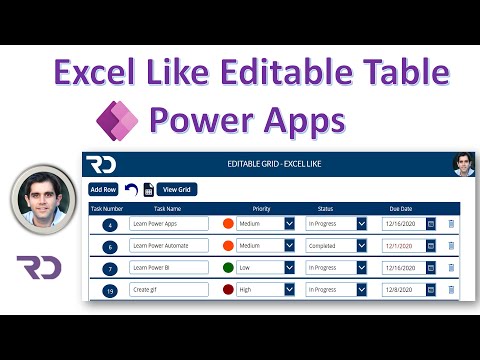 0:28:41
0:28:41
 0:41:34
0:41:34
 0:06:27
0:06:27
 0:13:34
0:13:34