filmov
tv
How to fix slow keyboard response in Windows 11/10
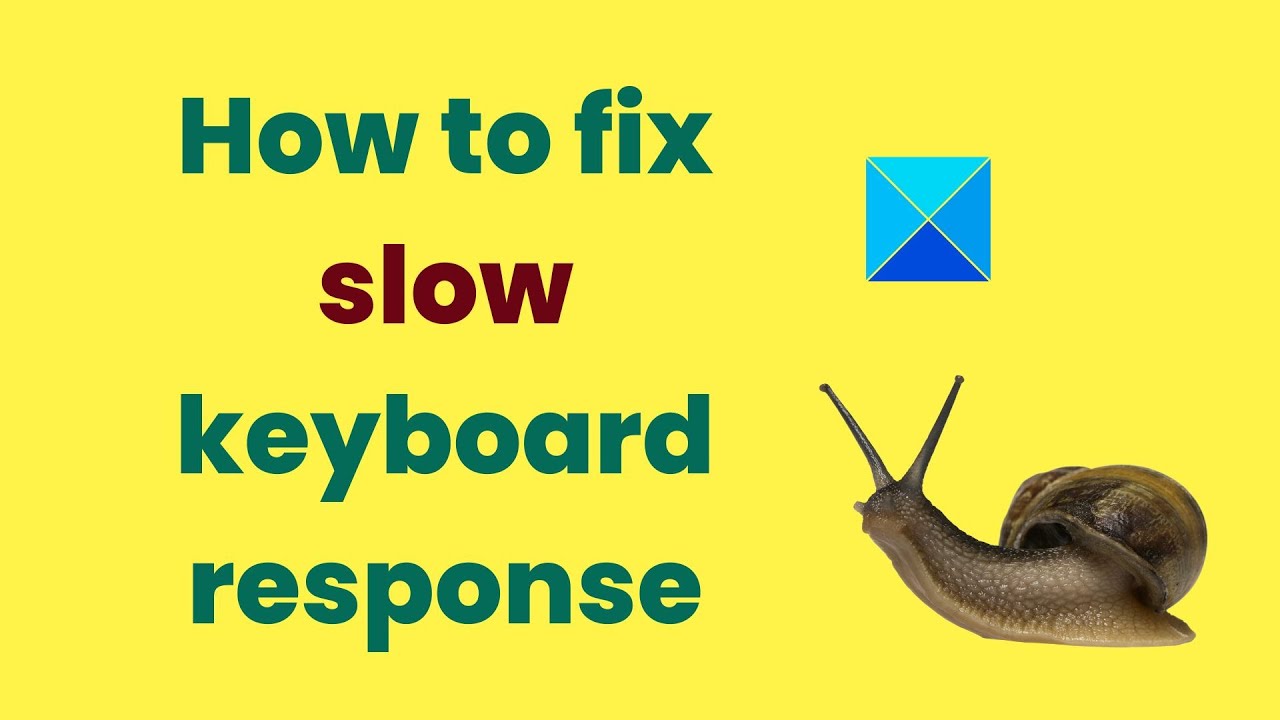
Показать описание
Are you facing trouble using a keyboard because of typing lag or slow keyboard response? Well, keyboard input lag is one of the common problems you encounter while working on a Windows system. Poor keyboard performance is mainly attributed to a lack of memory and system resources. In this tutorial, we explain some quick troubleshooting tips and tricks to solve the keyboard problems in Windows 11/10.
The following are some of the methods that help you fix slow keyboard problems in Windows 11/10.
1] Run System Maintenace
2] Adjust the Character Repeat rate in Keyboard Properties
3] Turn Off Filter Keys
4] Run DISM tool in Command Prompt
5] Create a new user profile
6] Reinstall Keyboard drivers
7] Troubleshoot in Clean Boot State
Timecodes:
0:00 Intro
0:22 Run System Maintenance
0:51 Adjust Character repeat rate
1:12 Turn OFF Filter keys
1:34 Run DISM tool
The following are some of the methods that help you fix slow keyboard problems in Windows 11/10.
1] Run System Maintenace
2] Adjust the Character Repeat rate in Keyboard Properties
3] Turn Off Filter Keys
4] Run DISM tool in Command Prompt
5] Create a new user profile
6] Reinstall Keyboard drivers
7] Troubleshoot in Clean Boot State
Timecodes:
0:00 Intro
0:22 Run System Maintenance
0:51 Adjust Character repeat rate
1:12 Turn OFF Filter keys
1:34 Run DISM tool
Windows 11 - How To Fix Slow Keyboard Response
Fix slow keyboard response windows 10
Fix Keyboard Working Very Slow Keyboard Typing Lagging in Windows 10
Fix slow Keyboard problem in four steps #tech #techtips #techshorts #tipsandtricks #shorts
How to fix slow keyboard response in Windows 10?
How to fix slow keyboard response in Windows 11/10
How to Fix Slow Keyboard Response in Windows 10 | Fix Keyboard Lagging While Typing 2021
Fix Slow keyboard response in Windows 11
FIX SLOW INTERNET on Windows 11? [Ultimate Guide]
How to Fix Slow Keyboard Response Windows 11
Fix Windows 11 Slow Keyboard Response Problem (Solved)
Fix Slow Keyboard Response Windows 10
Fix Slow Keyboard Response In Windows 11/10
How to Fix Slow keyboard Response Windows 11
iPhone trick to speed up slow phones! #shorts
Phone Keyboard Hanging Problem Fixed | Android Keyboard Typing Slow Keyboard Lag
Fix Keyboard Working Very Slow Keyboard Typing Lagging in Windows 10
How to Fix Slow Keyboard Response Windows 10
How To Fix Keyboard Lag Android
Slow keyboard or sticky keyboard Mac os
How To Fix Slow Keyboard Response In Windows 11
How To Fix Android Keyboard Hanging Or Slow Typing Problem | Android Keyboard | Gboard
How To Fix Slow Keyboard Response in Windows 11
Slow Keyboard Response In Windows 11 - 5 Fix How To
Комментарии
 0:02:54
0:02:54
 0:02:45
0:02:45
 0:03:06
0:03:06
 0:01:00
0:01:00
 0:00:11
0:00:11
 0:02:23
0:02:23
 0:05:17
0:05:17
 0:02:26
0:02:26
 0:10:35
0:10:35
 0:01:40
0:01:40
 0:02:17
0:02:17
 0:06:16
0:06:16
 0:01:40
0:01:40
 0:03:50
0:03:50
 0:00:22
0:00:22
 0:03:00
0:03:00
 0:06:03
0:06:03
 0:02:21
0:02:21
 0:01:43
0:01:43
 0:00:28
0:00:28
 0:01:48
0:01:48
 0:02:17
0:02:17
 0:03:06
0:03:06
 0:03:09
0:03:09