filmov
tv
How to run reports for custom fields | QuickBooks Online Advanced
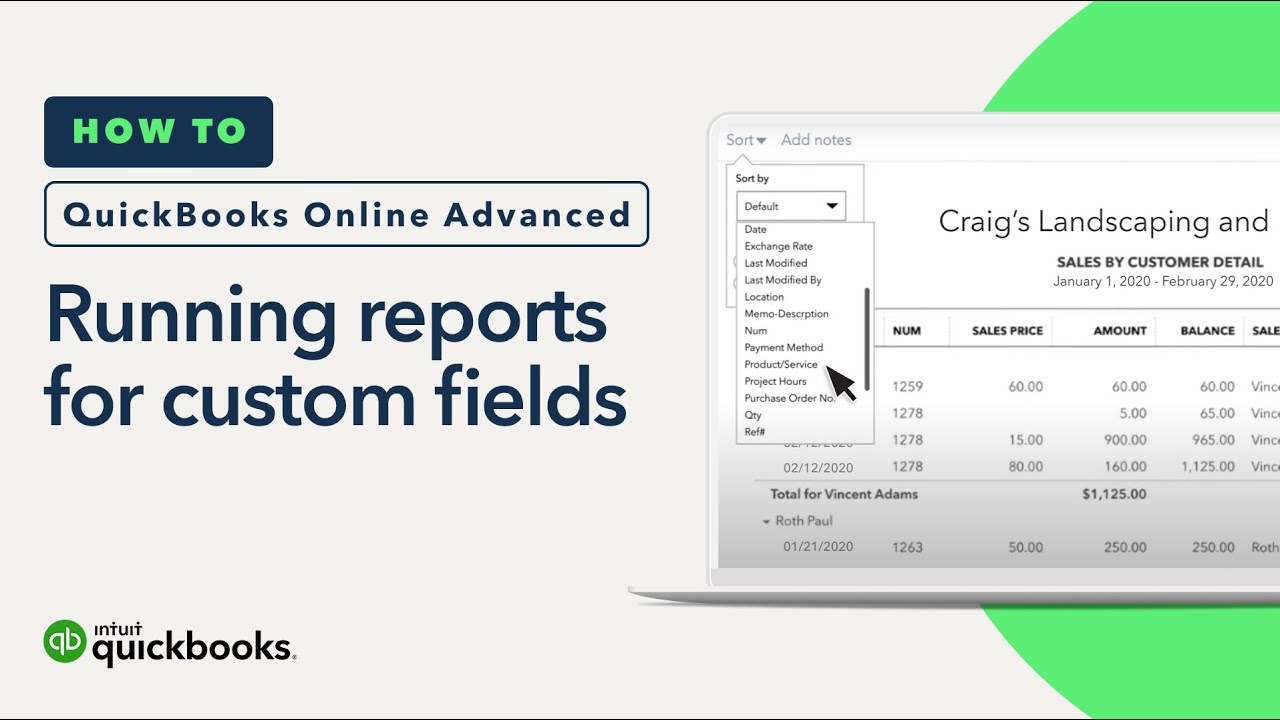
Показать описание
In this video:
0:00 With enhanced custom fields in QuickBooks Online Advanced you can track your own unique data, like sales rep and project hours.
0:10 Once you set them up, you can run reports specifically for your custom fields.
0:18 We’ll cover different ways you can customize your reports based on custom fields.
0:23 To start, select “Reports,” then search for the report you want to run; for example “Sales by Customer Detail.”
0:30 This report displays sales detail divided by customer and project.
0:40 Let’s customize the report so that it shows information for sales over the last two months using custom field data.
0:47 One option is to add columns to the report so that you can see custom field data for each transaction.
0:55 Select the gear icon, then select all the custom fields you want to see as columns.
1:07 You can also reorganize the report so it groups data by custom field.
1:12 Select the “Group by” menu, then select a custom field, like sales rep.
1:20 Run the report and now it groups sales by sales rep instead of by customer and project.
1:25 You can also sort data on reports by custom field.
1:30 Select the “Sort by” menu and choose a custom field like “project hours.”
1:35 Now the transactions stay grouped by sales rep and in each grouping the transactions are sorted by project hours in ascending order.
1:50 You can also use filters to limit what data goes on the report.
1:54 Select “Customize” then in the filters section select what you want the report to show.
2:12 Now you’re ready to run reports for the custom fields data you record.
We have over 100 step-by-step tutorials to help you master QuickBooks. Browse our entire library by topic:
#QuickBooksOnline #QBOA #QuickBooks #CustomFields
The world’s largest workforce works for themselves. We work for them by providing smarter business tools. QuickBooks #BackingYou.
 0:03:31
0:03:31
 0:05:01
0:05:01
 0:07:42
0:07:42
 0:02:23
0:02:23
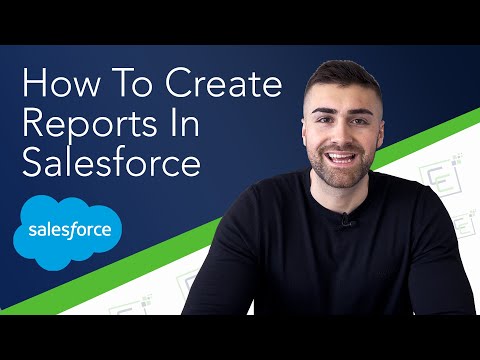 0:12:30
0:12:30
 0:01:43
0:01:43
 0:03:17
0:03:17
 0:14:26
0:14:26
 0:01:45
0:01:45
 0:01:36
0:01:36
 0:02:28
0:02:28
 0:01:12
0:01:12
 0:03:15
0:03:15
 0:02:20
0:02:20
 0:04:07
0:04:07
 0:01:28
0:01:28
 0:01:17
0:01:17
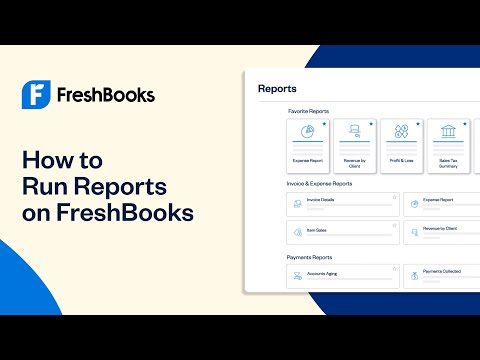 0:00:38
0:00:38
 0:03:42
0:03:42
 0:08:02
0:08:02
 0:06:50
0:06:50
 0:05:56
0:05:56
 0:02:31
0:02:31
 0:09:16
0:09:16