filmov
tv
How to Install ADB | Easy ADB Install Tutorial

Показать описание
🚀 **Welcome to the Ultimate ADB Installation Guide!** 🚀
Are you ready to unlock the full potential of your Android device? In this video, we’ll show you exactly how to install ADB (Android Debug Bridge) on your PC, Mac, or Linux computer. Whether you're a developer, tech enthusiast, or just want to explore advanced Android features, this tutorial will get you up and running in no time!
How to Install ADB on Windows:
Go to the Android Developer website and download the "Platform-Tools" for Windows.
The download will be a ZIP file.
Extract the ZIP File:
Right-click the downloaded ZIP file and select "Extract All" or use a tool like WinRAR or 7-Zip to extract the contents.
Choose a location to extract the files, such as C:\adb.
Add ADB to System PATH:
Press Win + X and select "System" or "System Settings."
Click on "Advanced system settings" on the left sidebar.
Click the "Environment Variables" button.
In the "System variables" section, scroll down and find the "Path" variable, then select it and click "Edit."
Click "New" and add the path to the folder where you extracted ADB, e.g., C:\adb.
Click "OK" to save changes and close all dialogs.
Verify ADB Installation:
Open Command Prompt (search for cmd in the Start menu).
Type adb version and press Enter. You should see the version number of ADB if it’s installed correctly.
#ADB
#AndroidDebugBridge
#ADBTutorial
#InstallADB
#AndroidDevelopment
#TechTutorial
#AndroidTips
#SideloadApps
#AndroidTools
#DebuggingAndroid
#MobileDevelopment
#TechHowTo
#DeveloperTools
#AndroidGuide
#InstallAndroidTools
#TechTips
#Programming
#AndroidHacks
#ProgrammingTutorial
#TechHelp
Are you ready to unlock the full potential of your Android device? In this video, we’ll show you exactly how to install ADB (Android Debug Bridge) on your PC, Mac, or Linux computer. Whether you're a developer, tech enthusiast, or just want to explore advanced Android features, this tutorial will get you up and running in no time!
How to Install ADB on Windows:
Go to the Android Developer website and download the "Platform-Tools" for Windows.
The download will be a ZIP file.
Extract the ZIP File:
Right-click the downloaded ZIP file and select "Extract All" or use a tool like WinRAR or 7-Zip to extract the contents.
Choose a location to extract the files, such as C:\adb.
Add ADB to System PATH:
Press Win + X and select "System" or "System Settings."
Click on "Advanced system settings" on the left sidebar.
Click the "Environment Variables" button.
In the "System variables" section, scroll down and find the "Path" variable, then select it and click "Edit."
Click "New" and add the path to the folder where you extracted ADB, e.g., C:\adb.
Click "OK" to save changes and close all dialogs.
Verify ADB Installation:
Open Command Prompt (search for cmd in the Start menu).
Type adb version and press Enter. You should see the version number of ADB if it’s installed correctly.
#ADB
#AndroidDebugBridge
#ADBTutorial
#InstallADB
#AndroidDevelopment
#TechTutorial
#AndroidTips
#SideloadApps
#AndroidTools
#DebuggingAndroid
#MobileDevelopment
#TechHowTo
#DeveloperTools
#AndroidGuide
#InstallAndroidTools
#TechTips
#Programming
#AndroidHacks
#ProgrammingTutorial
#TechHelp
 0:02:38
0:02:38
 0:03:29
0:03:29
 0:01:38
0:01:38
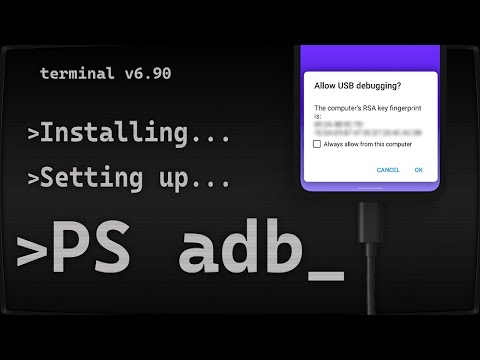 0:05:22
0:05:22
 0:01:20
0:01:20
 0:03:12
0:03:12
 0:03:31
0:03:31
 0:05:44
0:05:44
 0:04:31
0:04:31
 0:02:33
0:02:33
 0:02:00
0:02:00
 0:06:02
0:06:02
 0:03:06
0:03:06
 0:02:39
0:02:39
 0:05:56
0:05:56
 0:04:33
0:04:33
 0:10:47
0:10:47
 0:00:38
0:00:38
 0:01:57
0:01:57
 0:04:06
0:04:06
 0:01:10
0:01:10
 0:09:05
0:09:05
 0:00:59
0:00:59
 0:04:45
0:04:45