filmov
tv
[SOLVED] How To Fix PUBG Failed To Initialize STEAM Error
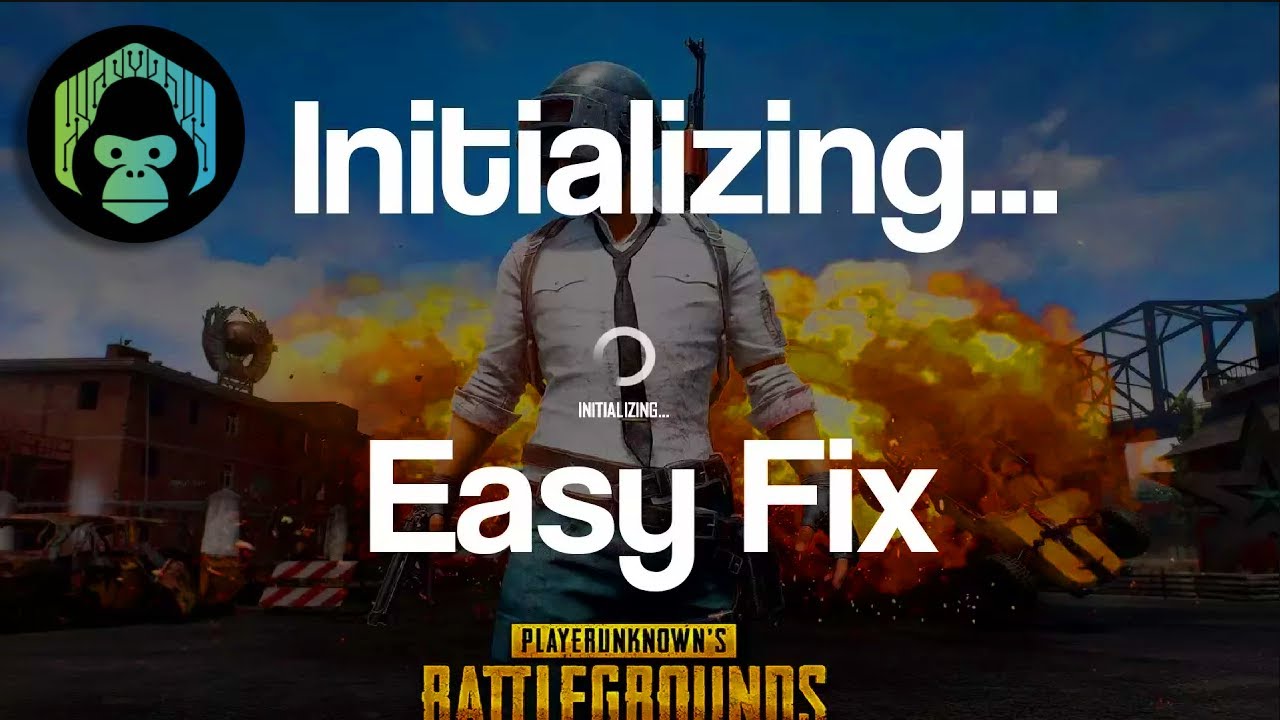
Показать описание
Please leave a Comment & Like Reaction if it works for you! . . SUBSCRIBE!
[SOLVED] How To Fix PUBG Failed To Initialize STEAM Error
========================
INFO:
How to Fix PUBG Failed to initialize STEAM Error
PlayerUnknown’s Battlegrounds (PUBG) is an online multiplayer game published and developed by a South Korean video game company. With over 400 million players worldwide, it is one of the best-selling and most-played video games.
However, many PUBG users are reporting an error on their game. A message “PlayerUnknown’s Battlegrounds Failed to initialize STEAM” appears when they try to access PUBG. Because of this error, they can’t play the game. That makes them really frustrated.
If you are in the same trouble, you can follow the methods below to fix the problem.
Method 1: Restart Your Steam
You may encounter “PlayerUnknown’s Battlegrounds Failed to initialize STEAM” error because of Steam client issues. You can simply restart your Steam to solve the problem.
Step 1: Press Ctrl + Shift + Esc to open Task Manager.
Step 2: In Processes tab, right-click each Steam and PUBG application or process. Then select End task.
Step 3: Then open your Steam client again and run PUBG to see if “PUBG Failed to initialize STEAM” is solved.
Method 2: Run Steam as Administrator
You may see “Failed to initialize STEAM” error message due to some privilege issues. You can remove the error by running Steam as administrator.
Step 1: Press Win + E to open File Explorer and then go to the folder where your Steam is installed.
Step 3: Launch PUBG and check if the error still exits.
Method 3: Update Your Driver
Another reason for “PUBG Failed to initialize STEAM” is the outdated driver. In this case, you should check if there are available updates for your graphics card.
You can follow these steps to update your graphics card driver.
Step 2: Double-click Display adapters to expand it.
Step 3: Right-click your graphics card driver (might be AMD or Nvidia graphics card) and select Update Driver.
Step 4: In the pop-up window, select “Search automatically for updated driver software” to let Windows search, download and install the latest graphics driver for you. Just wait until the driver is installed completely.
If your computer doesn’t find any updates, you can download the updates from the manufacturer’s website.
Method 4: Disable Fullscreen Optimizations for the Game
Fullscreen optimizations is a feature designed to improve your game performance, but it may also bring about unintended stability issues. If you can’t fix “Failed to initialize STEAM” error with the solutions above, you should try disabling this feature for your game.
Step 1: Open File Explorer and go to your Steam folder by following the way mentioned in Method 2.
Step 3: In Compatibility tab, check Disable fullscreen optimizations and click OK.
Then you can run PUBG and check if “Failed to initialize STEAM” disappears.
[SOLVED] How To Fix PUBG Failed To Initialize STEAM Error
========================
INFO:
How to Fix PUBG Failed to initialize STEAM Error
PlayerUnknown’s Battlegrounds (PUBG) is an online multiplayer game published and developed by a South Korean video game company. With over 400 million players worldwide, it is one of the best-selling and most-played video games.
However, many PUBG users are reporting an error on their game. A message “PlayerUnknown’s Battlegrounds Failed to initialize STEAM” appears when they try to access PUBG. Because of this error, they can’t play the game. That makes them really frustrated.
If you are in the same trouble, you can follow the methods below to fix the problem.
Method 1: Restart Your Steam
You may encounter “PlayerUnknown’s Battlegrounds Failed to initialize STEAM” error because of Steam client issues. You can simply restart your Steam to solve the problem.
Step 1: Press Ctrl + Shift + Esc to open Task Manager.
Step 2: In Processes tab, right-click each Steam and PUBG application or process. Then select End task.
Step 3: Then open your Steam client again and run PUBG to see if “PUBG Failed to initialize STEAM” is solved.
Method 2: Run Steam as Administrator
You may see “Failed to initialize STEAM” error message due to some privilege issues. You can remove the error by running Steam as administrator.
Step 1: Press Win + E to open File Explorer and then go to the folder where your Steam is installed.
Step 3: Launch PUBG and check if the error still exits.
Method 3: Update Your Driver
Another reason for “PUBG Failed to initialize STEAM” is the outdated driver. In this case, you should check if there are available updates for your graphics card.
You can follow these steps to update your graphics card driver.
Step 2: Double-click Display adapters to expand it.
Step 3: Right-click your graphics card driver (might be AMD or Nvidia graphics card) and select Update Driver.
Step 4: In the pop-up window, select “Search automatically for updated driver software” to let Windows search, download and install the latest graphics driver for you. Just wait until the driver is installed completely.
If your computer doesn’t find any updates, you can download the updates from the manufacturer’s website.
Method 4: Disable Fullscreen Optimizations for the Game
Fullscreen optimizations is a feature designed to improve your game performance, but it may also bring about unintended stability issues. If you can’t fix “Failed to initialize STEAM” error with the solutions above, you should try disabling this feature for your game.
Step 1: Open File Explorer and go to your Steam folder by following the way mentioned in Method 2.
Step 3: In Compatibility tab, check Disable fullscreen optimizations and click OK.
Then you can run PUBG and check if “Failed to initialize STEAM” disappears.
Комментарии
![[SOLVED] How To](https://i.ytimg.com/vi/OYMbmNUfxSU/hqdefault.jpg) 0:01:38
0:01:38
 0:10:27
0:10:27
 0:02:02
0:02:02
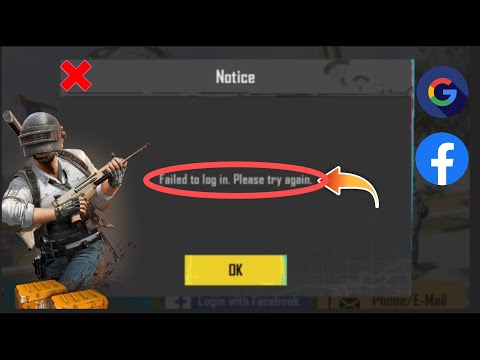 0:02:16
0:02:16
 0:05:01
0:05:01
 0:03:20
0:03:20
 0:01:45
0:01:45
 0:02:47
0:02:47
 0:02:54
0:02:54
 0:08:07
0:08:07
 0:01:21
0:01:21
 0:05:41
0:05:41
 0:01:44
0:01:44
 0:02:08
0:02:08
 0:02:56
0:02:56
 0:02:15
0:02:15
 0:01:58
0:01:58
 0:03:07
0:03:07
 0:02:11
0:02:11
 0:10:18
0:10:18
 0:02:06
0:02:06
 0:08:05
0:08:05
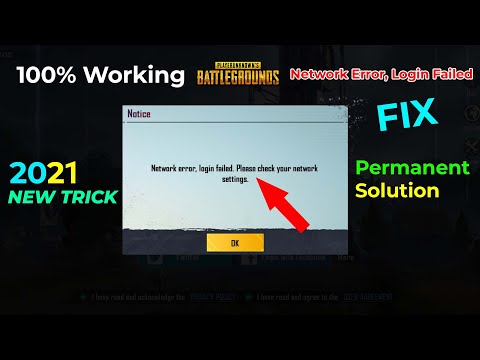 0:02:52
0:02:52
 0:01:02
0:01:02