filmov
tv
Excel - Bullets in Excel - Episode 2051
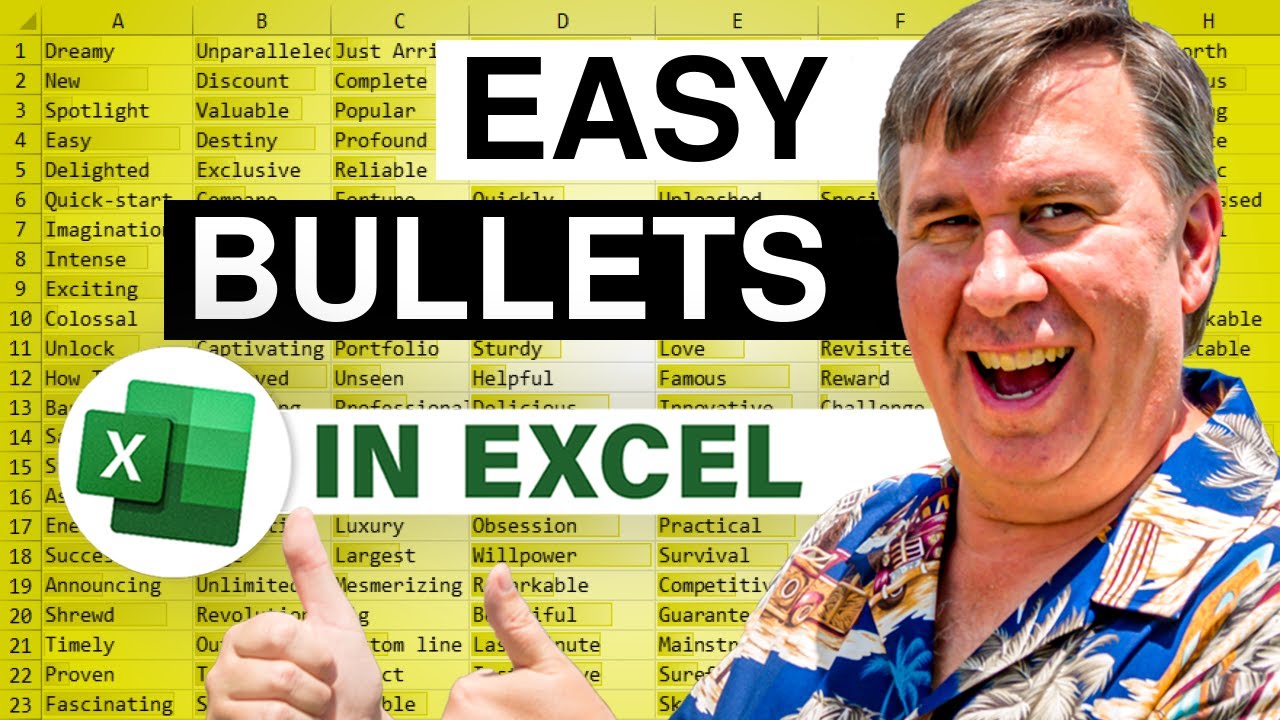
Показать описание
Microsoft Excel Tutorial: Adding Bullets in Excel is easier in Word.
Welcome to episode 2051 of the MrExcel podcast, where we are diving into the world of Excel and learning some amazing tips and tricks. In this episode, we will be discussing how to add bullets in Excel, a trick that was shared with us by Katie Sullivan from the Word team.
As we all know, Microsoft Word has some features that Excel doesn't, and adding bullets is one of them. In Excel, the process of adding a bullet character is quite awkward and involves holding down Alt and using a series of numbers on the numeric keypad. But what if you don't have a numeric keypad? Well, then you're stuck using the function keys, which can be a nightmare.
But don't worry, there is a solution! Thanks to the support team at Microsoft, we have a workaround that will make adding bullets in Excel a breeze. By creating a custom number format and using the @ sign, we can easily add bullets to our cells. However, let's be honest, it's still a bit of a hassle.
So, here's a better solution - copy your list from Excel, paste it into Word, and use the built-in bullet options. You can choose from regular bullets, check mark bullets, arrowhead bullets, and more. Once you have your list formatted the way you want, simply copy and paste it back into Excel. And don't worry, we have a handy trick for adjusting the indent levels as well.
I want to give a big thank you to Katie and the entire Word team for this amazing tip. And if you want more Excel and Word tips, be sure to check out our book, which is available by clicking the "i" in the top-right corner. And remember, Alt 0 1 4 9 is the shortcut for adding bullets in Excel. Thanks for tuning in and happy Excel-ing!
This video answers these common search terms:
bullets in excel how to
can i add bullet points in excel
can i insert bullets in excel
can you add bullet point list in excel
can you do bullet points in excel cell
how do i add bullet points in excel cell
how do you put a bullet in excel
how to add bullet points in excel inside a cell
how to do a bullet point on excel
how to insert a bullet list in excel
where are the bullet points in excel
#excel
#microsoft
#microsoftexcel
#exceltutorial
#evergreen
#excelformatting
#betterinword
#excelbullets
Table of Contents:
(00:00) Bullets in Excel!
(00:10) Trick from Katie Sullivan on the Word team
(00:21) Adding bullets in Microsoft Word
(00:31) Using Alt 0 1 4 9 to add a bullet in Excel
(00:41) Difficulty with using function keys on laptops
(00:52) Alternative method using custom number format
(01:26) Copying and pasting bullets from Word to Excel
(02:01) Using Decrease Indent to adjust indent levels
(02:11) Clicking Like really helps the algorithm
Today's trick is from Katie Sullivan on the Word team
There are a few cases where Microsoft Word can do things better than Excel
One of those is adding bullets
Sure - Excel can add a bullet character, using Alt+0149
This would be tedious to manually type this before each line
Or, you can add a custom number format of • @
But for a wide variety of bullets, copy the data to Word, apply the bullet, and then copy back to Excel.
You might use the Excel Reduce Indent button a few times
Welcome to episode 2051 of the MrExcel podcast, where we are diving into the world of Excel and learning some amazing tips and tricks. In this episode, we will be discussing how to add bullets in Excel, a trick that was shared with us by Katie Sullivan from the Word team.
As we all know, Microsoft Word has some features that Excel doesn't, and adding bullets is one of them. In Excel, the process of adding a bullet character is quite awkward and involves holding down Alt and using a series of numbers on the numeric keypad. But what if you don't have a numeric keypad? Well, then you're stuck using the function keys, which can be a nightmare.
But don't worry, there is a solution! Thanks to the support team at Microsoft, we have a workaround that will make adding bullets in Excel a breeze. By creating a custom number format and using the @ sign, we can easily add bullets to our cells. However, let's be honest, it's still a bit of a hassle.
So, here's a better solution - copy your list from Excel, paste it into Word, and use the built-in bullet options. You can choose from regular bullets, check mark bullets, arrowhead bullets, and more. Once you have your list formatted the way you want, simply copy and paste it back into Excel. And don't worry, we have a handy trick for adjusting the indent levels as well.
I want to give a big thank you to Katie and the entire Word team for this amazing tip. And if you want more Excel and Word tips, be sure to check out our book, which is available by clicking the "i" in the top-right corner. And remember, Alt 0 1 4 9 is the shortcut for adding bullets in Excel. Thanks for tuning in and happy Excel-ing!
This video answers these common search terms:
bullets in excel how to
can i add bullet points in excel
can i insert bullets in excel
can you add bullet point list in excel
can you do bullet points in excel cell
how do i add bullet points in excel cell
how do you put a bullet in excel
how to add bullet points in excel inside a cell
how to do a bullet point on excel
how to insert a bullet list in excel
where are the bullet points in excel
#excel
#microsoft
#microsoftexcel
#exceltutorial
#evergreen
#excelformatting
#betterinword
#excelbullets
Table of Contents:
(00:00) Bullets in Excel!
(00:10) Trick from Katie Sullivan on the Word team
(00:21) Adding bullets in Microsoft Word
(00:31) Using Alt 0 1 4 9 to add a bullet in Excel
(00:41) Difficulty with using function keys on laptops
(00:52) Alternative method using custom number format
(01:26) Copying and pasting bullets from Word to Excel
(02:01) Using Decrease Indent to adjust indent levels
(02:11) Clicking Like really helps the algorithm
Today's trick is from Katie Sullivan on the Word team
There are a few cases where Microsoft Word can do things better than Excel
One of those is adding bullets
Sure - Excel can add a bullet character, using Alt+0149
This would be tedious to manually type this before each line
Or, you can add a custom number format of • @
But for a wide variety of bullets, copy the data to Word, apply the bullet, and then copy back to Excel.
You might use the Excel Reduce Indent button a few times
Комментарии
 0:05:14
0:05:14
 0:00:09
0:00:09
 0:02:45
0:02:45
 0:01:09
0:01:09
 0:00:49
0:00:49
 0:02:29
0:02:29
 0:01:06
0:01:06
 0:00:32
0:00:32
 0:00:46
0:00:46
 0:00:45
0:00:45
 0:01:01
0:01:01
 0:03:08
0:03:08
 0:01:45
0:01:45
 0:00:32
0:00:32
 0:00:16
0:00:16
 0:03:56
0:03:56
 0:03:47
0:03:47
 0:01:57
0:01:57
 0:00:40
0:00:40
 0:04:24
0:04:24
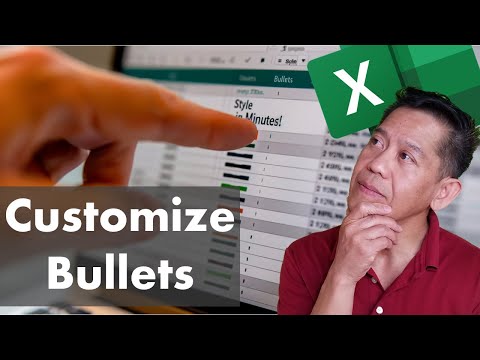 0:03:51
0:03:51
 0:04:30
0:04:30
 0:00:19
0:00:19
 0:06:27
0:06:27