filmov
tv
How To Add Product Categories to Your Ecommerce Website

Показать описание
Learn how to add different product categories to your e-commerce website✔️
🎬 𝗧𝗮𝗯𝗹𝗲 𝗼𝗳 𝗖𝗼𝗻𝘁𝗲𝗻𝘁𝘀
0:00 Intro
1:09 Create Your Categories
2:35 Add Products to Your Categories
5:35 Adding Categories to Menu
8:02 Add a Sidebar to Your Site
9:09 Display Categories on Sidebar
10:20 Changing Name for Default Category
11:44 Creating Sub-Category
13:25 Adding Products to Sub-Category
14:54 Adding Sub-Category to a Drop-Down Menu
📌 𝗙𝗼𝗹𝗹𝗼𝘄 𝘁𝗵𝗲𝘀𝗲 𝘀𝗶𝗺𝗽𝗹𝗲 𝘀𝘁𝗲𝗽𝘀
Step 1 : Create Your Categories
Go to dashboard ► Products ► Categories
Enter category name & click ‘Add new category’.
Step 2 : Add Products to Your Categories
Go to WordPress dashboard ► All Products
Select the products you want to add to your category.
Once you’ve selected, choose ‘Edit’ in the bulk actions.
Now select the category & click ‘Update’.
Step 3 : Adding Categories to Menu
Go to WordPress dashboard ► Appearance ► Customize
Click on Menu ► Main Menu ► Add Items ► Product Categories
Now select the categories you want to add to your menu and click ‘Publish’.
This is how you can create product categories on your ecommerce website.
❤️ 𝗢𝘂𝗿 𝗥𝗲𝗰𝗼𝗺𝗺𝗲𝗻𝗱𝗲𝗱 𝗪𝗼𝗿𝗱𝗣𝗿𝗲𝘀𝘀 𝗧𝗼𝗼𝗹𝘀
🔥 𝗪𝗲𝗯𝘀𝗶𝘁𝗲 𝗚𝘂𝗶𝗱𝗲 - 𝗦𝗶𝗺𝗽𝗹𝗲 & 𝗘𝗮𝘀𝘆 𝗦𝘁𝗲𝗽𝘀 𝘁𝗼 𝗹𝗮𝘂𝗻𝗰𝗵 𝘆𝗼𝘂𝗿 𝗳𝗶𝗿𝘀𝘁 𝗪𝗲𝗯𝘀𝗶𝘁𝗲
🎓 𝗥𝗲𝘀𝗼𝘂𝗿𝗰𝗲𝘀 𝘁𝗼 𝗴𝗲𝘁 𝗯𝗲𝘁𝘁𝗲𝗿 𝗮𝘁 𝗪𝗼𝗿𝗱𝗣𝗿𝗲𝘀𝘀
🎁 𝗖𝗼𝘂𝗽𝗼𝗻𝘀
🙌 𝗢𝗳𝗳𝗶𝗰𝗶𝗮𝗹𝗹𝘆:
💬 𝗙𝗼𝗹𝗹𝗼𝘄 & 𝗖𝗵𝗮𝘁 𝘄𝗶𝘁𝗵 𝘂𝘀:
Комментарии
 0:01:24
0:01:24
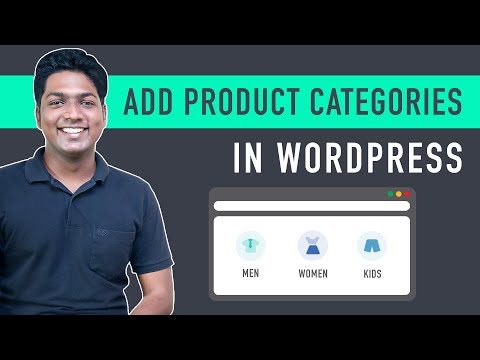 0:16:58
0:16:58
 0:11:52
0:11:52
 0:05:38
0:05:38
 0:02:26
0:02:26
 0:01:58
0:01:58
 0:04:19
0:04:19
 0:08:32
0:08:32
 0:06:20
0:06:20
 0:09:08
0:09:08
 0:11:11
0:11:11
 0:06:38
0:06:38
 0:09:22
0:09:22
 0:08:31
0:08:31
 0:01:34
0:01:34
 0:01:03
0:01:03
 0:03:53
0:03:53
 0:02:18
0:02:18
 0:01:26
0:01:26
 0:07:29
0:07:29
 0:14:45
0:14:45
 0:10:27
0:10:27
 0:00:55
0:00:55
 0:05:11
0:05:11