filmov
tv
How to Add Your Own Music/Sound to TikTok Videos in 2024
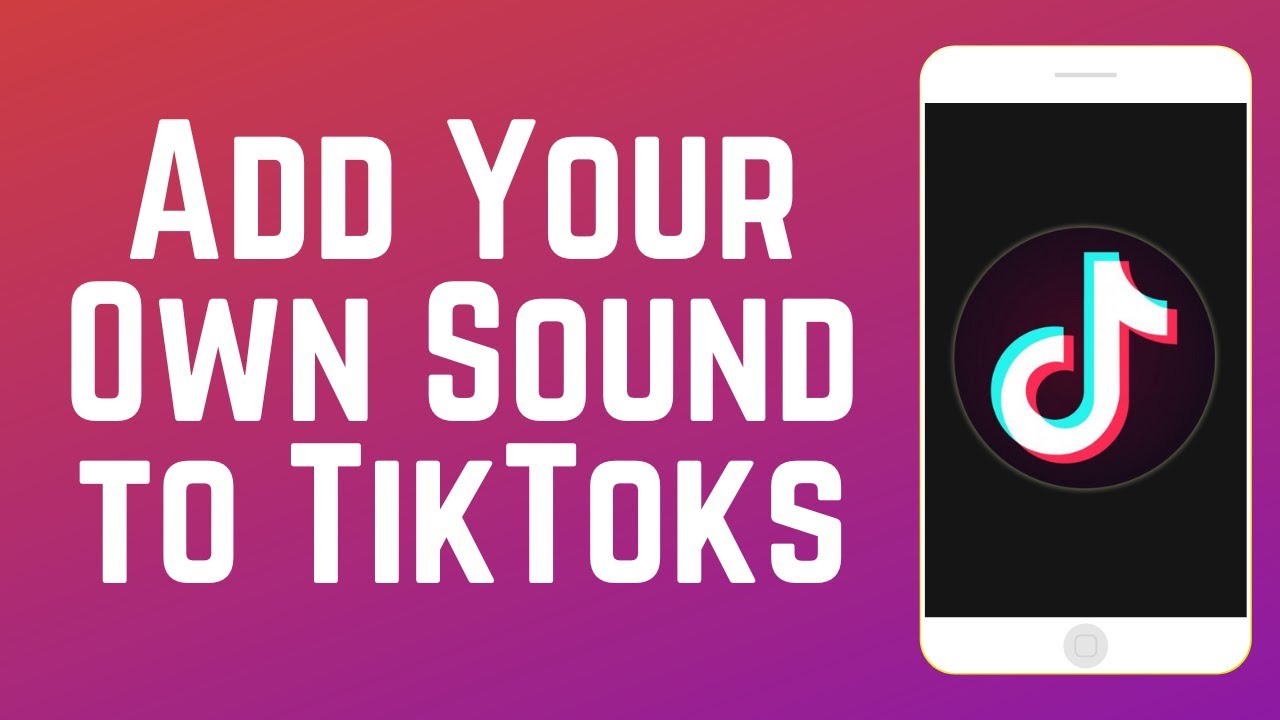
Показать описание
Want to create a TikTok video with your own audio track? Watch this video to learn how to add your own sound or music to your TikTok videos, and how to add a custom name to your original TikTok sound after posting.
#tiktoksound #tiktoktutorial
Before we begin, please note that you cannot use this method to add copyrighted music to a TikTok video. If you upload a video to TikTok with copyrighted music, your video will either be muted, or taken down. This tutorial will show 2 ways to add your own original sound to a TikTok, but we do not suggest using this for any copyrighted audio. We’re demonstrating with royalty free music from YouTube’s audio library.
Let’s get into the 2 ways you can add custom audio to a TikTok. The easiest way is to play the sound or music out loud while you’re recording your TikTok video. Start playing the track you’d like to use out loud, then begin recording your video. Don’t add any sounds from TikTok’s library and you’ll be able to keep the original sound recorded with your video. This is a very simple method, but might not give you the best sound quality.
The other option is to use a video editing app to add music. This takes a few extra steps, but will give you much better sound quality than playing it out loud. A great free editing app option is CapCut Video Editor. It’s available on both iPhone and Android devices. Check out our beginner's guide to CapCut video to learn the basics of editing on this app. To add a custom audio track to your video, you’ll need to have the audio file saved to your device already. Then, open the CapCut project you want to add your audio file to. Then tap Audio. Tap Sounds. Then tap the Folder icon. Select From Device. Now tap the plus sign beside the track you want to add to your video. After that your audio track will be added to your video project and you can continue editing and exporting your video as normal.
To add a custom label to your original TikTok sound after posting, open your published TikTok video with the custom audio track you want to label. Now tap the audio icon in the bottom right corner. Tap the pencil icon next to the original audio label. Now, you can rename your audio to whatever you like. If this is your own song, you can put the song name and your name as the artist. Or if it’s a track of you speaking, you could label it with the topic or the most relevant thing you said. Once you’re done changing the audio title, tap Save in the top right corner. After that if other people use your sound on TikTok, the sound will be labeled as whatever you have titled it.
Chapters:
0:00 Intro
0:44 Method 1 - Play out loud
1:21 Method 2 - Use a video editing app
2:25 How to customize name of original sound on TikTok
3:06 Wrap-up
#tiktoksound #tiktoktutorial
Before we begin, please note that you cannot use this method to add copyrighted music to a TikTok video. If you upload a video to TikTok with copyrighted music, your video will either be muted, or taken down. This tutorial will show 2 ways to add your own original sound to a TikTok, but we do not suggest using this for any copyrighted audio. We’re demonstrating with royalty free music from YouTube’s audio library.
Let’s get into the 2 ways you can add custom audio to a TikTok. The easiest way is to play the sound or music out loud while you’re recording your TikTok video. Start playing the track you’d like to use out loud, then begin recording your video. Don’t add any sounds from TikTok’s library and you’ll be able to keep the original sound recorded with your video. This is a very simple method, but might not give you the best sound quality.
The other option is to use a video editing app to add music. This takes a few extra steps, but will give you much better sound quality than playing it out loud. A great free editing app option is CapCut Video Editor. It’s available on both iPhone and Android devices. Check out our beginner's guide to CapCut video to learn the basics of editing on this app. To add a custom audio track to your video, you’ll need to have the audio file saved to your device already. Then, open the CapCut project you want to add your audio file to. Then tap Audio. Tap Sounds. Then tap the Folder icon. Select From Device. Now tap the plus sign beside the track you want to add to your video. After that your audio track will be added to your video project and you can continue editing and exporting your video as normal.
To add a custom label to your original TikTok sound after posting, open your published TikTok video with the custom audio track you want to label. Now tap the audio icon in the bottom right corner. Tap the pencil icon next to the original audio label. Now, you can rename your audio to whatever you like. If this is your own song, you can put the song name and your name as the artist. Or if it’s a track of you speaking, you could label it with the topic or the most relevant thing you said. Once you’re done changing the audio title, tap Save in the top right corner. After that if other people use your sound on TikTok, the sound will be labeled as whatever you have titled it.
Chapters:
0:00 Intro
0:44 Method 1 - Play out loud
1:21 Method 2 - Use a video editing app
2:25 How to customize name of original sound on TikTok
3:06 Wrap-up
Комментарии
 0:03:56
0:03:56
 0:03:39
0:03:39
 0:02:35
0:02:35
 0:02:44
0:02:44
 0:00:53
0:00:53
 0:00:12
0:00:12
 0:01:18
0:01:18
 0:02:25
0:02:25
 0:05:01
0:05:01
 0:00:49
0:00:49
 0:02:03
0:02:03
 0:00:43
0:00:43
 0:00:49
0:00:49
 0:01:37
0:01:37
 0:00:52
0:00:52
 0:01:18
0:01:18
 0:01:15
0:01:15
 0:03:11
0:03:11
 0:01:21
0:01:21
 0:06:54
0:06:54
 0:01:45
0:01:45
 0:02:49
0:02:49
 0:02:03
0:02:03
 0:00:59
0:00:59