filmov
tv
How To Unlock Android Phone or Access Phone with Broken Screen

Показать описание
In this video, we'll introduce three methods to unlock Android phone or access phone with broken screen. The first way is using Android Debug Bridge to unlock Samsung phone with a broken screen, the second way is Using a USB Mouse and the On the Go Adapter. Lastly, you can use your Samsung Account to unlock Samsung phone with a broken screen. So let's get started!
#UnlockSamsung #UnlockAndroid
Timestamps:
00:35 Method 1 Using Android Debug Bridge
Step1 Download Android SDK package on your PC
Step2 Download the necessary drivers for your device
Step3 Launch Command Prompt on your PC and change the location of the ADB file
Step4 Connect the device to your PC using USB cables
Step5 Type in the following two commands
Step6 Your phone will now be unlocked and you can proceed to back up its contents
02:08 Method 2 Using a USB Mouse and the On the Go Adapter
Step1 Connect the Micro USB side of the OTG adapter to your device and then plug in the USB mouse to the adapter
Step2 As soon as the devices are connected, you will be able to see a pointer on your screen. You can then use the pointer to unlock the pattern or enter the device's password lock
03:03 Method 3: Using your Samsung Account (Samsung Only)
Step1 Visit Samsung find my mobile web and log in
Step2 Follow the instructions to unlock your device
#UnlockSamsung #UnlockAndroid
Timestamps:
00:35 Method 1 Using Android Debug Bridge
Step1 Download Android SDK package on your PC
Step2 Download the necessary drivers for your device
Step3 Launch Command Prompt on your PC and change the location of the ADB file
Step4 Connect the device to your PC using USB cables
Step5 Type in the following two commands
Step6 Your phone will now be unlocked and you can proceed to back up its contents
02:08 Method 2 Using a USB Mouse and the On the Go Adapter
Step1 Connect the Micro USB side of the OTG adapter to your device and then plug in the USB mouse to the adapter
Step2 As soon as the devices are connected, you will be able to see a pointer on your screen. You can then use the pointer to unlock the pattern or enter the device's password lock
03:03 Method 3: Using your Samsung Account (Samsung Only)
Step1 Visit Samsung find my mobile web and log in
Step2 Follow the instructions to unlock your device
Комментарии
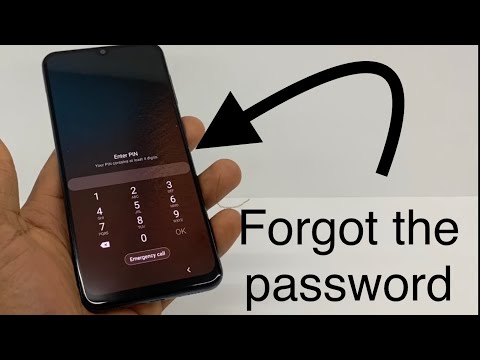 0:02:31
0:02:31
 0:03:21
0:03:21
 0:03:47
0:03:47
 0:00:20
0:00:20
 0:02:15
0:02:15
 0:07:08
0:07:08
 0:07:26
0:07:26
 0:02:46
0:02:46
 0:07:42
0:07:42
 0:03:33
0:03:33
 0:03:29
0:03:29
 0:01:23
0:01:23
 0:08:55
0:08:55
 0:02:36
0:02:36
 0:11:44
0:11:44
 0:14:48
0:14:48
 0:04:16
0:04:16
 0:03:49
0:03:49
 0:00:15
0:00:15
 0:04:09
0:04:09
 0:00:22
0:00:22
 0:03:23
0:03:23
 0:08:40
0:08:40
 0:00:12
0:00:12