filmov
tv
How To Fix Couldn’t Connect To Your Camera or Microphone on Messenger (2023 Guide)
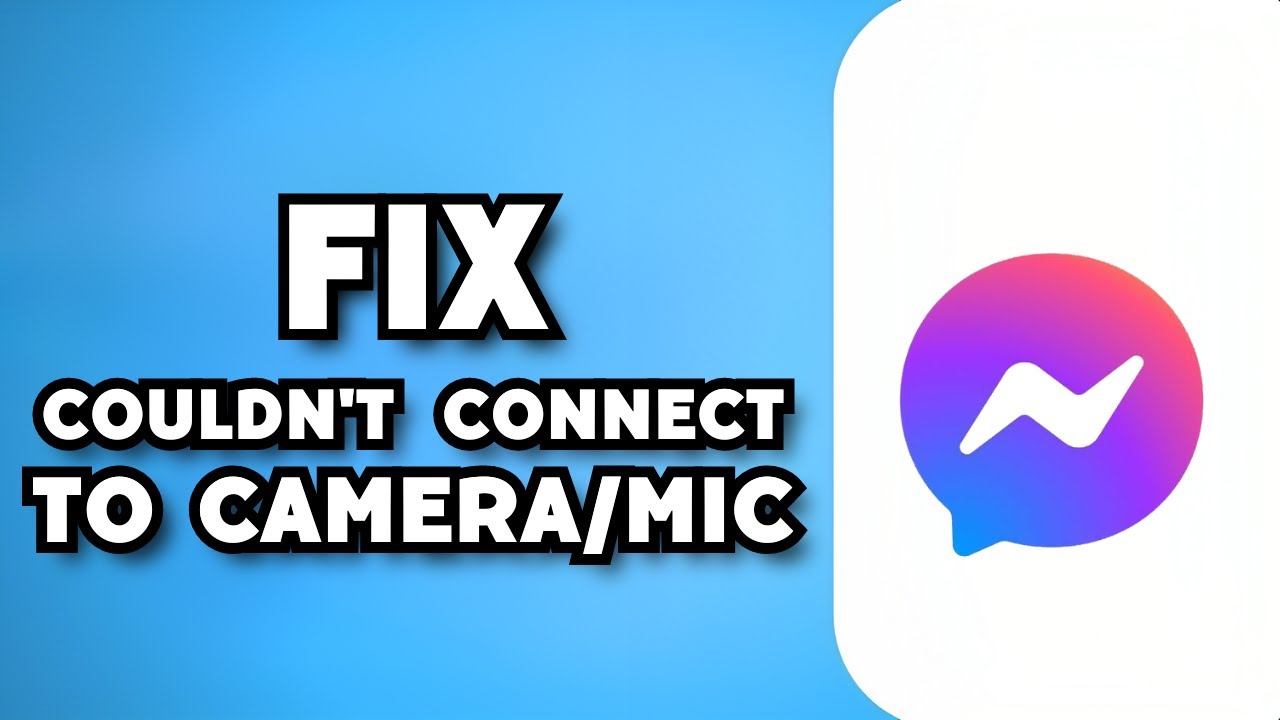
Показать описание
Learn How To Fix Couldn’t Connect To Your Camera or Microphone on Messenger (2023 Guide).In this tutorial, you will learn how to fix the issue of "Couldn't Connect to Your Camera or Microphone" on Messenger. This problem can occur when there are permission or settings issues on your device. Follow these steps to fix couldn't connect to camera or microphone on messenger:
Check camera and microphone permissions: Start by ensuring that Messenger has the necessary permissions to access your camera and microphone. On your device, go to the settings and find the app permissions section. Look for Messenger and make sure both camera and microphone permissions are enabled.
Restart Messenger and your device: Sometimes, a simple restart can resolve temporary glitches. Close the Messenger app completely and then restart it. Additionally, consider restarting your device to refresh all system processes.
Check app and system updates: Ensure that both Messenger and your device's operating system are up to date. Developers often release updates to fix bugs and improve compatibility. Go to your device's app store and check for any available updates for Messenger. Similarly, check for system updates in the settings.
Clear Messenger cache (Android only): If you're using an Android device, clearing the Messenger app cache might help. Go to your device's settings, find the "Apps" or "Applications" section, locate Messenger, and open its settings. Look for the option to clear cache and tap on it. Restart Messenger and check if the issue persists.
Check camera and microphone hardware: Ensure that your camera and microphone are working properly. Test them by using other camera or voice recording apps on your device. If they don't work in other apps as well, there might be a hardware problem. In that case, consider contacting the device manufacturer for further assistance.
Disable battery-saving mode: Some devices have battery-saving modes that can limit certain functions, including the camera and microphone. Check if your device is in a power-saving mode and disable it temporarily. Then, launch Messenger again and see if the issue is resolved.
Reinstall Messenger: If none of the above steps work, you can try uninstalling and reinstalling the Messenger app. This can help resolve any app-related issues that might be causing the camera or microphone problem. Make sure to back up any important conversations or media before uninstalling.
By following these steps, you can troubleshoot and fix the issue of "Couldn't Connect to Your Camera or Microphone" on Messenger. If the problem persists after trying these steps, you may need to reach out to Messenger support or your device manufacturer for further assistance.
Check camera and microphone permissions: Start by ensuring that Messenger has the necessary permissions to access your camera and microphone. On your device, go to the settings and find the app permissions section. Look for Messenger and make sure both camera and microphone permissions are enabled.
Restart Messenger and your device: Sometimes, a simple restart can resolve temporary glitches. Close the Messenger app completely and then restart it. Additionally, consider restarting your device to refresh all system processes.
Check app and system updates: Ensure that both Messenger and your device's operating system are up to date. Developers often release updates to fix bugs and improve compatibility. Go to your device's app store and check for any available updates for Messenger. Similarly, check for system updates in the settings.
Clear Messenger cache (Android only): If you're using an Android device, clearing the Messenger app cache might help. Go to your device's settings, find the "Apps" or "Applications" section, locate Messenger, and open its settings. Look for the option to clear cache and tap on it. Restart Messenger and check if the issue persists.
Check camera and microphone hardware: Ensure that your camera and microphone are working properly. Test them by using other camera or voice recording apps on your device. If they don't work in other apps as well, there might be a hardware problem. In that case, consider contacting the device manufacturer for further assistance.
Disable battery-saving mode: Some devices have battery-saving modes that can limit certain functions, including the camera and microphone. Check if your device is in a power-saving mode and disable it temporarily. Then, launch Messenger again and see if the issue is resolved.
Reinstall Messenger: If none of the above steps work, you can try uninstalling and reinstalling the Messenger app. This can help resolve any app-related issues that might be causing the camera or microphone problem. Make sure to back up any important conversations or media before uninstalling.
By following these steps, you can troubleshoot and fix the issue of "Couldn't Connect to Your Camera or Microphone" on Messenger. If the problem persists after trying these steps, you may need to reach out to Messenger support or your device manufacturer for further assistance.
 0:01:54
0:01:54
 0:02:11
0:02:11
 0:01:43
0:01:43
 0:00:41
0:00:41
 0:06:32
0:06:32
 0:01:06
0:01:06
 0:00:45
0:00:45
 0:02:36
0:02:36
 0:04:16
0:04:16
 0:02:01
0:02:01
 0:03:04
0:03:04
 0:05:14
0:05:14
 0:01:37
0:01:37
 0:07:49
0:07:49
 0:06:21
0:06:21
 0:07:08
0:07:08
 0:00:52
0:00:52
 0:00:26
0:00:26
 0:02:47
0:02:47
 0:03:14
0:03:14
 0:03:07
0:03:07
 0:03:28
0:03:28
 0:01:12
0:01:12
 0:00:58
0:00:58