filmov
tv
Jitbit Macro Recorder: Automate Your Tasks with Simple Clicks
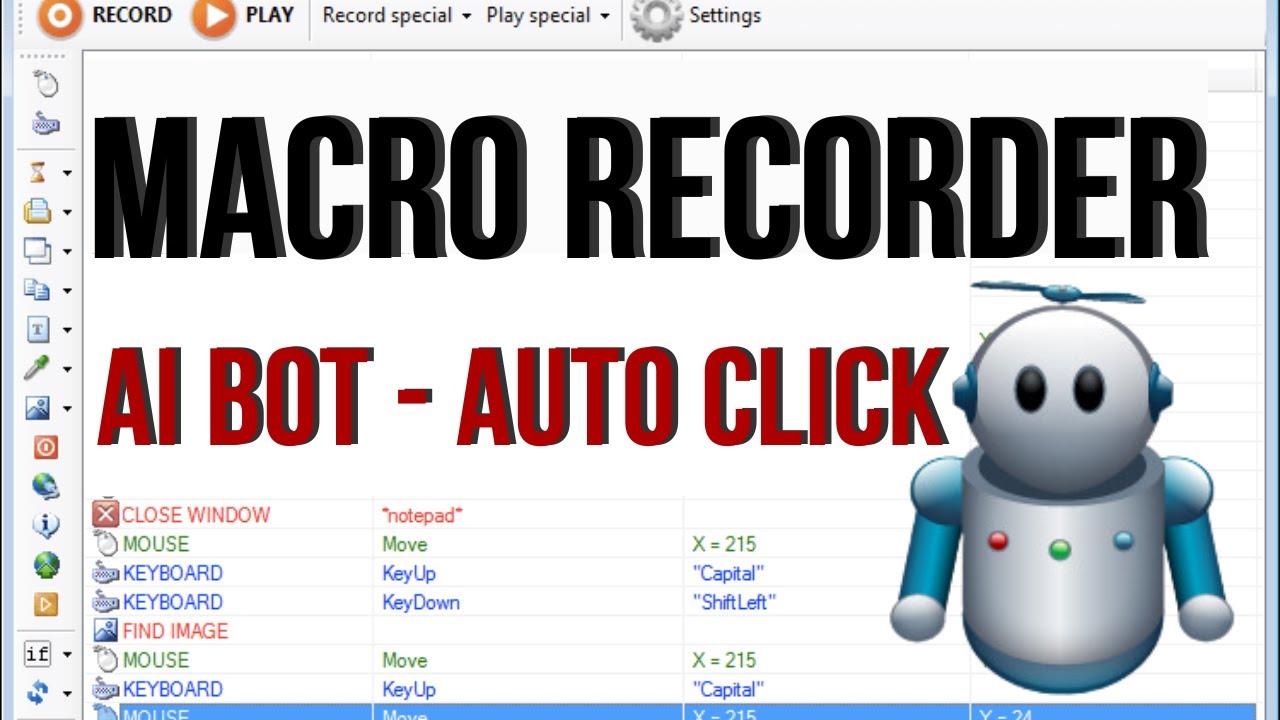
Показать описание
Intro Jitbit Macro Recorder: Automate Your Tasks with Simple Clicks
Download Jitbit Macro Recorder from homepage
Test Record an Auto Task
Note: Before Start Play macro, you should Exit EDGE.
Play (Loop X times)
Question: Create a new macro to Loop Play a Video.
Answer:
• 1St, From menu of Macro Recorder, click to Insert → Mouse → Move your mouse to Play icon then click F2 to get X, Y. Final click OK.
• 2Rd, From menu of Macro Recorder, click Insert → Mouse → LeftButtonDown → Move your mouse to Play icon then click F2 to get X, Y. Final click OK.
• 3Rd, From menu of Macro Recorder, click Insert → Mouse → LeftButtonUp → Move your mouse to Play icon then click F2 to get X, Y. Final click OK.
• Final, From menu of Macro Recorder, click Insert → Delay → Base on your video Length, enter your Delay time. E.g: If video length is 17 seconds, Delay must larger than 17 (i choose 20).
Now, to Play loop, from Menu, click ↓ icon on the right of Play icon then select Play X times ... then enter the number of playbacks. You can run Play loop from Menu, choose Actions → Play Special → Play X times (Or Shortcut: Ctrl+Shift+F5).
Playback Settings
Settings → Playback Settings
Playback speed: Slow - Normal - Fast
Compile macro to EXE
Before compile a macro to EXE file, you should save your macro file to and .mcr file.
File → Compile to EXE
How to fix Windows Defender auto remove .exe file that compiled from Jitbit Macro Recorder ?
Open "Windows Security" → Virus & threat protection → Manage Settings → Exclusions → Add or remove exclusions → Add an exclusion → Folder → Select folder that contain your compiled exe file(s).
Auto run Disk Clean Up
Insert → File commands → Open File / Program command → File / Program path → cleanmgr
Auto Shutdown, Restart ...
Insert → File commands → Open File / Program command → File / Program path → shutdown
Optional command-line parameters: /r /f
Auto Update your OS
Like "Test Record an Auto Task" above, we record a new macro to auto update your OS.
Schedule your Macro
To schedule your macro, you should run Macro Recorder As Administrator.
Auto open new Website
Insert → Launch website command → Enter the web address that you want to auto connect.
Best Settings for Macro Recorder
Settings
- General: Uncheck "Disable the welcome screen"
- Recording settings: Check "Hide the topmost "recording" bar"
- Playback settings: Check "Hide the topmost "playing ..." bar"
Auto Image Recognition
00:00 Intro Jitbit Macro Recorder: Automate Your Tasks with Simple Clicks
00:11 Download Jitbit Macro Recorder from homepage
00:37 Test Record an Auto Task
02:04 Play (Loop X times)
04:03 Playback Settings
04:46 Compile macro to EXE
06:41 Auto run Disk Clean Up
07:20 Auto Shutdown, Restart ...
07:52 Auto Update your OS
08:51 Schedule your Macro
09:29 Auto open new Website
10:42 Best Settings for Macro Recorder
11:47 Auto Image Recognition
►What kind of video would you like to see next?
Jitbit Macro Recorder
macro recorder
auto click
auto clicker
auto download
automation
tasks
macros
simple clicks
copy and paste text
fill out forms
complex tasks
macro recorder license key
automate your tasks without coding
jitbit macro recorder full
jitbit macro recorder onhax
jitbit macro recorder full license key
jitbit macro recorder tutorial
►What did you think of this video?
#JitbitMacroRecorder #automation #tasks
#macros #simpleclicks #openandcloseprograms
#copyandpastetext #filloutforms #complextasks
#youtube #autoclick
► Disable Windows Auto Update Forever:
► Windows Tips
---
Disclaimer: The content in this video is strictly for Education purposes only. Copyright Disclaimer Under Section 107 of the Copyright Act 1976, allowance is made for "fair use" for purposes such as criticism, comment, news reporting, teaching, scholarship, and research. This video is not forcing anything on you.
---
Комментарии
 0:15:15
0:15:15
 0:03:59
0:03:59
 0:15:06
0:15:06
 0:04:30
0:04:30
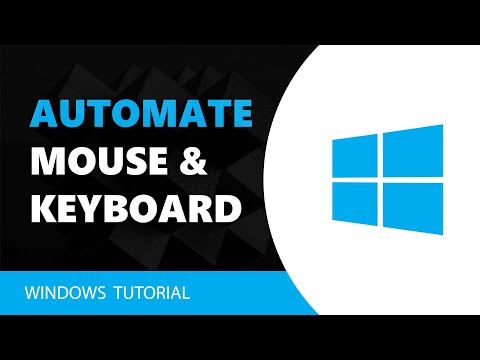 0:01:04
0:01:04
 0:03:38
0:03:38
 0:01:14
0:01:14
 0:00:31
0:00:31
 0:00:53
0:00:53
 0:00:24
0:00:24
 0:00:15
0:00:15
 0:05:17
0:05:17
 0:01:18
0:01:18
 0:03:23
0:03:23
 0:03:06
0:03:06
 0:03:49
0:03:49
 0:00:52
0:00:52
 0:02:49
0:02:49
 0:02:03
0:02:03
 0:06:19
0:06:19
 0:01:52
0:01:52
 0:00:27
0:00:27
 0:05:41
0:05:41
 0:01:58
0:01:58