filmov
tv
How to Use Clipping Mask in Illustrator | Easy Tutorial for Beginners

Показать описание
Illustrator Clipping Mask | Illustrator Tutorial
Clipping Mask is one of the techniques that clip one layer over another
In this video we learn how to put an image inside a shape or text. This technique can be used for both!
This creates an illusion as if the image is actually inside the text!
This brings the feeling of the image live to the text and your text becomes more descriptive with a strong touch of the image.
We do this using Clipping Mask technique in Illustrator, which is a must learn technique for you that have a passion for Art 😉
You can simply learn it in this video and perform it in just a minute.
1. Open Adobe Illustrator.
2. Browse the image you want to put inside the text.
3. Write your text.
4. Drag the text over the image.
5. Select both the image and the text.
6. Open “Object” menu choose “Clipping Mask” and then “Mask”.
7. Done! To adjust the image behind the text to the text over the image, simple open the “Object” menu and from the “Clipping Mask” menu select “Content”.
Other Tutorial links:
#IllustratorTutorial #ClippingMask #IllustratorClipping Mask #CherryGrafik
Clipping Mask is one of the techniques that clip one layer over another
In this video we learn how to put an image inside a shape or text. This technique can be used for both!
This creates an illusion as if the image is actually inside the text!
This brings the feeling of the image live to the text and your text becomes more descriptive with a strong touch of the image.
We do this using Clipping Mask technique in Illustrator, which is a must learn technique for you that have a passion for Art 😉
You can simply learn it in this video and perform it in just a minute.
1. Open Adobe Illustrator.
2. Browse the image you want to put inside the text.
3. Write your text.
4. Drag the text over the image.
5. Select both the image and the text.
6. Open “Object” menu choose “Clipping Mask” and then “Mask”.
7. Done! To adjust the image behind the text to the text over the image, simple open the “Object” menu and from the “Clipping Mask” menu select “Content”.
Other Tutorial links:
#IllustratorTutorial #ClippingMask #IllustratorClipping Mask #CherryGrafik
 0:00:48
0:00:48
 0:01:10
0:01:10
 0:01:33
0:01:33
 0:00:33
0:00:33
 0:09:00
0:09:00
 0:00:52
0:00:52
 0:05:07
0:05:07
 0:01:00
0:01:00
 0:00:59
0:00:59
 0:16:03
0:16:03
 0:05:01
0:05:01
 0:04:08
0:04:08
 0:06:42
0:06:42
 0:07:03
0:07:03
 0:00:59
0:00:59
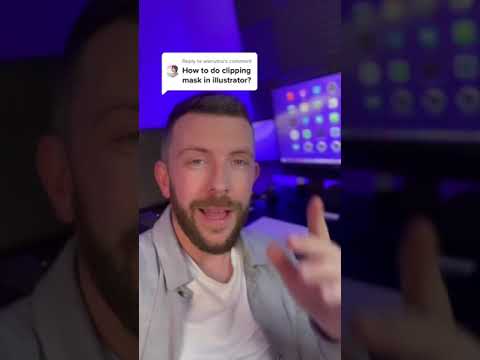 0:00:58
0:00:58
 0:00:22
0:00:22
 0:00:29
0:00:29
 0:00:16
0:00:16
 0:01:00
0:01:00
 0:00:57
0:00:57
 0:00:56
0:00:56
 0:01:00
0:01:00
 0:10:12
0:10:12