filmov
tv
How To Enable PHP Fileinfo Extension from WHM
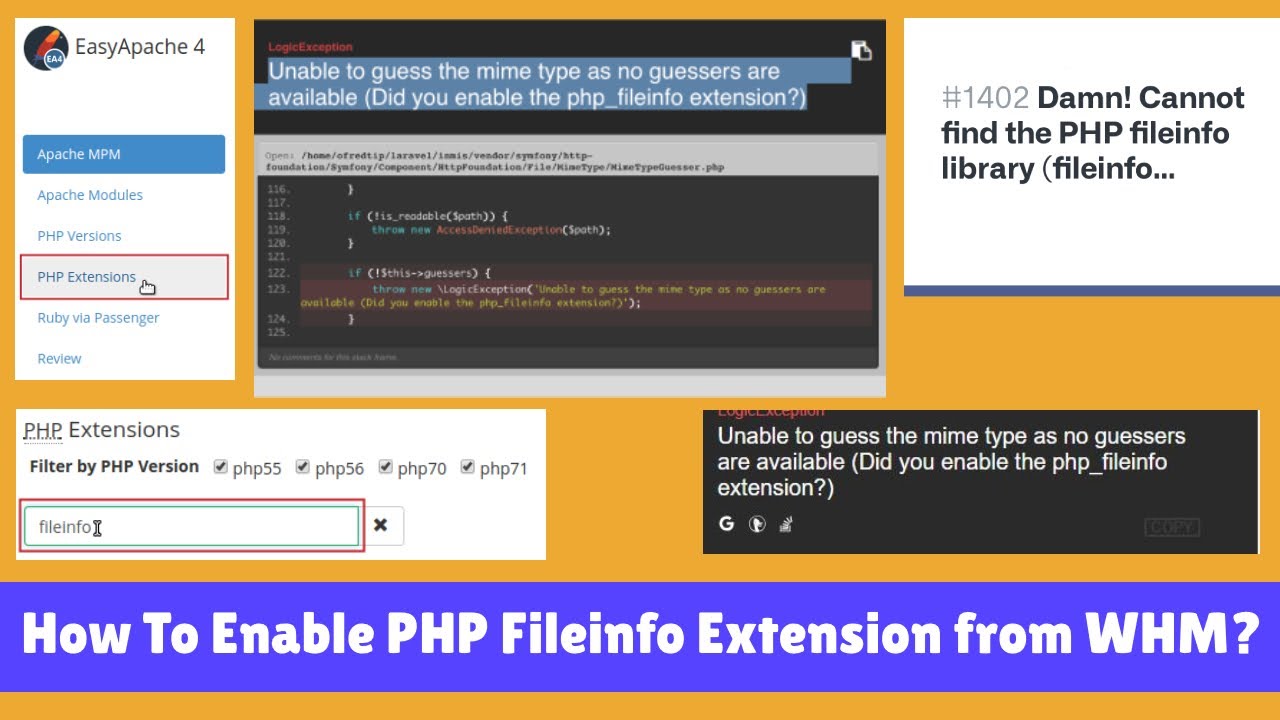
Показать описание
EasyApache 4 is designed as a user-interface for the yum program to integrate into WHM. However, it is important to note that you need to install the PHP extension separately for each PHP version. The instructions below provide the steps to follow to install the PHP extension fileinfo (for PHP versions 5.5, 5.6, 7.0 and 8.0) using WHM.
To install it you need to follow these steps:
1. Log into WHM as root.
2. Type 'easy' into the search field in the top left of WHM.
3. Under the Software category, click on EasyApache 4.
4. In the Currently Installed Packages section, click on the Customize button.
5.Click on the PHP Extensions option from the left.
6. In the Search field, type to enter 'fileinfo'.
7. Click the toggle button(s) next to the PHP version(s) that you would like the PHP
extension installed for.
8. Click the Review option from the left.
9. Confirm the options you selected are listed under the "Please review the following list
of packages you are about to install by provisioning this profile." section. Then, click
the Provision button.
10. Once the installation is completed, you will receive a message: "The provision
process is complete". Click the Done button to finish.
Please Like and Subscribe (if you haven't done already ). This will really boost my confidence and encourage me to make more videos. Thanks.
For more help or consultation please contact us at:
💥we also provide paid integration service.
Also you can 💥Join and 🥳 Follow me on Social Platforms
=================
#phpfileinfo #easyapache4 #whm
To install it you need to follow these steps:
1. Log into WHM as root.
2. Type 'easy' into the search field in the top left of WHM.
3. Under the Software category, click on EasyApache 4.
4. In the Currently Installed Packages section, click on the Customize button.
5.Click on the PHP Extensions option from the left.
6. In the Search field, type to enter 'fileinfo'.
7. Click the toggle button(s) next to the PHP version(s) that you would like the PHP
extension installed for.
8. Click the Review option from the left.
9. Confirm the options you selected are listed under the "Please review the following list
of packages you are about to install by provisioning this profile." section. Then, click
the Provision button.
10. Once the installation is completed, you will receive a message: "The provision
process is complete". Click the Done button to finish.
Please Like and Subscribe (if you haven't done already ). This will really boost my confidence and encourage me to make more videos. Thanks.
For more help or consultation please contact us at:
💥we also provide paid integration service.
Also you can 💥Join and 🥳 Follow me on Social Platforms
=================
#phpfileinfo #easyapache4 #whm
Комментарии
 0:01:50
0:01:50
 0:01:18
0:01:18
 0:00:40
0:00:40
 0:00:23
0:00:23
 0:02:21
0:02:21
 0:00:58
0:00:58
 0:01:51
0:01:51
 0:01:06
0:01:06
 0:01:11
0:01:11
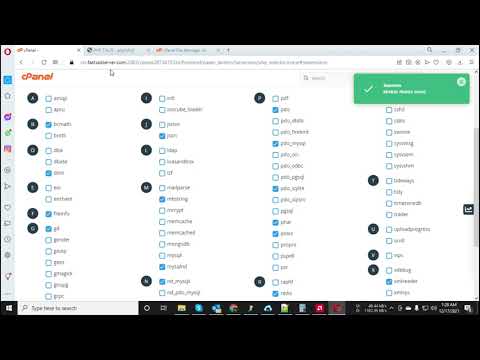 0:04:58
0:04:58
 0:01:34
0:01:34
 0:00:37
0:00:37
 0:00:41
0:00:41
 0:02:02
0:02:02
 0:01:36
0:01:36
 0:01:23
0:01:23
 0:01:59
0:01:59
 0:01:42
0:01:42
 0:01:20
0:01:20
 0:13:26
0:13:26
 0:04:29
0:04:29
 0:01:28
0:01:28
 0:01:11
0:01:11
 0:01:35
0:01:35