filmov
tv
[2 Easy Methods] How to Check CPU Temp for Windows 11

Показать описание
If your computer is slow, this video helps you check CPU temperature and helps improve computer performance.
---------------------------------------------------------
✅ 【How to Check CPU Temp Windows 11】
⏰ 0:00 Start
⏰ 0:46 Method 1. Check CPU temperature with BIOS
⏰ 1:06 Method 2. Use Speccy to check CPU temperature
⏰ 1:24 Improve Computer Performance
---------------------------------------------------------
✅ 【Detail】
Method 1. Check CPU temperature with BIOS
1. First you should google that which is your computer’s BIOS key, it differs by brand.
2. Then turn off your PC, and turn it back on, keep pressing the BIOS key to access it.
3. Inside the BIOS, you will find the CPU temperature displayed and more detailed information.
Method 2. Use Speccy to check CPU temperature
Speccy is a third-party tool in the Microsoft Store. It allows you to obtain comprehensive information about your PC components, including details about the motherboard, CPU, graphics card, RAM, and more. Moreover, you have the option to save the results in various formats.
Improve Computer Performance
If your computer crashes, gets a black screen or has slow response in editing videos and gaming, you need to check if your computer’s C drive is full, or if you have too many junk files on your PC.
Way 1. Allocate Free Space
When the C drive becomes full, it can cause the computer to slow down, and gaming performance can suffer as well. If you are not sure what files to delete on C drive, in such a situation, the most effective solution is to allocate additional free space to the system drive.
1. Run AOMEI Partition Assistant Professional. Right-click on the drive with much free space, here is the D: drive, and select Allocate Free Space.
2. Enter the amount of space, check if it's from D to C and click OK.
3. Finally, click Apply and Proceed to execute the progress.
Way 2. Clear junk files
The system will create many junk files and file fragments. Over time, these files can consume the free space, therefore slow down your computer's performance. If you don’t know what files can be deleted or can’t find the junk files, then this feature can help you out.
1. Click Free up tab and choose PC Cleaner in order.
2. The space you can get will be shown, click Start Scan to scan the PC for junk files.
3. All junk files will be listed once the scanning is finished.
4. Select the junk files you want to delete and click Clean All.
Way 3. Run Disk Defragment
Defragmentation involves reorganizing the scattered and disordered files that accumulate over time on the disk, resulting in an improvement in the overall performance and operating speed of the computer. If you decide to use this feature, here are the things you need to notice.
1. Please make sure your disk files system is NTFS, if it’s not, you can use this software to convert first.
2. To shorten the time of the process. It is better to use PC Cleaner and Delete Large Files first.
3. This feature is only for the HDDs not for SSDs.
Here are the steps:
1. Right-click the target drive, and select Disk Defrag.
2. In the new window, choose the drive that needs to defrag and click Analyze.
3. If you want to defrag the target drive regularly, click Schedule and set other options according to your needs.
6. Finally, click Defrag to start it.
Way 3. For SSDs
Due to the different construction of HDD and SSD, forcibly defragging SSD will not optimize it. Instead, you will damage your SSD and even shorten its lifespan. If you want to improve SSD performance, you can try the 4K alignment function.
1. Right-click a partition from the SSD, click Advanced and Partition Alignment.
2. In the new popped window, select 4096 Sectors and click OK.
3. Click OK and Apply to align the partitions on SSD. You need to repeat the operation to align all partitions on the SSD.
---------------------------------------------------------
[2 Easy Methods] How to Check CPU Temp for Windows 11
how to check cpu temp windows 11,check cpu temp windows 11,check cpu temperature windows 11,cpu temperature windows 11,windows 11 cpu temperature,how do i check my cpu temp windows 11,how to check computer temperature windows 11,how to check cpu temp on windows 11,how to check laptop temperature windows 11,how to see cpu temp windows 11,cpu temp monitor windows 11
#cputemp #checkcputemp #cputemperaure
---------------------------------------------------------
✅ 【How to Check CPU Temp Windows 11】
⏰ 0:00 Start
⏰ 0:46 Method 1. Check CPU temperature with BIOS
⏰ 1:06 Method 2. Use Speccy to check CPU temperature
⏰ 1:24 Improve Computer Performance
---------------------------------------------------------
✅ 【Detail】
Method 1. Check CPU temperature with BIOS
1. First you should google that which is your computer’s BIOS key, it differs by brand.
2. Then turn off your PC, and turn it back on, keep pressing the BIOS key to access it.
3. Inside the BIOS, you will find the CPU temperature displayed and more detailed information.
Method 2. Use Speccy to check CPU temperature
Speccy is a third-party tool in the Microsoft Store. It allows you to obtain comprehensive information about your PC components, including details about the motherboard, CPU, graphics card, RAM, and more. Moreover, you have the option to save the results in various formats.
Improve Computer Performance
If your computer crashes, gets a black screen or has slow response in editing videos and gaming, you need to check if your computer’s C drive is full, or if you have too many junk files on your PC.
Way 1. Allocate Free Space
When the C drive becomes full, it can cause the computer to slow down, and gaming performance can suffer as well. If you are not sure what files to delete on C drive, in such a situation, the most effective solution is to allocate additional free space to the system drive.
1. Run AOMEI Partition Assistant Professional. Right-click on the drive with much free space, here is the D: drive, and select Allocate Free Space.
2. Enter the amount of space, check if it's from D to C and click OK.
3. Finally, click Apply and Proceed to execute the progress.
Way 2. Clear junk files
The system will create many junk files and file fragments. Over time, these files can consume the free space, therefore slow down your computer's performance. If you don’t know what files can be deleted or can’t find the junk files, then this feature can help you out.
1. Click Free up tab and choose PC Cleaner in order.
2. The space you can get will be shown, click Start Scan to scan the PC for junk files.
3. All junk files will be listed once the scanning is finished.
4. Select the junk files you want to delete and click Clean All.
Way 3. Run Disk Defragment
Defragmentation involves reorganizing the scattered and disordered files that accumulate over time on the disk, resulting in an improvement in the overall performance and operating speed of the computer. If you decide to use this feature, here are the things you need to notice.
1. Please make sure your disk files system is NTFS, if it’s not, you can use this software to convert first.
2. To shorten the time of the process. It is better to use PC Cleaner and Delete Large Files first.
3. This feature is only for the HDDs not for SSDs.
Here are the steps:
1. Right-click the target drive, and select Disk Defrag.
2. In the new window, choose the drive that needs to defrag and click Analyze.
3. If you want to defrag the target drive regularly, click Schedule and set other options according to your needs.
6. Finally, click Defrag to start it.
Way 3. For SSDs
Due to the different construction of HDD and SSD, forcibly defragging SSD will not optimize it. Instead, you will damage your SSD and even shorten its lifespan. If you want to improve SSD performance, you can try the 4K alignment function.
1. Right-click a partition from the SSD, click Advanced and Partition Alignment.
2. In the new popped window, select 4096 Sectors and click OK.
3. Click OK and Apply to align the partitions on SSD. You need to repeat the operation to align all partitions on the SSD.
---------------------------------------------------------
[2 Easy Methods] How to Check CPU Temp for Windows 11
how to check cpu temp windows 11,check cpu temp windows 11,check cpu temperature windows 11,cpu temperature windows 11,windows 11 cpu temperature,how do i check my cpu temp windows 11,how to check computer temperature windows 11,how to check cpu temp on windows 11,how to check laptop temperature windows 11,how to see cpu temp windows 11,cpu temp monitor windows 11
#cputemp #checkcputemp #cputemperaure
Комментарии
 0:07:38
0:07:38
 0:06:33
0:06:33
 0:03:08
0:03:08
 0:00:36
0:00:36
 0:01:57
0:01:57
 0:02:05
0:02:05
 0:00:24
0:00:24
 0:23:22
0:23:22
 0:00:37
0:00:37
 0:00:27
0:00:27
 0:00:31
0:00:31
 0:00:17
0:00:17
 0:00:29
0:00:29
 0:00:19
0:00:19
 0:00:59
0:00:59
 0:06:03
0:06:03
 0:00:26
0:00:26
 0:00:25
0:00:25
 0:03:07
0:03:07
 0:00:26
0:00:26
 0:00:29
0:00:29
 0:00:15
0:00:15
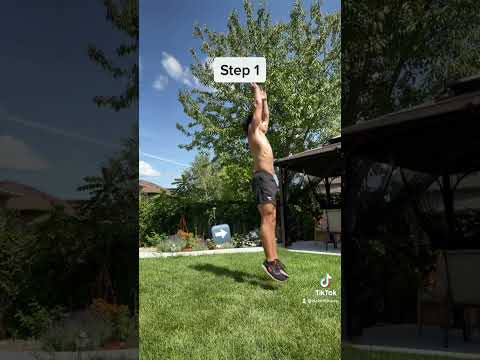 0:00:15
0:00:15
 0:00:28
0:00:28