filmov
tv
How to Fix Amazon Firestick Not Working On Sony TV !

Показать описание
Hello everybody, welcome back! Today, we have another video for you. In this video, I’ll show you how to fix the Amazon Fire Stick not working on your Sony TV. But before we get started, please like this video and subscribe to our channel. Now, without any further delay, let’s dive in!
Solution Overview
I’ll be sharing several troubleshooting steps to help you resolve the issue, so please watch till the end and follow each step carefully.
Step 1: Check HDMI Source
First, make sure that your TV’s input is set to the HDMI port where your Amazon Fire Stick 4K is connected.
Use your TV remote’s Source or Input button to match it with the correct HDMI port.
Step 2: Ensure Proper Power Connection
Use the power cord or adapter included with your Fire Stick 4K to ensure it’s receiving sufficient power.
Note: If you’re using a USB port on your TV for power, try switching to a wall adapter for more reliable performance.
Step 3: Restart the Fire Stick
Restart your Fire Stick by unplugging the power cord or adapter from the device.
Wait for about 3 minutes before plugging it back in.
This simple restart can often fix the issue.
Step 4: Reinsert the Fire Stick
Remove the Fire Stick from the HDMI port and then plug it back in.
If it still doesn’t work, try connecting it to a different HDMI port on your Sony TV.
If you are using an HDMI hub, try connecting the Fire Stick directly to the TV instead.
Additional Tips
Make sure your Sony TV’s firmware is up to date as software issues might also cause connectivity problems.
If none of these steps work, consider resetting your Fire Stick to factory settings as a last resort.
Conclusion
And that’s it! By following these steps, you should be able to fix the Amazon Fire Stick not working issue on your Sony TV. I hope this video was helpful. If it was, please like, share, and subscribe to our channel for more troubleshooting videos. Thank you for watching, and I’ll see you in our next video!
DISCLAIMER: This Channel solely serves educational purposes and is not an official supporter of any of the content that is broadcast. It also does not promote any illegal stuff. On videos or thumbnails, any websites or trademarks that appear are not the property of this channel. No financial advice is offered; the data is based solely on individual research. The content on this channel does not intend to mislead its viewers.
Solution Overview
I’ll be sharing several troubleshooting steps to help you resolve the issue, so please watch till the end and follow each step carefully.
Step 1: Check HDMI Source
First, make sure that your TV’s input is set to the HDMI port where your Amazon Fire Stick 4K is connected.
Use your TV remote’s Source or Input button to match it with the correct HDMI port.
Step 2: Ensure Proper Power Connection
Use the power cord or adapter included with your Fire Stick 4K to ensure it’s receiving sufficient power.
Note: If you’re using a USB port on your TV for power, try switching to a wall adapter for more reliable performance.
Step 3: Restart the Fire Stick
Restart your Fire Stick by unplugging the power cord or adapter from the device.
Wait for about 3 minutes before plugging it back in.
This simple restart can often fix the issue.
Step 4: Reinsert the Fire Stick
Remove the Fire Stick from the HDMI port and then plug it back in.
If it still doesn’t work, try connecting it to a different HDMI port on your Sony TV.
If you are using an HDMI hub, try connecting the Fire Stick directly to the TV instead.
Additional Tips
Make sure your Sony TV’s firmware is up to date as software issues might also cause connectivity problems.
If none of these steps work, consider resetting your Fire Stick to factory settings as a last resort.
Conclusion
And that’s it! By following these steps, you should be able to fix the Amazon Fire Stick not working issue on your Sony TV. I hope this video was helpful. If it was, please like, share, and subscribe to our channel for more troubleshooting videos. Thank you for watching, and I’ll see you in our next video!
DISCLAIMER: This Channel solely serves educational purposes and is not an official supporter of any of the content that is broadcast. It also does not promote any illegal stuff. On videos or thumbnails, any websites or trademarks that appear are not the property of this channel. No financial advice is offered; the data is based solely on individual research. The content on this channel does not intend to mislead its viewers.
 0:05:59
0:05:59
 0:20:00
0:20:00
 0:03:25
0:03:25
 0:09:03
0:09:03
 0:02:36
0:02:36
 0:03:17
0:03:17
 0:13:51
0:13:51
 0:01:15
0:01:15
 0:02:42
0:02:42
 0:01:50
0:01:50
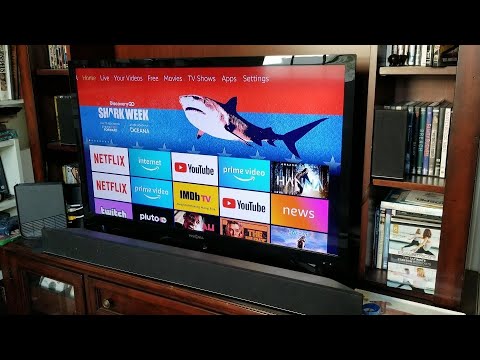 0:02:33
0:02:33
 0:06:21
0:06:21
 0:11:04
0:11:04
 0:07:28
0:07:28
 0:01:33
0:01:33
 0:01:28
0:01:28
 0:08:11
0:08:11
 0:20:05
0:20:05
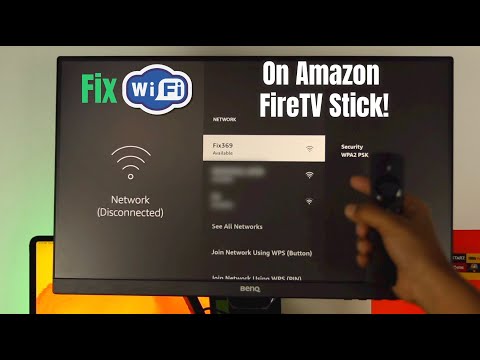 0:02:55
0:02:55
 0:04:36
0:04:36
 0:05:06
0:05:06
 0:01:30
0:01:30
 0:05:17
0:05:17
 0:04:38
0:04:38