filmov
tv
NET Framework - how to fix the infinite Windows updates install loop
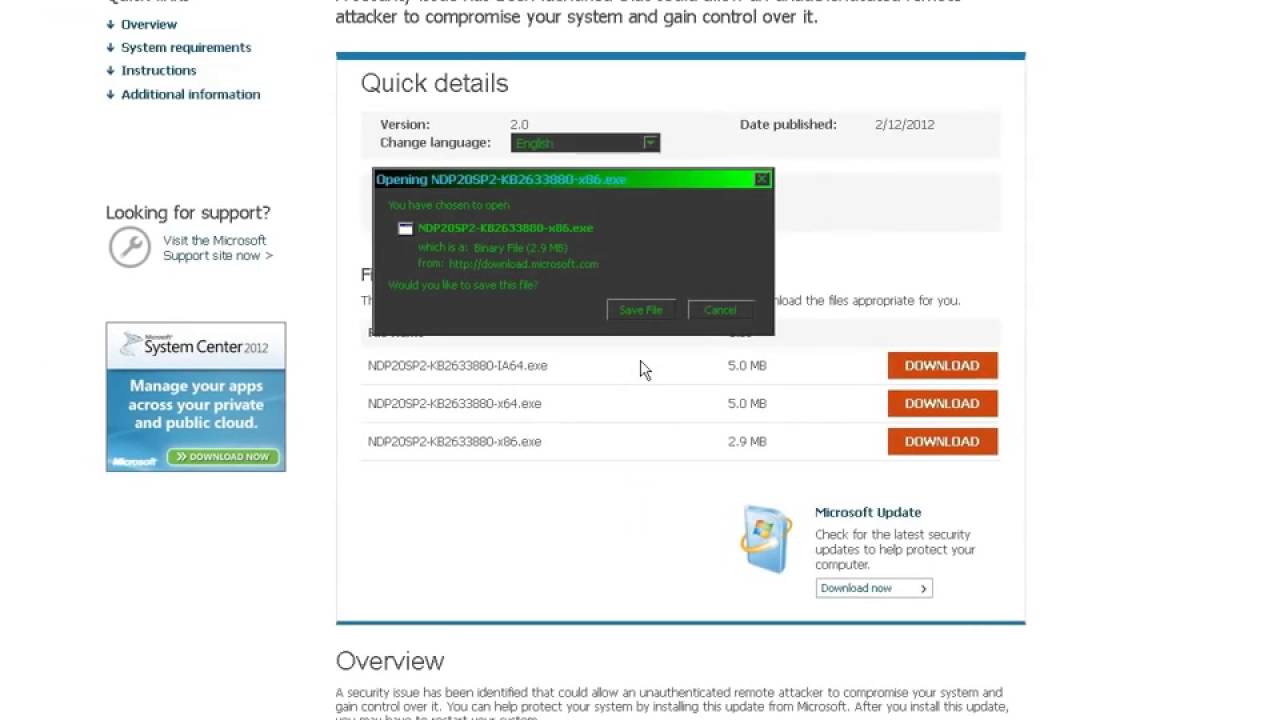
Показать описание
Have you, all of a sudden, had a case where Windows updates repeatedly install otherwise forever? That is, you install them (of which install unusually fast), more updates become available, you install those (the same ones), and so on. This is an infinite install loop and chances are, it's always the NET Framework that's behind it (and particularly, versions 2.0 through 3.5). I had this problem about 5 months ago and, thanks to your help, I solved it. Since I got the infinite install loop again, I'd guide you through the entire process to resolve the issue, of which takes about an hour to do (2 hours on a slower computer, especially if you have a slow hard drive). This may only be temporary - the real fix has to be done on Microsoft's end.
Stage 1: The first step is to try the direct download approach. Take note of the KB numbers that show up in the Windows update dialog, go to Microsoft's download center (or search Google) and input this number with the KB in front of it. Which exact file you get depends on what kind of operating system you have. If you have a 32-bit OS (of which XP is (outside the rare 64-bit version of XP)), you need to choose the file with the "x86" ending. That designates a 32-bit format. If you have a 64-bit OS, you'll need the x64 ending. The IA-x64 ending is supposedly for the Itanium processor. Don't know what bit length you have? Access the control panel and double-click system. You'll see it first thing, showing the OS and CPU. Once downloaded, install it. Do the same for all updates available. Restart your computer afterward (recommended).
Stage 4: Go to the registry part of CCleaner and clean up there. You may remove the checks from "unused file extensions", "fonts", "help files", "run at startup", "start menu ordering", and "sound events" without problems though. When done, click "scan for issues". Once the scan is complete, click "fix selected issues". You will be asked to backup the registry - do so. If something goes wrong, you can always restore it as needed. Once done, restart your computer again.
Stage 6: Windows, after the restart, will download updates. Install these updates, restarting as needed. Keep repeating stage 6 until all Windows updates are done. Unlike what you had 2 hours ago, the infinite install loop should be gone. If not, go back to step 1. Yes, you will need a few restarts, but you'll notice that you don't get the same updates every time and the updates take longer to install.
 0:03:18
0:03:18
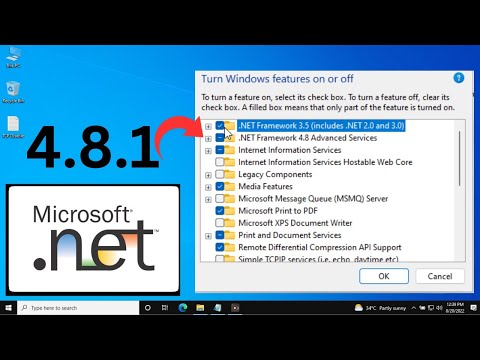 0:02:31
0:02:31
 0:18:54
0:18:54
 1:11:53
1:11:53
 0:05:04
0:05:04
 0:12:14
0:12:14
 0:04:51
0:04:51
 0:07:35
0:07:35
 0:03:38
0:03:38
![[SOLVED] How to](https://i.ytimg.com/vi/s4ZXG1-DsJ4/hqdefault.jpg) 0:03:43
0:03:43
![[Hindi] What is](https://i.ytimg.com/vi/A-3N_bM50HI/hqdefault.jpg) 0:04:23
0:04:23
 0:02:33
0:02:33
 0:21:20
0:21:20
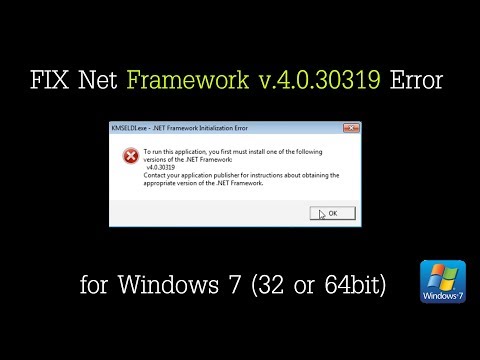 0:02:57
0:02:57
 0:02:49
0:02:49
 0:02:33
0:02:33
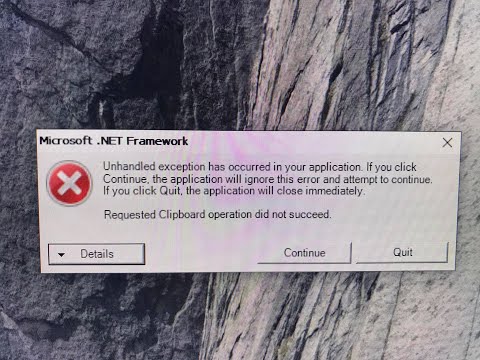 0:01:19
0:01:19
 0:03:25
0:03:25
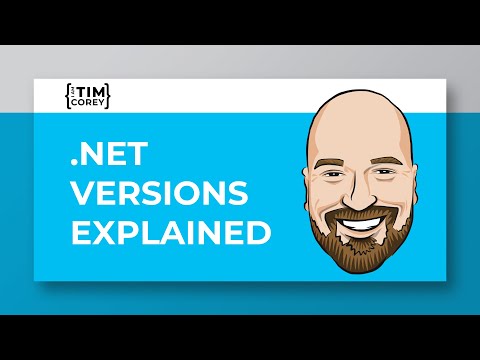 1:25:26
1:25:26
 0:05:17
0:05:17
 6:03:04
6:03:04
 0:26:43
0:26:43
 0:03:15
0:03:15
![[TUTO] Installer le](https://i.ytimg.com/vi/rhS3FOIq2Ns/hqdefault.jpg) 0:00:37
0:00:37