filmov
tv
Running Monitorr Application Dashboard in Docker
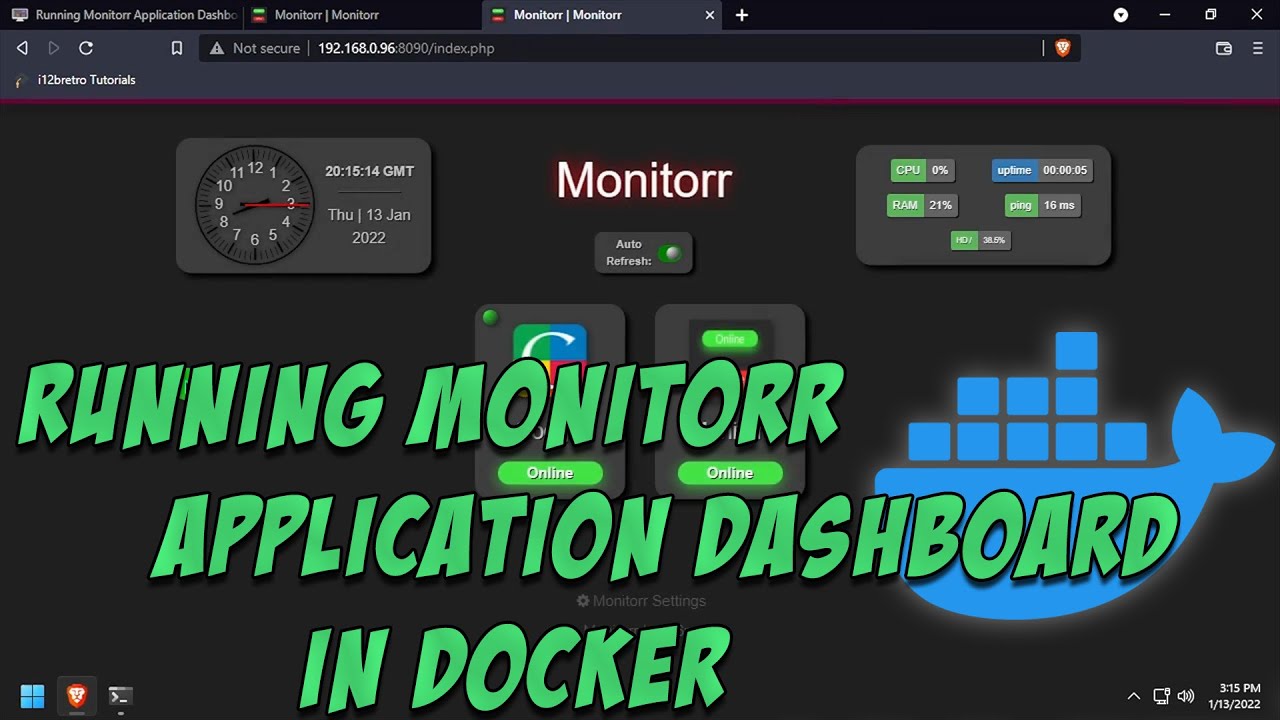
Показать описание
#Monitorr #Dashboard #Docker
--------------------------------------------------------------------
What is Monitorr?
--------------------------------------------------------------------
--------------------------------------------------------------------
Installing Docker
--------------------------------------------------------------------
01. Log into the Linux based device
02. Run the following commands in the terminal
# install prerequisites
sudo apt install apt-transport-https ca-certificates curl software-properties-common gnupg-agent -y
# add docker gpg key
# add docker software repository
# install docker
# enable and start docker service
sudo systemctl enable docker && sudo systemctl start docker
# add the current user to the docker group
sudo usermod -aG docker $USER
# reauthenticate for the new group membership to take effect
su - $USER
--------------------------------------------------------------------
Running Monitorr
--------------------------------------------------------------------
01. Now that Docker is installed, run the following commands to setup the Monitorr Docker container and run it
# create working directories
mkdir ~/docker/monitorr -p
# set owner of working directories
sudo chown "$USER":"$USER" ~/docker -R
# run the monitorr docker container
docker run -d --name=monitorr -v ~/docker/monitorr:/app -e TZ=America/New_York -e PGID=1000 -e PUID=1000 -p 8090:80 --restart=on-failure monitorr/monitorr
03. Click the Monitorr Settings link
04. Click the Monitorr Registration link
05. Click the Create button
06. Scroll down and complete the form to create an administrator username and password ≫ Click Register
07. Click the Log in here link
08. Login with the credentials created earlier
09. Click Monitorr in the lower left corner of the page
10. Welcome to Monitorr
### Connect with me and others ###
--------------------------------------------------------------------
What is Monitorr?
--------------------------------------------------------------------
--------------------------------------------------------------------
Installing Docker
--------------------------------------------------------------------
01. Log into the Linux based device
02. Run the following commands in the terminal
# install prerequisites
sudo apt install apt-transport-https ca-certificates curl software-properties-common gnupg-agent -y
# add docker gpg key
# add docker software repository
# install docker
# enable and start docker service
sudo systemctl enable docker && sudo systemctl start docker
# add the current user to the docker group
sudo usermod -aG docker $USER
# reauthenticate for the new group membership to take effect
su - $USER
--------------------------------------------------------------------
Running Monitorr
--------------------------------------------------------------------
01. Now that Docker is installed, run the following commands to setup the Monitorr Docker container and run it
# create working directories
mkdir ~/docker/monitorr -p
# set owner of working directories
sudo chown "$USER":"$USER" ~/docker -R
# run the monitorr docker container
docker run -d --name=monitorr -v ~/docker/monitorr:/app -e TZ=America/New_York -e PGID=1000 -e PUID=1000 -p 8090:80 --restart=on-failure monitorr/monitorr
03. Click the Monitorr Settings link
04. Click the Monitorr Registration link
05. Click the Create button
06. Scroll down and complete the form to create an administrator username and password ≫ Click Register
07. Click the Log in here link
08. Login with the credentials created earlier
09. Click Monitorr in the lower left corner of the page
10. Welcome to Monitorr
### Connect with me and others ###
 0:01:42
0:01:42
 0:04:03
0:04:03
 0:02:14
0:02:14
 0:04:17
0:04:17
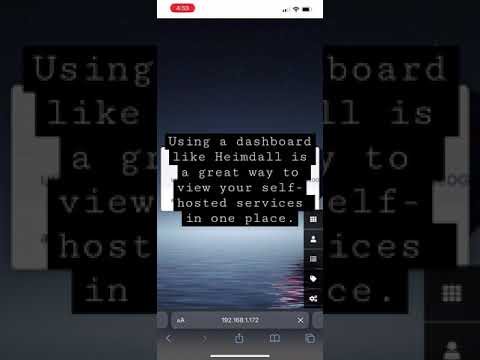 0:00:16
0:00:16
 0:05:11
0:05:11
 0:00:28
0:00:28
 0:02:40
0:02:40
 0:58:51
0:58:51
 0:03:06
0:03:06
 0:05:17
0:05:17
 0:00:44
0:00:44
 0:11:28
0:11:28
 0:07:20
0:07:20
 0:03:51
0:03:51
 0:19:25
0:19:25
 0:01:41
0:01:41
 0:06:02
0:06:02
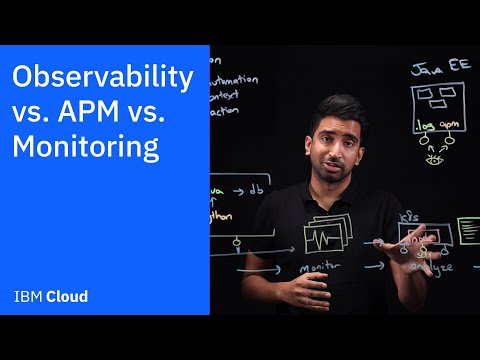 0:09:41
0:09:41
 0:06:23
0:06:23
 0:02:05
0:02:05
 0:01:37
0:01:37
 0:01:04
0:01:04
 0:18:27
0:18:27