filmov
tv
How to Solve Winload.efi Missing in Windows
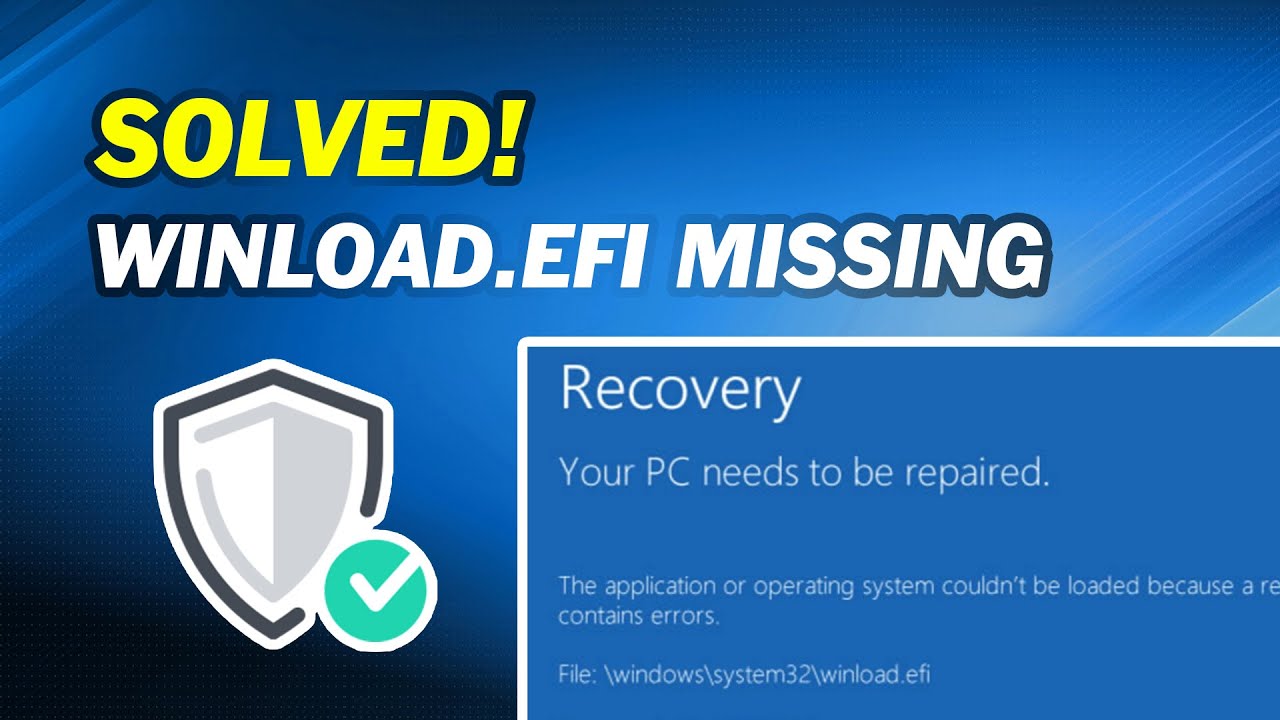
Показать описание
-----------------------------------------------------------
✅ 【About this Video】
⏰ 0:00 Start
-----------------------------------------------------------
✅ 【Detail】
Solution 1: Disable Secure Boot
If solution 1 is not working for you, try solution 2.
Solution 2: Use DiskPart to Repair
1. Boot with the Windows installation disk, then go to Advanced Options and click Command Prompt.
2. Input these commands below, and press enter after each one
diskpart
list volume
select volume 2 (here you should choose a volume that is a system-reserved partition with "System" labeled)
assign letter=b (assign a proper drive letter that is not in use to it)
bcdboot c:\Windows /s b: /f uefi
If you encounter problems continuously after or while cloning, maybe you could turn to professional software for help.
AOMEI Backupper it’s a powerful hard drive cloning software that can help you clone without any issue.
1. Run AOMEI Backupper and come to its homepage.
2. Select clone then select disk clone.
3. Choose Windows system disk as the source drive and hit Next.
4. Select a larger HDD or SSD as a destination, and hit Next.
Комментарии
 0:02:20
0:02:20
 0:02:05
0:02:05
 0:07:17
0:07:17
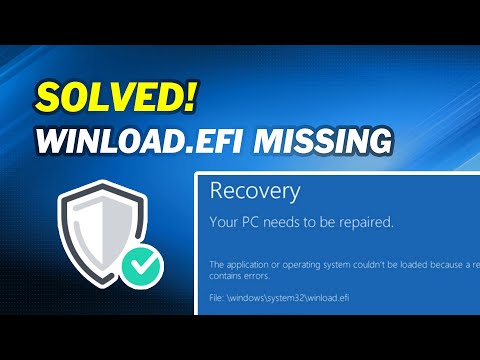 0:05:48
0:05:48
 0:05:30
0:05:30
 0:11:00
0:11:00
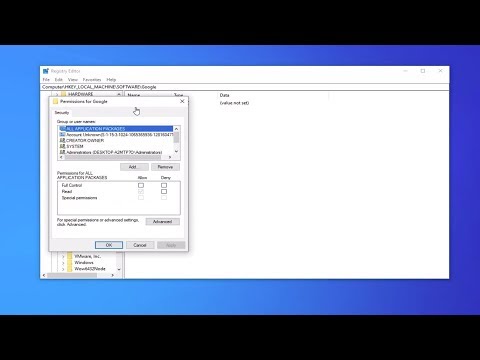 0:10:12
0:10:12
 0:06:10
0:06:10
 0:08:57
0:08:57
 0:03:00
0:03:00
 0:04:42
0:04:42
 0:10:12
0:10:12
 0:06:35
0:06:35
 0:01:20
0:01:20
 0:01:40
0:01:40
 0:01:44
0:01:44
 0:03:43
0:03:43
 0:03:49
0:03:49
 0:10:56
0:10:56
 0:19:30
0:19:30
 0:04:34
0:04:34
 0:02:29
0:02:29
 0:14:26
0:14:26
 0:01:45
0:01:45