filmov
tv
How to Download a Meeting Attendance Report in Microsoft Teams

Показать описание
How to Download a Meeting Attendance Report in Microsoft Teams
As a teacher it’s important to measure engagement of students that are home learning. Microsoft Teams has given us a quick and easy tool to enable us to do this.
In this post we look at how to download an attendance report of an online lesson.
Once the participants of your Teams meeting have left and before you exit the meeting window you can view and download the meeting attendance report by following the steps below.
From the Meeting Control Panel select the Show Participants button.
Show participants panel
Click on the menu (three dots) in the people panel.
menu button
Select “Download attendance list” from the menu.
download attendance list
The CSV file will download.
CSV download
Once the spreadsheet has opened you will be able to view the names of the meeting participants. The “User Action” column displays when the participants have joined and left the meeting with the “Timestamp” column displaying the date and time the action occurred.
attendance report in Microsoft teams
Using this report can help to drive better attendance and engagement of remote lessons thus empowering teachers to achieve better results for their students.
 0:02:43
0:02:43
 0:01:01
0:01:01
 0:01:41
0:01:41
 0:01:01
0:01:01
 0:01:35
0:01:35
 0:03:34
0:03:34
 0:02:08
0:02:08
 0:01:49
0:01:49
 0:02:00
0:02:00
 0:05:25
0:05:25
 0:02:25
0:02:25
 0:02:57
0:02:57
 0:02:58
0:02:58
 0:04:09
0:04:09
 0:02:23
0:02:23
 0:06:57
0:06:57
 0:13:21
0:13:21
 0:07:05
0:07:05
 0:00:57
0:00:57
 0:07:55
0:07:55
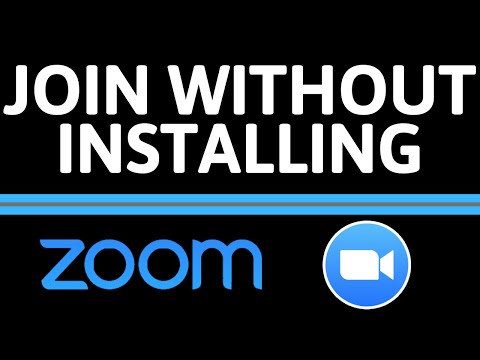 0:01:51
0:01:51
 0:00:54
0:00:54
 0:04:39
0:04:39
 0:08:39
0:08:39