filmov
tv
How To Schedule a Post On Instagram
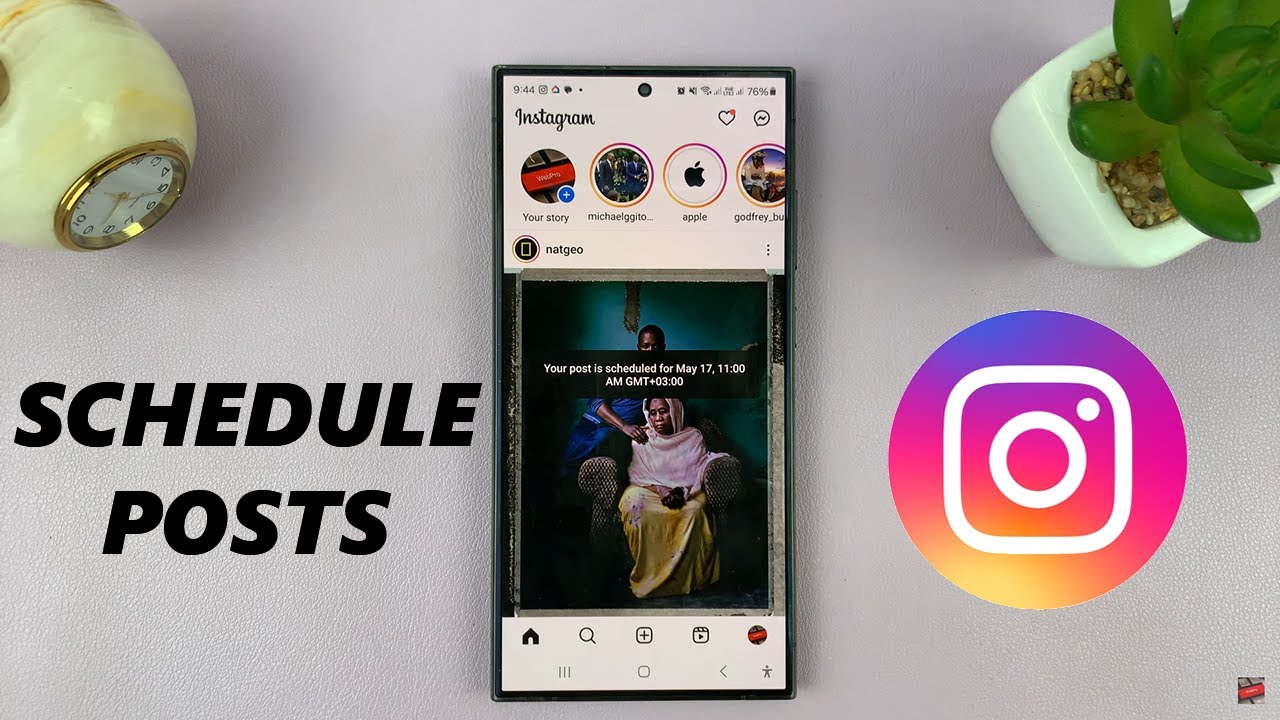
Показать описание
Learn How To Schedule a Post On Instagram.
In the fast-paced world of social media, timing is everything. Whether you're managing a personal brand or promoting a business, posting content at the right time can significantly impact engagement and reach on platforms like Instagram.
However, with busy schedules and varying time zones, consistently publishing content at optimal times can be challenging. That's where scheduling tools come to the rescue. In this tutorial, we'll walk you through the steps to schedule a post on Instagram effectively.
How To Schedule a Post On Instagram
1: Begin by launching the Instagram app on your mobile device. Make sure you're logged in to your account. Then, tap on the "+" icon at the bottom center of the screen to create a new post. This will open the post-creation interface.
2: Choose the image or video you want to post from your device's photo gallery or camera roll. Tap on the image to select it. At this point, make any additional changes you'd like i.e. adding location, adding people, adding a music track, and much more.
3: Once done, scroll down on the post and find the "Advanced Settings" option. Tap on it and find the "Schedule Post" option. Toggle the switch to the ON position, then choose the date and time you'd like and tap on "Done" to confirm the changes.
4: Finally, head back to the post creation section and when you're ready to publish your post, tap on the "Share" button. Your post will be scheduled for the chosen date.
Samsung Galaxy A25 5G, Factory Unlocked GSM:
Samsung Galaxy S24 Ultra (Factory Unlocked):
Samsung Galaxy A15:
Samsung Galaxy A05 (Unlocked):
SAMSUNG Galaxy FIT 3:
SAMSUNG 55-Inch Class QLED 4K Smart TV
TCL 55-Inch Q7 QLED 4K Smart Google TV:
-----My Gear for Youtube videos-----
As a full disclosure, I use affiliate links on this channel, and purchasing through these links earns me a small commission. The price you pay will be the same!
In the fast-paced world of social media, timing is everything. Whether you're managing a personal brand or promoting a business, posting content at the right time can significantly impact engagement and reach on platforms like Instagram.
However, with busy schedules and varying time zones, consistently publishing content at optimal times can be challenging. That's where scheduling tools come to the rescue. In this tutorial, we'll walk you through the steps to schedule a post on Instagram effectively.
How To Schedule a Post On Instagram
1: Begin by launching the Instagram app on your mobile device. Make sure you're logged in to your account. Then, tap on the "+" icon at the bottom center of the screen to create a new post. This will open the post-creation interface.
2: Choose the image or video you want to post from your device's photo gallery or camera roll. Tap on the image to select it. At this point, make any additional changes you'd like i.e. adding location, adding people, adding a music track, and much more.
3: Once done, scroll down on the post and find the "Advanced Settings" option. Tap on it and find the "Schedule Post" option. Toggle the switch to the ON position, then choose the date and time you'd like and tap on "Done" to confirm the changes.
4: Finally, head back to the post creation section and when you're ready to publish your post, tap on the "Share" button. Your post will be scheduled for the chosen date.
Samsung Galaxy A25 5G, Factory Unlocked GSM:
Samsung Galaxy S24 Ultra (Factory Unlocked):
Samsung Galaxy A15:
Samsung Galaxy A05 (Unlocked):
SAMSUNG Galaxy FIT 3:
SAMSUNG 55-Inch Class QLED 4K Smart TV
TCL 55-Inch Q7 QLED 4K Smart Google TV:
-----My Gear for Youtube videos-----
As a full disclosure, I use affiliate links on this channel, and purchasing through these links earns me a small commission. The price you pay will be the same!
Комментарии
 0:02:36
0:02:36
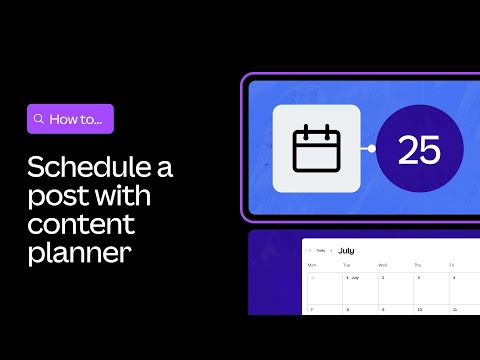 0:01:04
0:01:04
 0:04:49
0:04:49
 0:01:06
0:01:06
 0:13:44
0:13:44
 0:27:57
0:27:57
 0:01:29
0:01:29
 0:03:23
0:03:23
 0:00:24
0:00:24
 0:07:09
0:07:09
 0:12:42
0:12:42
 0:02:23
0:02:23
 0:01:24
0:01:24
 0:01:28
0:01:28
 0:04:06
0:04:06
 0:01:37
0:01:37
 0:00:29
0:00:29
 0:00:55
0:00:55
 0:05:03
0:05:03
 0:04:26
0:04:26
 0:05:20
0:05:20
 0:11:18
0:11:18
 0:05:11
0:05:11
 0:01:20
0:01:20