filmov
tv
Install DHCP Server in Windows Server 2019

Показать описание
Install DHCP Server in Windows Server 2019
1. Prepare
2. Step by step : Install DHCP server on DC32
- DC32 : Install DHCP service
+ Server Manager - Manage - Add Roles and Features - Next to Server Roles : Select DHCP Server
- Add Features - Next to Install - Close
+ Click Notifications - Complete DHCP configuration - Next - Commit - Close
+ Scope Name - Name : Scope01
+ IP Address Range
+ Start IP address : 10.0.0.100 + End IP address : 10.0.0.200
+ Length : 24 + Subnet mask : 255.255.255.0 - Next ...
+ Router (Default Gateway) - IP address : 10.0.0.254 - Add - Next to Finish
- WIN101 : Set receive IP from DHCP Server. Check IP address : IP received from DHCP Server === OK
Install and Configure DHCP Server in Windows Server 2022
How to install and setup DHCP step by step guide (Windows Server 2022)
Install and Configure DHCP Server in Windows Server 2019 Step By Step Guide
How to set up a DHCP server
How to Install and Configure DHCP Server on Windows Server 2012
How To Install Portable DHCP Server Into Windows 10
Installing & Configuring DHCP - Windows Server 2019
Install DHCP Server in Windows Server 2019
cisco switch layer 3 catalyst 3750
Install and Configure DHCP server | Windows Server 2019 DHCP Server Setup | Hindi Tutorial
DHCP Server for Windows, Setup DHCP Server on Windows 98,XP, Win7, Win8, Win10 !!!
Install DHCP Server Role - Windows Server 2012 R2 Core
Installing and Configuring DHCP in Windows Server 2012R2
How to Install DHCP on Windows Server 2008
How to Install and Configure DHCP Server on Windows Server 2016?
#7 Setup DHCP on Windows Server Core
How to install DHCP Server in Windows Server 2022?
How to setup a DHCP Server on Windows
Windows Server : How to Setup a DHCP Server for Multiple Subnets/VLANs
14- DHCP Server Configuration on Windows Server 2019
DHCP Explained - Dynamic Host Configuration Protocol
How to connect to a DHCP server on Windows 11
7. How to Install and Configure DHCP on Windows Server 2022
Configuring DHCP Server on Windows Server 2008
Комментарии
 0:12:31
0:12:31
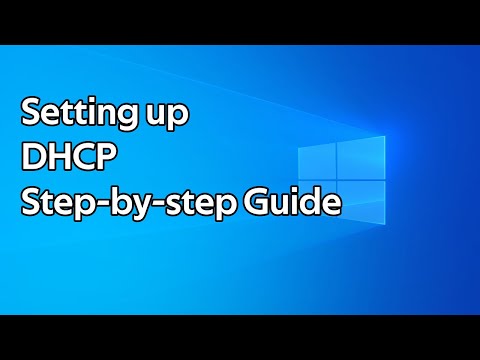 0:06:05
0:06:05
 0:12:49
0:12:49
 0:03:44
0:03:44
 0:12:45
0:12:45
 0:06:33
0:06:33
 0:17:17
0:17:17
 0:04:31
0:04:31
 0:07:51
0:07:51
 0:14:58
0:14:58
 0:08:38
0:08:38
 0:04:16
0:04:16
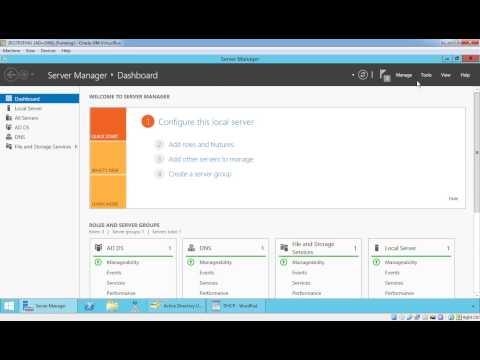 0:08:22
0:08:22
 0:04:53
0:04:53
 0:03:50
0:03:50
 0:05:32
0:05:32
 0:07:39
0:07:39
 0:02:51
0:02:51
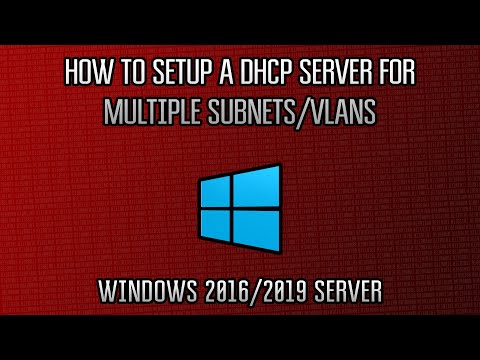 0:07:27
0:07:27
 0:08:19
0:08:19
 0:10:10
0:10:10
 0:03:21
0:03:21
 0:12:59
0:12:59
 0:11:32
0:11:32